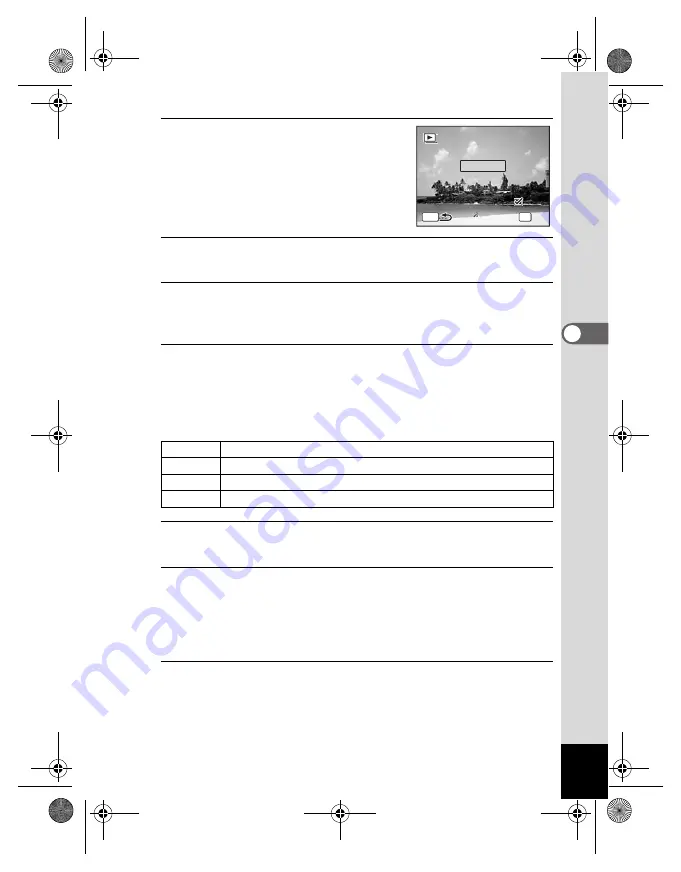
107
4
Playin
g
Back
a
n
d
De
le
tin
g
Imag
es
4
Use the four-way controller (
23
)
to select [Interval].
5
Press the four-way controller (
5
).
A pull-down menu appears.
6
Use the four-way controller (
23
) to change the interval
and press the
4
button.
Choose from [3sec.], [5sec.], [10sec.], [20sec.] or [30sec.].
7
Use the four-way controller (
23
) to select [Screen
Effect].
After selecting [Screen Effect], press the four-way controller (
5
). A
pull-down menu appears with the following items. Use the four-way
controller (
23
) to select an item and press the
4
button.
8
Use the four-way controller (
23
) to select [Sound
Effect].
9
Use the four-way controller (
45
) to select
O
(On) or
P
(Off).
Except when the [Screen Effect] is set to Off, you can choose
O
(On)
or
P
(Off) for the sound that is played when one image changes to the
next.
10
Use the four-way controller (
23
) to select [Start] and
press the
4
button.
The slideshow starts using the selected interval and effect.
Wipe
The next image slides over the previous one from left to right
Checker The next image appears in small square mosaic blocks
Fade
The current image gradually fades out and the next image fades in
Off
No effect
MEN
U
3 s
e
c
.
3 s
e
c
.
I
n
t e
r v a
l
I
n
t e
r v a
l
S c r
e e
n
E f f e
c
t
S c r
e e
n
E f f e
c
t
S
t
a r
t
Wi p e
Wi p e
S o
u
n d
E f f e
c
t
S o
u
n d
E f f e
c
t
OK
O K
O K
e_kb496.book Page 107 Wednesday, July 15, 2009 10:23 AM
Содержание 16186 - Optio E80 Digital Camera
Страница 26: ...Memo 24 e_kb496 book Page 24 Wednesday July 15 2009 10 23 AM...
Страница 122: ...Memo 120 e_kb496 book Page 120 Wednesday July 15 2009 10 23 AM...
Страница 139: ...6 Settings Camera Settings 138 e_kb496 book Page 137 Wednesday July 15 2009 10 23 AM...
Страница 178: ...Memo 176 e_kb496 book Page 176 Wednesday July 15 2009 10 23 AM...
Страница 206: ...Memo e_kb496 book Page 204 Wednesday July 15 2009 10 23 AM...






























