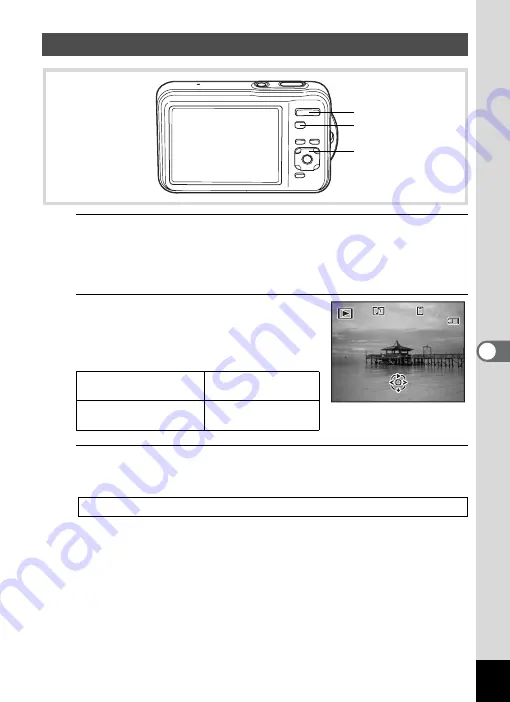
189
6
Reco
rd
ing and Playi
ng
Ba
ck
So
und
1
In
Q
mode, use the four-way controller (
45
) to
choose the still picture with the voice memo that you
want to play back.
U
appears on images with voice memos in single-image display.
2
Press the four-way controller (
2
).
Playback starts.
Available operations during playback
3
Press the four-way controller (
3
).
Playback stops.
Playing Back a Voice Memo
Zoom button towards
the right (
x
)
Increases the volume.
Zoom button towards
the left (
w
)
Reduces the volume.
To Delete the Sound from an Image
Q
button
Four-way controller
Zoom button
1 4 : 2 5
1 4 : 2 5
1 4 : 2 5
1 0 0
1 0 0 - 0 0 3 8
0 0 3 8
1 0 0 - 0 0 3 8
Edit
Edit
0 8 / 0 8 / 2 0 0 9
0 8 / 0 8 / 2 0 0 9
0 8 / 0 8 / 2 0 0 9
Содержание 16101
Страница 34: ...Memo 32...
Страница 57: ...2 Common Operations Understanding the Button Functions 56 Setting the Camera Functions 61...
Страница 70: ...Memo 68...
Страница 184: ...Memo 182...
Страница 185: ...6 Recording and Playing Back Sound Recording Sound Voice Recording 184 Adding a Voice Memo to Images 188...
Страница 192: ...Memo 190...
Страница 193: ...7 Settings Camera Settings 192 Using the Clock Function 208...
Страница 213: ...8 Connecting to a Computer Setting Up Your Computer 212 Connecting to a Windows PC 220 Connecting to a Macintosh 229...
Страница 262: ...260 9 Appendix Z Zoom x w 82 Zoom button 56 58...
Страница 263: ...Memo...
















































