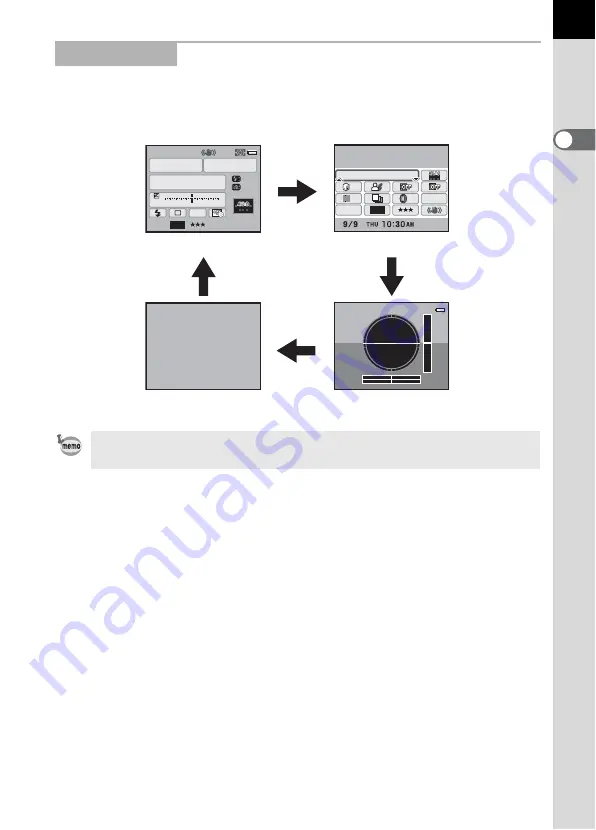
B
efore U
sing Your
Cam
e
ra
1
25
While shooting, the status screen is displayed showing the current
shooting function settings. You can change the type of the screen
displayed by pressing the
M
button.
Capture Mode
[Electronic Level] is
P
(Off) by default. Set in the [
A
Rec. Mode 4] menu.
P
AF.S
1/
ISO
AUTO
2000
2.8
±0.0
±0±0
F
1
1
2
2
3
3
4
4
+5
-5
AWB
16
M
[
37
]
1600
JPEG
11
11
16
M
[
37
]
ISO AUTO Setting
Adjustment Range
ISO
AUTO
200-1600
JPEG
HDR
HDR
OFF
OFF
OFF
OFF
OFF
OFF
OFF
OFF
OFF
OFF
OFF
OFF
11
11
Status screen
M
Control panel
Blank
M
M
M
Electronic level display
Содержание 14748
Страница 88: ...Memo 86...
Страница 200: ...Memo 198...
Страница 262: ...Memo 260...
Страница 278: ...Memo 276...
Страница 316: ...Memo 314...
Страница 328: ...Memo 326...
Страница 380: ...Memo...
Страница 381: ...Memo...
Страница 382: ...Memo...















































