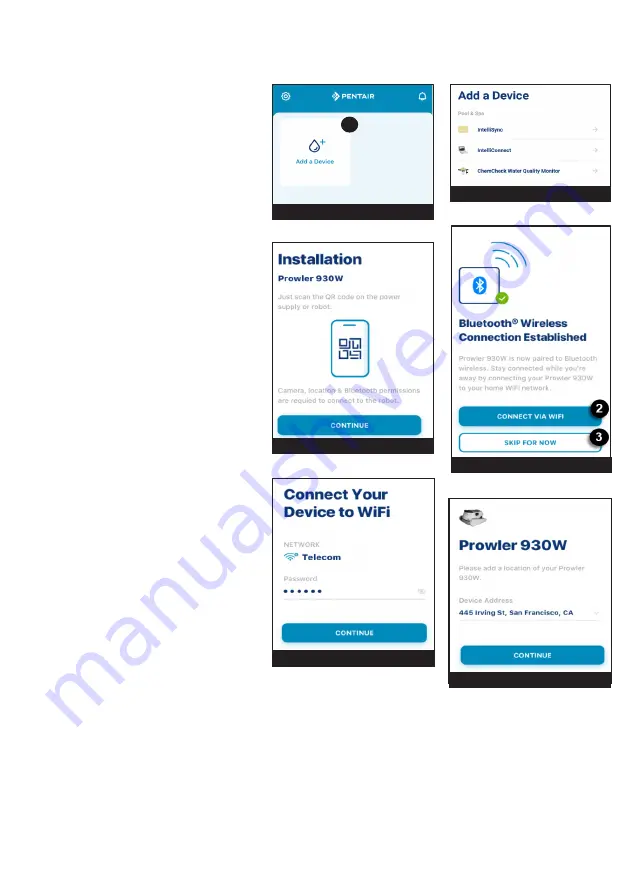
PENTAIR HOME for PROWLER® 930W Robotic Inground Pool Cleaner User's Guide
3
Pairing Prowler to your Account
Sveral smartphone functions will be
used to successfully pair Prowler to
your Pentair Home account. Before
signing into the app, ensure:
• Power Supply is plugged in and
has power
• Your smartphone's
Bluetooth
®
wireless technology is turned on.
• Your smartphone's location
service is on.
• The Pentair Home has
your smartphone's camera
permissions
To Pair Prowler to your Account:
1. Sign into your Pentair Home
account.
2. The Pool Dashboard screen will
display (
FIGURE 4
).
Tap ADD A DEVICE [1].
3. The Add a Device screen will
display (
FIGURE 5)
.
Select PROWLER 930W from
the list of devices.
4. The Installation screen (
FIGURE
6
) will display. Tap CONTINUE.
5. The in-app camera function will
open.
Scan the QR code found on the
side of the power supply.
6. Tap your cleaner to begin
Bluetooth
pairing.
7. Once a
Bluetooth
connection
has been established and
confirmed, the Connect to WiFi
screen (
FIGURE 7
) will display
.
• Tap CONNECT VIA WIFI
[2] to begin WiFi pairing.
• Tap SKIP FOR NOW [3] to
skip WiFi pairing.
The Cleaner History and Remote Scheduling features will
not function until a WiFi connection has been setup.
8. The Connect Your Device to WiFi screen will display (
FIGURE 8
).
Select your WiFi router and enter its password. Tap CONTINUE.
9. The Device Address screen (
FIGURE 9
) will display.
Select your address from the Device Address dropdown menu and tap CONTINUE.
10. The Nickname screen will display.
Enter the name you would like your cleaner to go by within Pentair Home. Tap SAVE.
11. Installation Completed will display.
1
FIGURE 4
FIGURE 5
FIGURE 8
FIGURE 9
FIGURE 6
FIGURE 7












