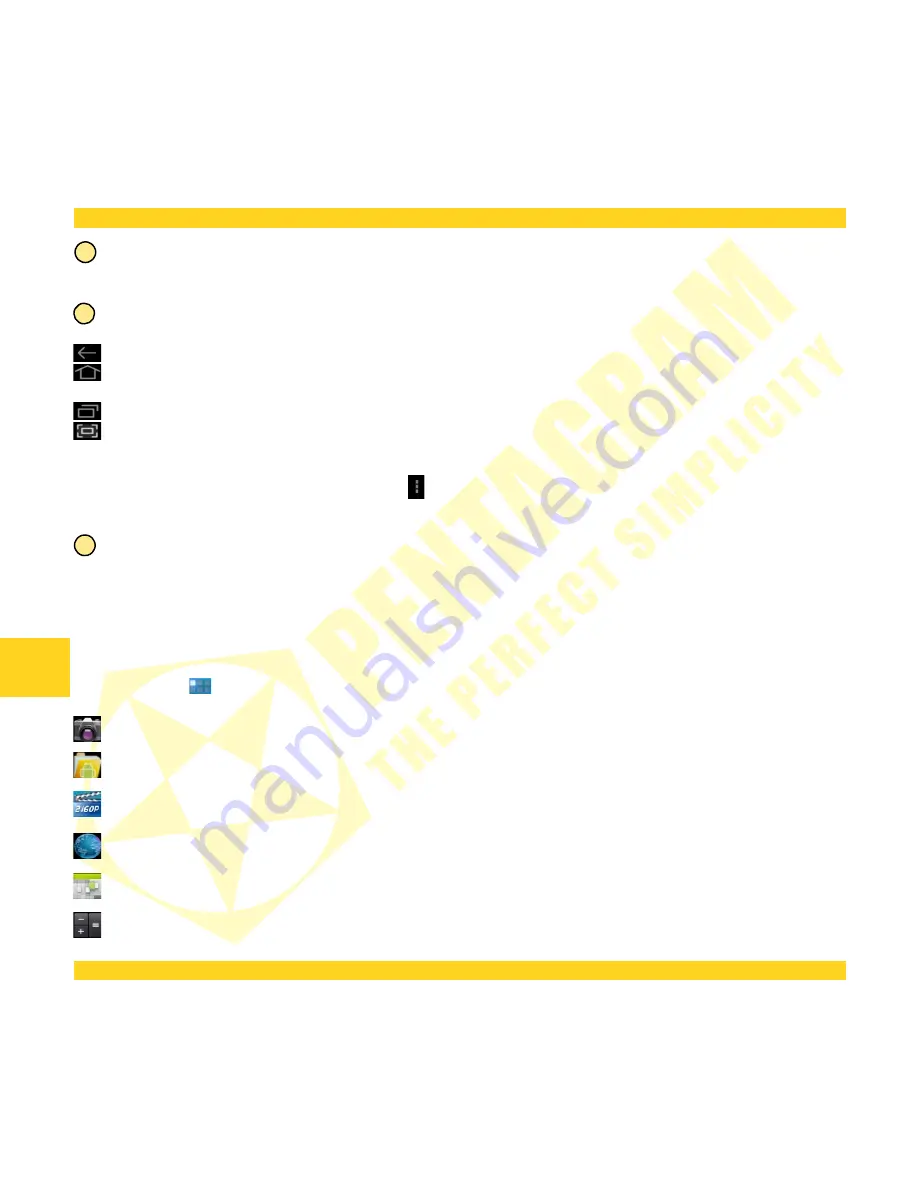
PENTAGRAM QUADRA 7 ULTRA SLIM [P 5350]
Shortcuts of applications installed on the device. Press and hold your finger on the selected icon, allowing
you to change its location or remove the shortcut (application will not be completely removed, uninstalled).
The navigation menu available on every screen.
Click the icon to return to the previous screen at any time.
Click the icon to return directly to the main screen from any location in the interface (previously opened
applications will all be running in the background).
Click the icon to view last used applications.
Click the icon to take a screenshot
Depending on application the following icon gives access to additional features / settings for the screen or
applications.
Panel informs about the status of the battery, WiFi connection, current time, etc. The panel also displays the
current information about system and notification such as an incoming email message.
Installed applications
Press the button to view the applications and widgets installed on the device.
- application to take pictures and view photos
- application to view files in the memory card and microSD / SDHC card
- application to play movie from flash memory or the microSD / SDHC card
– application to view web pages
- calendar
- calculator
10
EN
4
5
3
Содержание QUADRA 7 P 5350
Страница 1: ...PENTAGRAM QUADRA 7 ULTRA SLIM P 5350 2013 06 10 Skrócona instrukcja obsługi PL Quick Guide EN ...
Страница 2: ......
Страница 4: ...PENTAGRAM QUADRA 7 ULTRA SLIM P 5350 2 PL ...
Страница 8: ...PENTAGRAM QUADRA 7 ULTRA SLIM P 5350 Przygotowanie do pracy Wygląd urządzenia 6 PL ...
Страница 16: ...PENTAGRAM QUADRA 7 ULTRA SLIM P 5350 14 PL ...
Страница 18: ...PENTAGRAM QUADRA 7 ULTRA SLIM P 5350 2 EN ...
Страница 22: ...PENTAGRAM QUADRA 7 ULTRA SLIM P 5350 Preparation for work The appearance of the device 6 EN ...


















