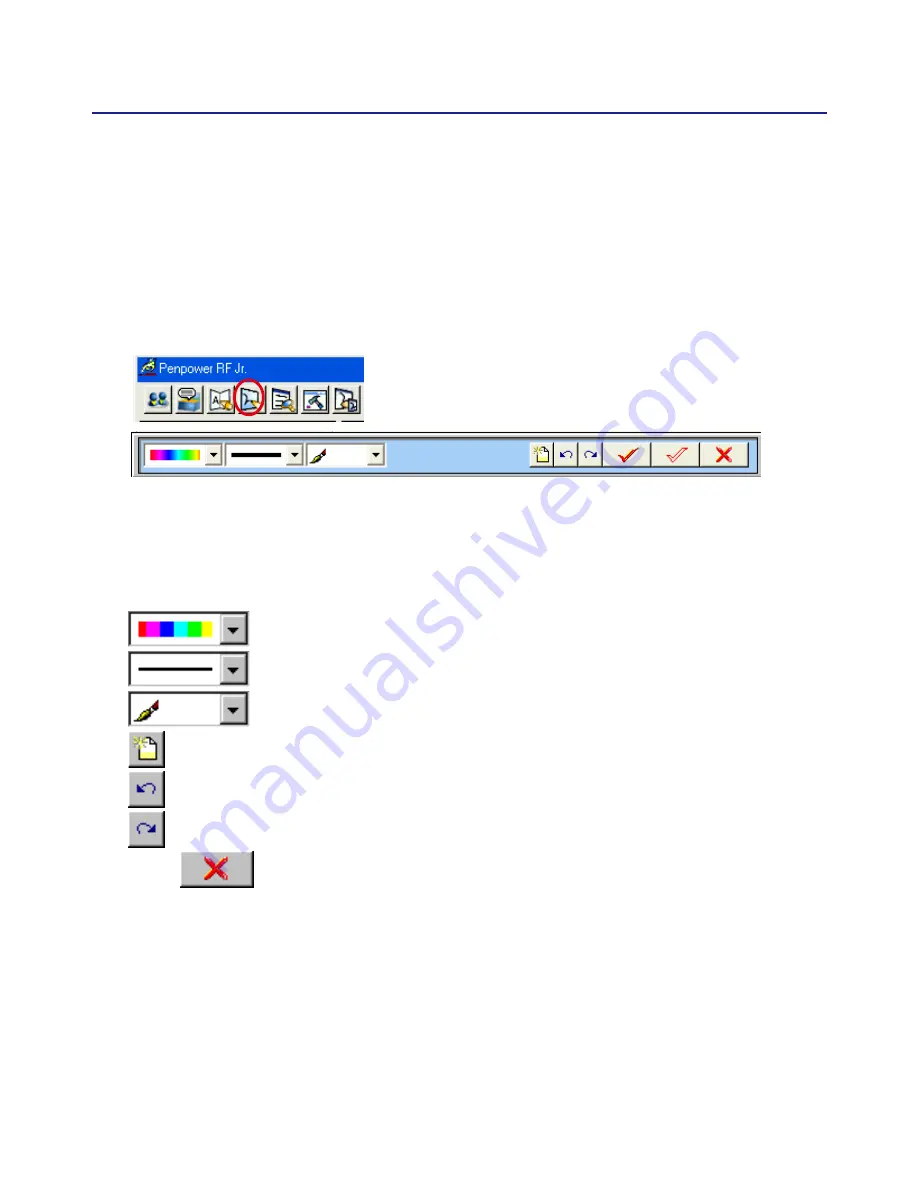
Chapter 4 New Pen/Mouse Mode
4-21
4.5.4 Signature
1. Move the caret to where the signature will be.
2. Open the Mouse mode and press the “Signature” button. The “Welcome
to Penpower Signature Tool” screen will be shown and you are now in
the signature mode.
3. In signature mode, the right button is defined to toggle Pen mode and
Mouse mode. You must switch to Pen mode before start to sign your sig-
nature. The left button is defined to change color.
: Change the color of inking.
: Change the thickness of inking.
: There three kind of pen style to change.
: Clear all.
: Undo one stroke.
: redo one stroke.
4. Click
button to cancel signature.
Содержание RF Jr. V7.2
Страница 1: ...Penpower RF Jr User Manual Version V7 2 Release September 2010...
Страница 14: ...Chapter 2 Installation 2 3 4 Choose the destination location and click Next 5 Select the setup type...
Страница 21: ...2 10...
Страница 41: ...4 18 4 Click Manage DB tag You can browse the dynamical inking or modi fy the string you have ever learned here...
Страница 58: ...Chapter 4 New Pen Mouse Mode 4 35 Set ink width Set ink color Set the rubber...
Страница 81: ...6 12...
Страница 83: ...7 2...
Страница 84: ...Penpower RF Jr V7 2 User Manual Penpower Technology LTD Release September 2010...






























