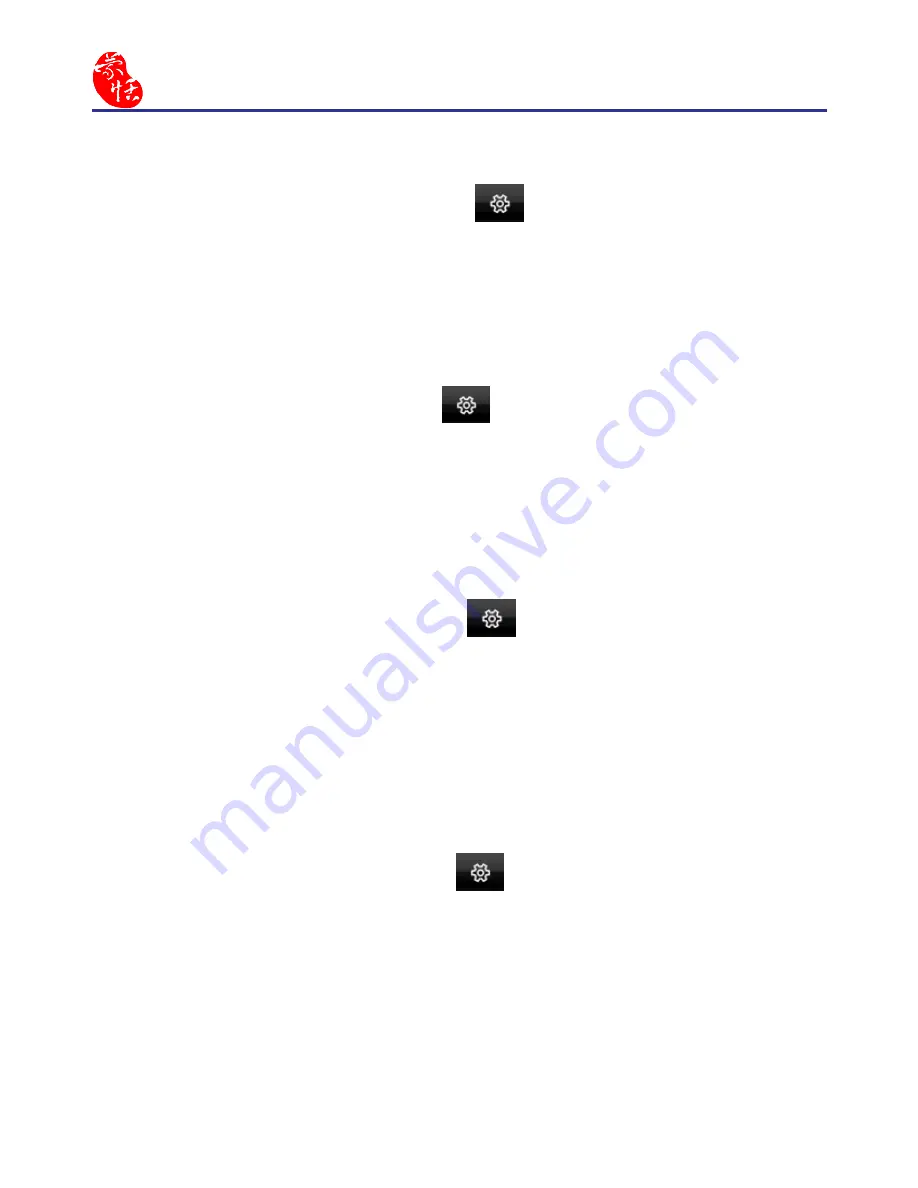
3-6
EZ Go
3.4 Settings
Click the function menu button
and select
[Settings]
which
includes
[General setting]
,
[Chinese output setting]
,
[Recognition
setting]
,
[Writing setting]
,
[Tablet setting
], and
[Update setting]
.
Tip: For more information, please refer to Chapter 7.
3.5 Learning String
Click the function menu button
and select
[Learning String].
EZ
Go provides the function of using a simple symbol to represent a string of
characters to speed up inputting speed.
Tip: For more information, please refer to Chapter 8
3.6 Custom Phrase
Click the function menu button
and select
[Custom Phrase]
.
There are thousands upon thousands default phrases that you can use in
the Penpower handwriting recognition. It also allows you to customize the
phrase database to meet your needs.
Tip: For more information, please refer to Chapter 9.
3.7 AI
Click the function menu button
and select
[AI]
. Artificial Intel-
ligence helps you to correct incorrect recognition character. It also learns
your handwriting style to improve the recognition rate.
Tip: For more information, please refer to Chapter 10.
Содержание EZ Go
Страница 1: ...EZ Go Manual Version 8 5 0 Release May 2014 Edition 1 ...
Страница 45: ...Chapter 7 Settings 7 1 Chapter 7 Settings Click the function menu button to select Settings ...
Страница 61: ...Chapter 8 Learing String 8 3 5 You can see the learned results as below ...
Страница 77: ...EZ Go V8 5 0 User Manual Penpower Technology LTD Release May 2014 Edition 1 ...






























