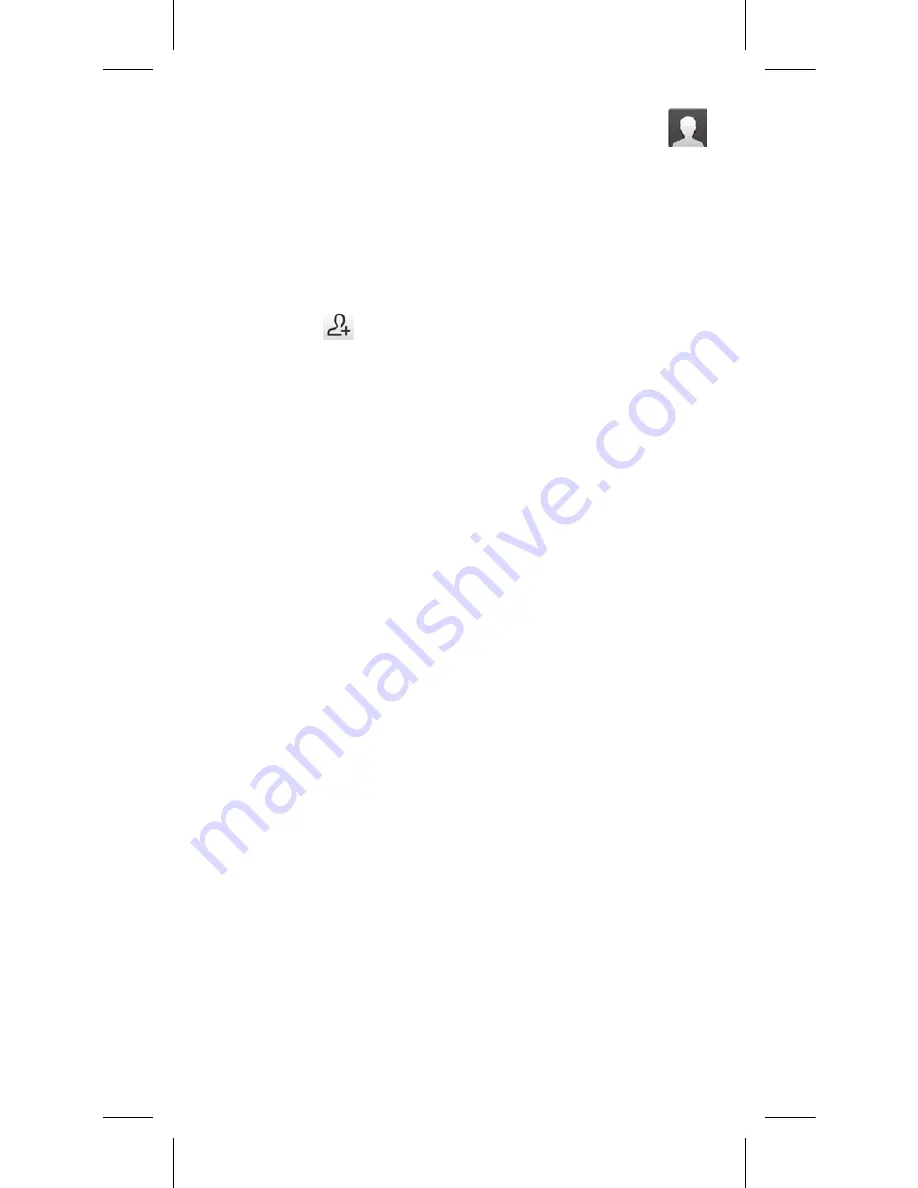
15
4.
Contacts
You can view and create contacts on your phone and synchronize
these with your Gmail contacts or other applications on the web
or on your phone.
4.1 Adding a contact
Touch Application tab on the Home screen, select Contacts, then
touch the icon
in the contact list to create a new contact.
4.2 Importing , exporting and
sharing contacts
From Contacts screen, touch the
Menu
key to open options
menu, touch
Import/export
, then select
Import from SIM card
,
Export to SIM card
,
Import from storage
,
Export to storage
, or
Share visible contacts
.
To import/export a single contact from/to SIM card, choose an
account and target SIM card(s), select the contact you want to
import/export, and touch the icon
√
to confirm.
To import/export all contacts from/to SIM card, choose an
account and target SIM card(s), select
Select all
and touch the
icon
√
to confirm.
You can share a single contact or contacts with others by sending
the contact›s vCard to them via Bluetooth, Gmail, etc.
Touch a contact you want to share, touch the
Menu
key and
Share
from contact details screen, then select the application to
perform this action.
4.3 Synchronizing contacts in
multiple accounts
Contacts, data or other information can be synchronized from
multiple accounts, depending on the applications installed on
your phone.






























