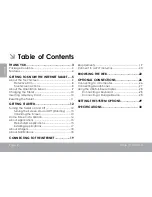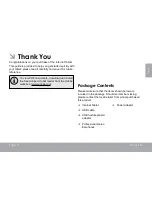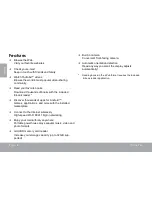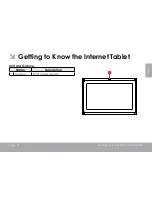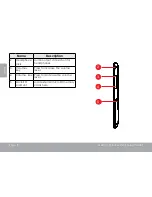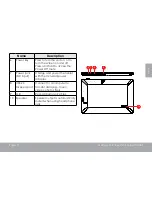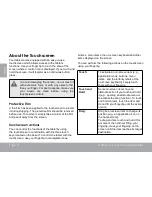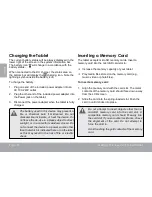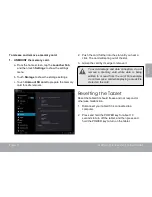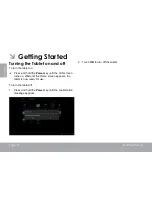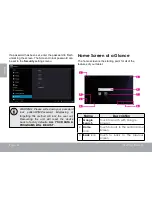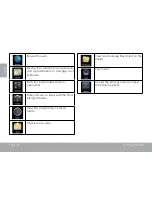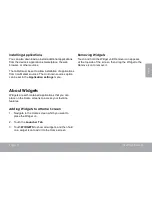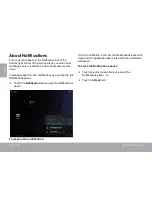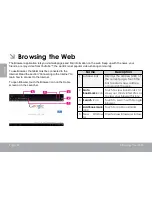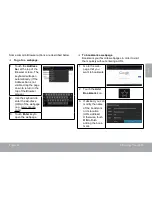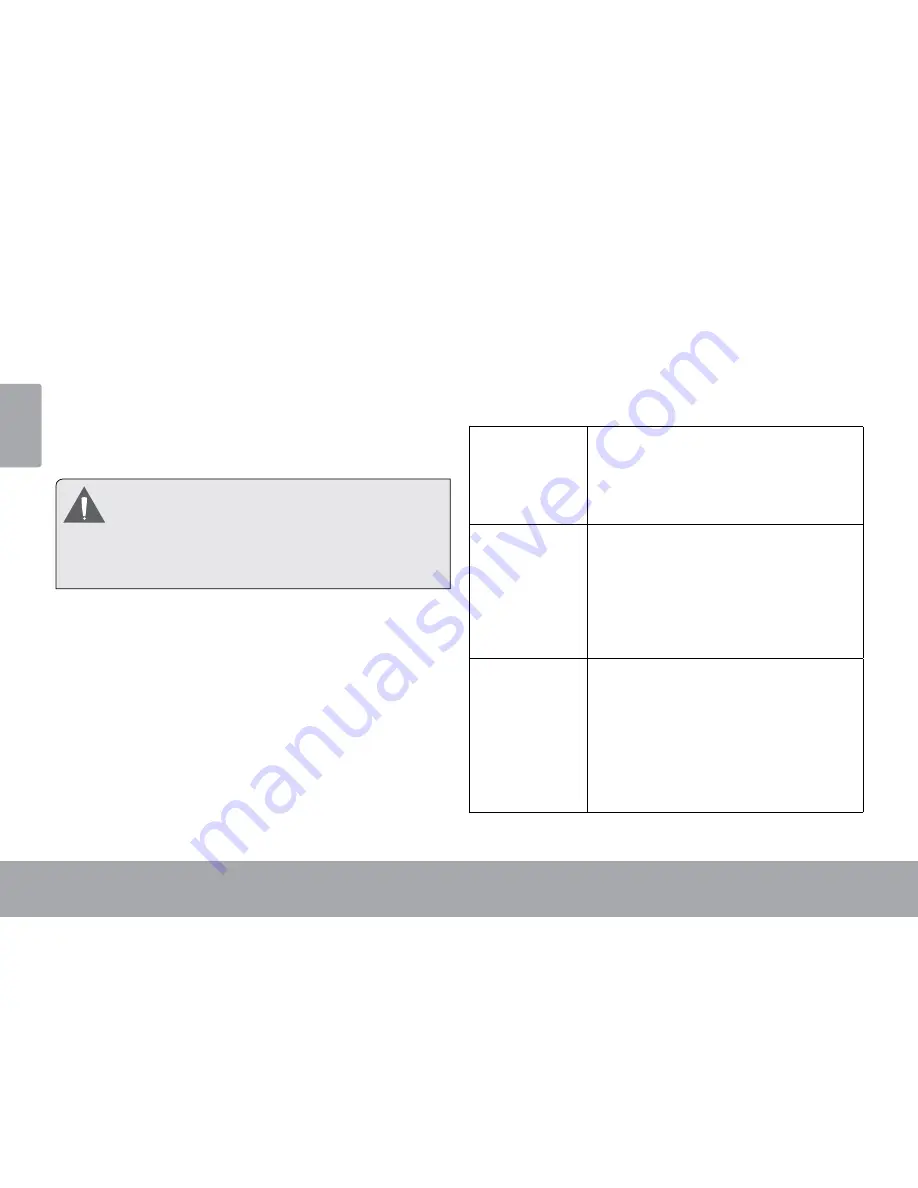
Page 8
Getting To Know The Internet Tablet
Eng
lish
about the Touchscreen
Your tablet comes equipped with an easy-to-use
touchscreen which allows access to the tablet’s
functions. Use your finger tip to touch the area of the
screen where a control icon is displayed. If you touch and
hold the screen, it will register as a continuous button
press.
To avoid damaging the screen, do not touch it
with excessive force or with any object other
than your finger. For best response, make sure
your hands are clean before using the
touchscreen controls.
Protective Film
A thin film has been applied to the touchscreen to protect
it during shipping. The protective film should be removed
before use. To remove it, simply take a corner of the film
and peel it away from the screen.
Touchscreen Actions
You can control the functions of the tablet by using
the touchscreen in combination with the three touch
keys located on the bezel. To control the tablet with the
touchscreen, use your fingertip to manipulate icons,
buttons, menu items, the on-screen keyboard and other
items displayed on the screen.
You can perform the following actions on the touchscreen
using your fingertip.
Touch:
To activate an on-screen item (e.g.,
application icons, buttons, menu
items, and the letter/symbols of the
on-screen keyboard), simply touch
them with your fingertip.
Touch and
Hold:
Some on-screen items have an
alternate action if you touch and hold
it (e.g., opening an alternate menu or
to activate the drag function). To touch
and hold an item, touch the item and
do not lift your fingertip until the action
occurs.
Drag:
Drag an on-screen item to change its
position (e.g., an application icon on
the home screen).
To drag an item, touch and hold it for
a moment, then without lifting your
fingertip, move your fingertip on the
screen until the item reaches its target
destination.