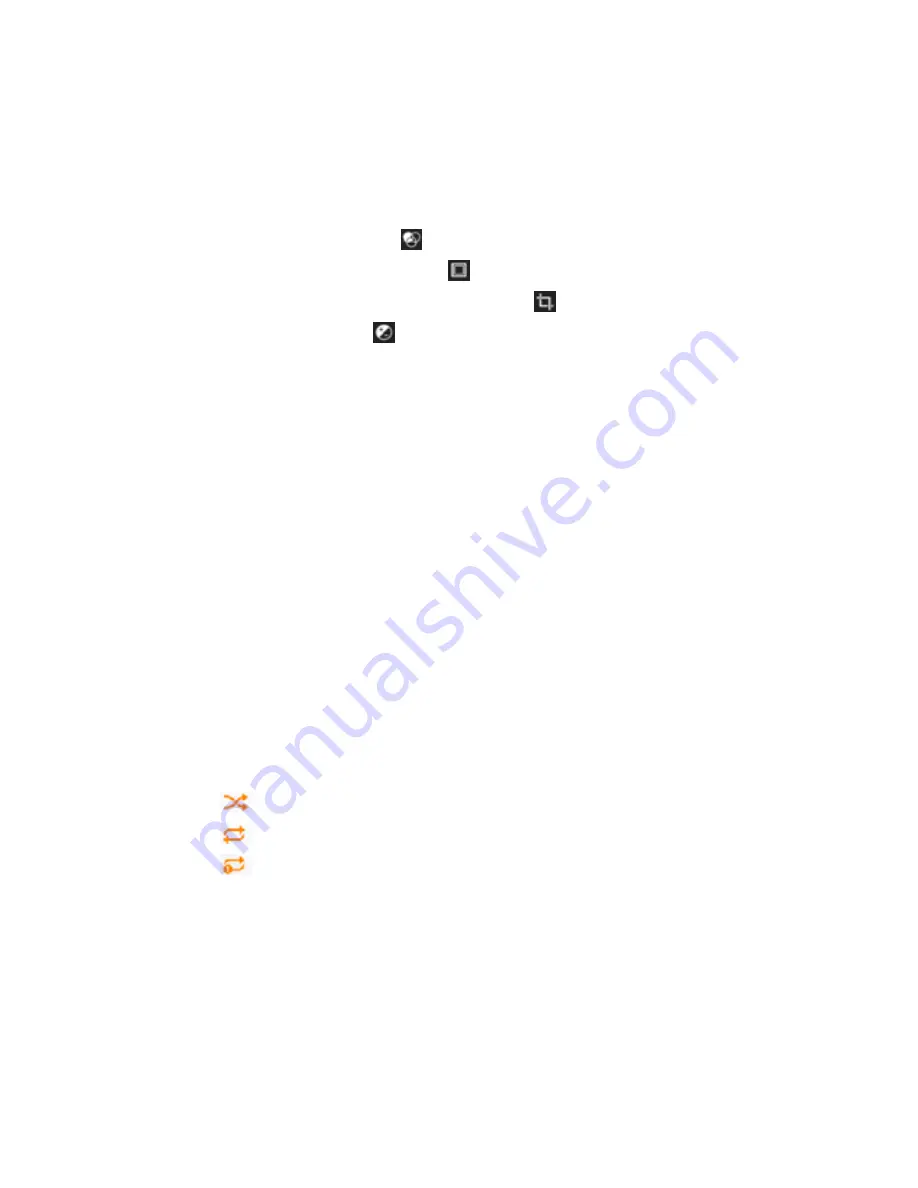
- 14 -
box to the desired size.
When you are finished, tap
Save
.
2. To edit pictures and apply various effects, tap the option button at the upper right,
then select
Edit
.
To apply a color effect, tap
.
To apply a photo frame effect, tap
.
To crop, straighten, rotate or flip the image, tap
.
To adjust contrast, tap
.
Play a video
1. Select a folder.
2. Select a video to play.
3. Control playback with the virtual keys.
Play music
On the application list screen, tap
Play music
to access.
Note:
Some files may not play properly depending on how they are encoded.
Start by transferring files to your device or memory card.
Add music files to your device
Start by transferring files to your device or memory card.
Play music
1. Select a music file.
2. Control playback with the virtual keys.
The current list of songs are randomly shuffled for playback.
Replays the current list when the list ends.
Repeats the current playing song.
Create a playlist
1. Tap the MENU button next to the music file.
2. Select
Add to playlist
.
3. Select
New
.
4. Enter a name.
5. Tap
Save
.
Содержание Pad 10 PNDPP5QC10
Страница 1: ...Pad 10 MODEL PNDPP5QC10 Quick Start Guide 5 00 Play Store Play Media Google...
Страница 2: ......
Страница 25: ......
Страница 26: ...Pendo Industries Pty Ltd PO Box 827 Mount Waverley VIC 3149 1300 275 645 www pendo com au...

























