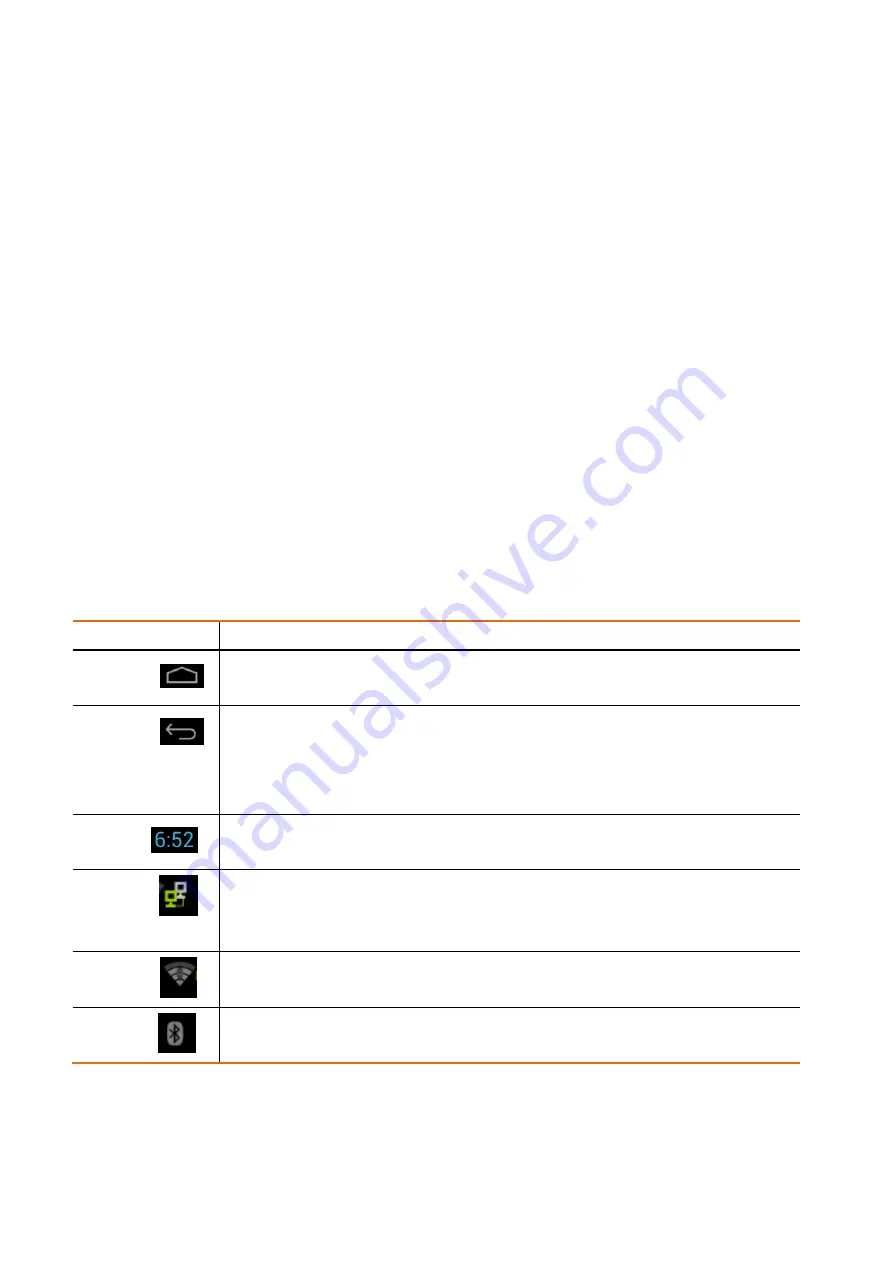
Getting Around Your Peloton console
•
There are different ways to navigate around the Home screen, menus and application
screens on your Peloton console. You can also change the screen orientation of the Peloton
console as well..
•
Touch
When you want to type using the onscreen keyboard, select items onscreen such as Join
Class and personal profile icons and touch them with your finger.
•
Swipe or slide
To swipe or slide means to quickly drag your finger vertically or horizontally across the
screen.
•
Soft Key functions and status bar
Touch the control keys on the front panel of your Peloton console to do the following:
Key
Function
HOME
While on any application or screen, touch to return the main Home screen
BACK
Touch to go back to the previous screen, or to close a dialog box, options menu, or
close the Notifications panels.
Touch and hold to return to the main screen of the current application
When the onscreen keyboard is open, touch to close the onscreen keyboard
Time
Display Local Time
There is Date and Time in the setting, it will be change by time zone an user define.
Ethernet
Ethernet status icon
There is Ethernet menu in the setting, it will connect to Ethernet automatically by
connecting RJ45 Ethernet cable.
Wi-Fi
Wi-Fi status icon
There is Wi-Fi menu in the setting, it could be configure to connect AP.
BT
Bluetooth status icon
Содержание PLTN-RB1VO
Страница 1: ...Peloton Console Model No PLTN RB1VO User Manual FCCID 2AA3N RB1VO Revision Draft 2018 08 15 ...
Страница 2: ......
Страница 4: ...Peloton Console Basic Info Getting to Know Your Peloton Console ...
Страница 12: ......
































