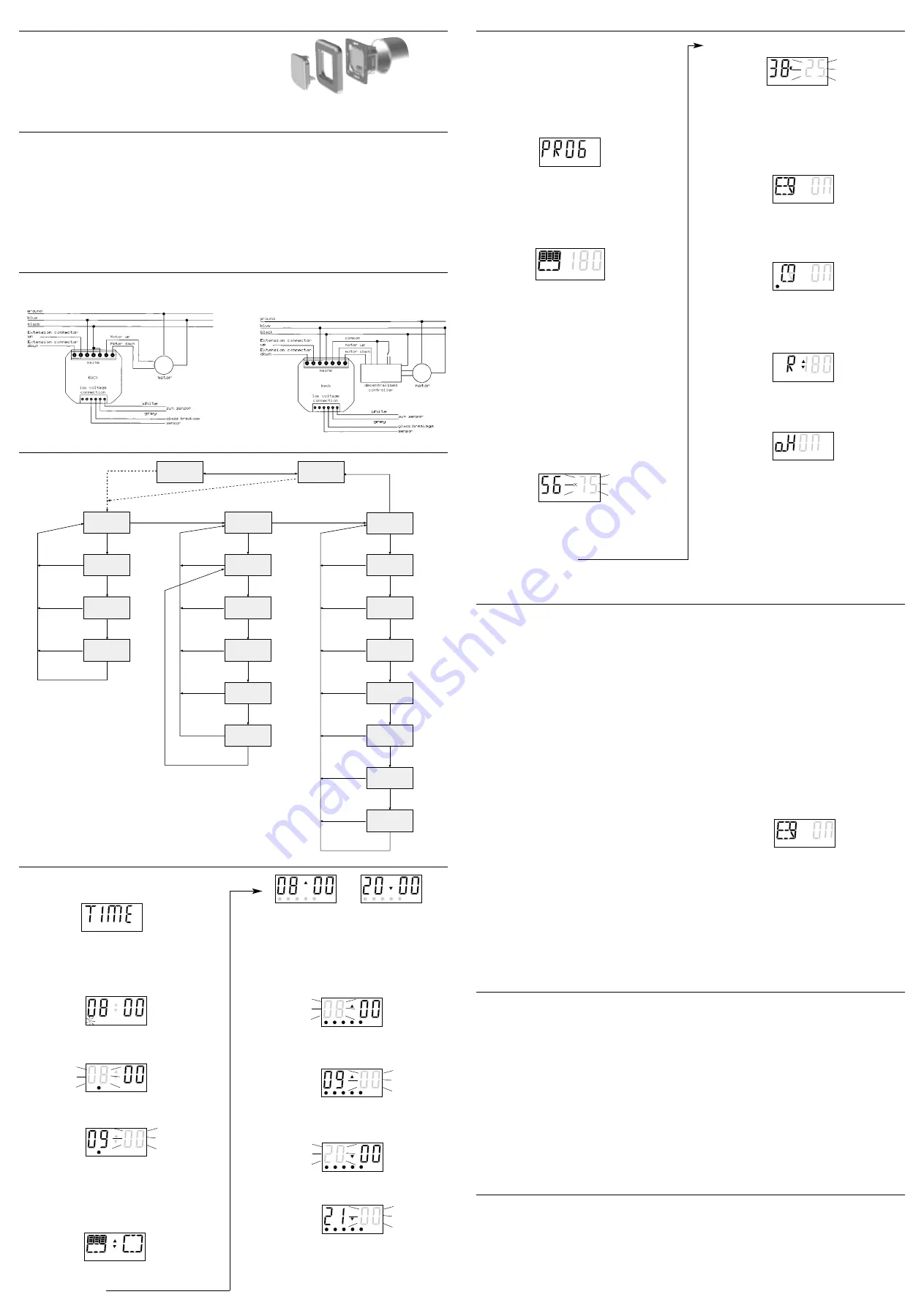
Note: If you assign an operating time to a group of days, all days of
this group will be set toe the same newly programmed operating
times, regardless of the times previously set. If you want the
operating time of one day of the group to differ, then you must
reprogram this day after setting the group of days.
Setting parameters
Pressing the M (Mode) button switches to the PROG operating
mode. In the PROG menu you can activate partial lowering, the
limits for sun and twilight, the glass breakage sensor, the
random-check generator, the relay time and the locking functions,
or set their parameters.
Confirm with ok to open the first submenu (Partial lowering).
Attention: The programming menu is preset with typical values.
However, individual adjustment to the respective situation should
definitely be carried out during initial start-up. This will enable
optimum operation.
Setting partial lowering (shading position)
First you determine the time the roller shutter requires to reach the
desired shading position from the upper end position in the MAN
mode.
The required number of seconds for partial lowering is set by
pressing the
▲
Up/or
▼
Down button.
Partial lowering no longer functions as soon as the partial lowering
time is greater than the roller-shutter running time. Partial lowering
can be deactivated via the OFF (= 0 sec.) setting.
Attention: If your sun sensor is located above the partial lowering
position, then with automatic sun shading the roller shutter is only
lowered until the sensor is no longer in the shade of the roller shutter.
With ok you save the desired setting and proceed to the setting
of the sun value.
Note:
The following 3 submenu points are only displayed when the
corresponding sensors are also connected.
(The clock must be attached to the power module and the
power supply must be switched on!)
Setting sun value (not with daytime timer)
In this menu the current measured value of the brightness sensor
is displayed. It is between 01 and 99, and therefore covers a range
of approx. 10,000-30,000 lux. You can use this value as a basis when
setting your limits. You set the desired value with the
▲
Up/or
▼
Down button. With ok you save the desired setting and proceed to
the setting of the twilight value.
Mo
Tu
We
Th
Fr
Sa
Su
8. Setting step-by-step
Mo
Tu
We
Th
Fr
Sa
Su
Setting twilight value
(not with daytime time-switch clock)
The current measured value of the brightness sensor is also
displayed in this menu. The value lies between 01 and 99, and
therefore covers an range of approx. 5-500 lux. You can use this
value as a basis when setting the limit. You set the desired value
with the
▲
Up/or
▼
Down button. With ok you save the desired
setting and proceed to the operation of the glass breakage sensor.
Activating glass breakage sensor
(not with daytime time-switch clock)
The glass breakage sensor is activated or deactivated with the
▲
Up/or
▼
Down button. The desired setting is saved with ok.
You then proceed to the setting of the Random operating mode.
Activating Random operating mode:
You activate or deactivate the Random function with the
▲
Up/or
▼
Down button. If the Random operating mode is selected, then all
programmed switching times are carried out with a time delay
of + / – 15 min. With ok you save the desired setting and proceed to
the setting of the relay time.
Setting relay running time (security function)
The relay running time is also set with the
▲
Up/or
▼
Down button.
It can be freely selected between 1 – 180 seconds and infinity.
Activating locking deletion
In the Delete operating mode of the locking function, a reset pulse
is triggered after each operating time. This releases connected
elements of a control element from the locked state.
With ok you save the desired setting and return to the PROG menu.
Mo
Tu
We
Th
Fr
Sa
Su
Mo
Tu
We
Th
Fr
Sa
Su
Mo
Tu
We
Th
Fr
Sa
Su
Mo
Tu
We
Th
Fr
Sa
Su
Mo
Tu
We
Th
Fr
Sa
Su
9. What do i do when …?
10. Technical data
11. Guarantee conditions
... the device is to be reset to the factory setting?
Conduct a RESET by pressing the RESET button on the back of the
clock module.
... there was or is a power failure?
The seconds do not flash in the display during a power failure. The
reserve power supply (approx. 1,000 hours) is activated. The set
values are retained. If the display is empty following repeated long
power failures, then the battery must be replaced and the current
data (time, date etc.) must be reentered.
... no display appears after the battery is inserted?
Press the RESET button. If no display appears after this, check whet-
her the battery is properly inserted and conduct another RESET.
If no display appears now, then please replace the battery with a new
one. If you still do not see a display after another RESET, please
return the clock to the manufacturer for further testing.
.. partial lowering is not carried out?
The roller shutter must be moved into the upper end position before
carrying out partial lowering with the set running time. Only then are
the learned running times definitely carried out from the upper end
position. Press the
▲
button. (After the set operating time disappe-
ars
▲
and the upper position is reached)
... the roller shutter does not move into the lower or upper end
position, but instead stops beforehand?
Check whether the relay running time is sufficient to completely
lower the roller shutter. If not, then adjust the running time.
... the roller shutter motor switches off too soon when carrying
out the learned running time?
Tube motors are equipped with thermal-protection monitoring
device. With running times > 4 minutes this monitoring device can
be actuated and stop the motor prematurely. Observe the informa-
tion of the motor manufacturer.
... the roller shutter is not lowered despite intense sunlight?
1) The controller is set to MAN –
change the mode to AUTO
2) The Sun function is deactivated –
activate the Sun function
3) The sun value is set too high –
reduce the limit
4) The roller shutter is not in the upper end position –
manually move the roller shutter into the upper end position
... the roller shutter corrects the position for sun protection?
The roller shutter moves upward into the best position for sun
protection in accordance with the sun's current position so that the
sensor is exposed.
... the roller shutter moves up and down on a bright day without
direct exposure to sunlight?
The sun value is set too low. Increase the sun value.
.. the roller shutter does not move down despite twilight?
1) The twilight switch is set to "OFF" – activate the twilight switch
2) Artificial light strikes the sensor – prevent artificial light from
striking the sensor.
... the roller shutter is moved down without any apparent
reason?
If the glass breakage symbol is shown in the display (see Fig.),
a glass breakage alarm has been triggered. The roller shutter can
then be run up with the
▲
button.
... the programming, and with it the lowering of the roller shut-
ter on certain days (e.g. during a garden party) is to be deacti-
vated?
Change the mode from AUTO to MAN by pressing the M button.
Now the device is in the Manual operating mode, and the
programmed opening and closing, twilight and sun functions are not
carried out.
Mo
Tu
We
Th
Fr
Sa
Su
Nominal voltage:
230 V / 50 Hz
Switching capacity:
6 A / cos
π
=1
Protection class:
IP 40
Switching current of slave unit inputs:
230 V
Connection cross-section:
1.5 mm
2
Installation type:
Flush-mounted
Dimensions:
58 mm dia.
Installation depth:
31 mm
Permissible ambient temperature:
-10° C to +55° C
Reserve power:
1,000 hours
Setting range for sun sensitivity:
10,000 – 30,000 lux
Setting range for twilight sensitivity:
5 – 500 lux
Battery: CR
2032
PEHA GmbH & Co. KG provides a 24 month guarantee on new
devices mounted as described in the installation instructions.
The guarantee covers design, material and manufacturing defects.
The guarantee does not covered faults and defects due to:
- Incorrect installation or mounting,
- Failure to follow the installation and operating instructions,
- Improper operation and loading,
- External effects such as jolts, impacts or weathering,
- Repairs and modifications by unauthorised agencies,
- Use of unsuitable accessory parts.
PEHA shall rectify product defects which occur within the guaran-
tee period free of charge. This shall be carried out with repair or
replacement of the device. The supply of a replacement for guaran-
tee reasons shall not result in any extension of the original guaran-
tee period. PEHA shall not assume any installation or removal
costs.
5. Connecting sensors
Mounting sun sensor
It is possible to fix the sensor (Art. No.800 SS) on the window glass
with the suction cup or to carry out outside mounting. The sun
sensor should always be mounted so that it detects the sun’s rays
as early as possible. In the process, the sensor should not be
covered in by the roller shutter in the shading position.
Outside mounting is best suited for this purpose. The sun sensor
bracket is secured in a suitable position with a screw.
(If the sensor is covered by the roller shutter, then the roller shutter
will be stopped and moved in the opposite direction until the sensor
is in the sun again. When the sun's position changes, the sensor is
moved into the open again.)
Mounting glass breakage sensor
The glass breakage sensor (Art. No. 800 GS ) is bonded to the
inside of the glass pane with the 2-component adhesive provided.
It must not be mounted tool close to the edge of the window (> 5cm),
as otherwise the pulses triggered by glass breakage may not be
sufficient to actuate the sensor.
4. Assembly, connection and commissioning
Hold the outer frame of your switch program and the 50x50 mm
central dial in front of the power module and push in the clock
module as far as possible. When doing so, make sure that the
connecting plug immerses properly in the socket. The clock is now
ready for operation. Now setting can be started.
Fig. Inserting clock module
Circuit diagram for operation on a decentralised controller:
6. Block diagram (electrical connection)
Circuit diagram for roller shutter control:
Connection of slave units is only possible with version TN and WN.
7. Short operating instructions
M
M
AUTO
M
≥
3 sec.
M
M
▲
up
▼
down
ok
▲
up
▼
down
ok
▲
up
▼
down
ok
M
M
M
▲
up
▼
down
▲
up
▼
down
ok
▲
up
▼
down
M
M
M
▲
up
▼
down
▲
up
▼
down
M
M
ok
▲
up
▼
down
ok
▲
up
▼
down
ok
▲
up
▼
down
ok
M
M
M
▲
up
▼
down
▲
up
▼
down
ok
M
M
▲
up
▼
down
▲
up
▼
down
ok
M
M
ok
ok
ok
ok
ok
ok
ok
ok
only version W/WN
only version W/WN
only version W/WN
+ Sun and twilight
sensor
only version W/WN
+ Glass breakage sensor
TIME
Day
Hour
Minute
MAN
Operating
times
Up
hour
Day
Up
minute
Down
hour
Down
minute
PROG
Partial
lowering
Sun
Twilight
Glas
breakage
Random
Relay
time
Locking
only version W/WN
+ Sun and twilight
sensor
M
8. Setting step-by-step
After commissioning the timer by inserting the battery, the display
becomes visible. The clock is now located directly in the Time set-
ting menu and TIME flashes.
You can now also program the clock before attaching it to the power
module.
Setting time:
Confirm the start of the time-of-day setting with ok.
The first submenu for setting the weekday appears (version W/WN
only).
With the
▲
Up/or
▼
Down button you set the correct day. With ok
you save the desired setting and proceed to the hours setting.
You set the correct hour by pressing the
▲
Up/or
▼
Down button.
With ok you save the desired setting and proceed to the minutes
setting.
The correct minutes are set by pressing the
▲
Up/or
▼
Down
button. Now the set time is saved with ok. In the process the seconds
are set to zero. You then return to the TIME menu.
Setting operating time
Pressing the M (Mode) button switches to the "Set operating time"
operating mode. The operating time symbol appears in the display.
Press the ok button to open the first submenu. You can now select
a day or a group of days: (version W/WN).
With the
▲
Up/or
▼
Down button you set the day to be programmed.
You can also select the groups of days Mo-Fr and Sa-Su.
When you select the individual day, the currently programmed
up and down time for the corresponding day are displayed
alternately. In the Day group menu this only occurs when the
opening or closing times of all days in this group are the same, other-
wise --:-- appears.
You choose the desired day or the desired group of days with ok and
proceed to the setting for the opening time hours.
The hours for the opening time are set with the
▲
Up/or
▼
Down
button. With ok you save the desired setting and proceed to the
setting for the opening time minutes.
Here the same setting (
▲
Up/or
▼
Down button) applies as before
for the hours setting. The correct minutes setting of the opening ti-
me is saved with ok. You then proceed to the setting for the closing
time hours.
This time is also set with the
▲
Up/or
▼
Down button. With ok
you save the desired setting and proceed to the setting for the
closing time minutes.
With the
▲
Up/or
▼
Down button you set the correct minutes of the
closing time. With ok you save the desired setting and return to the
Day selection menu (version W/WN). You can now select a different
day or a different group of days for programming additional
operating times, or you can exit the operating time setting mode with
the M button.
Mo
Tu
We
Th
Fr
Sa
Su
Mo
Tu
We
Th
Fr
Sa
Su
Mo
Tu
We
Th
Fr
Sa
Su
Mo
Tu
We
Th
Fr
Sa
Su
Mo
Tu
We
Th
Fr
Sa
Su
Mo
Tu
We
Th
Fr
Sa
Su
Mo
Tu
We
Th
Fr
Sa
Su
Mo
Tu
We
Th
Fr
Sa
Su
Mo
Tu
We
Th
Fr
Sa
Su
Mo
Tu
We
Th
Fr
Sa
Su
Mo
Tu
We
Th
Fr
Sa
Su




