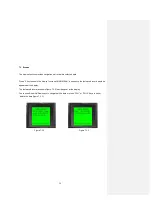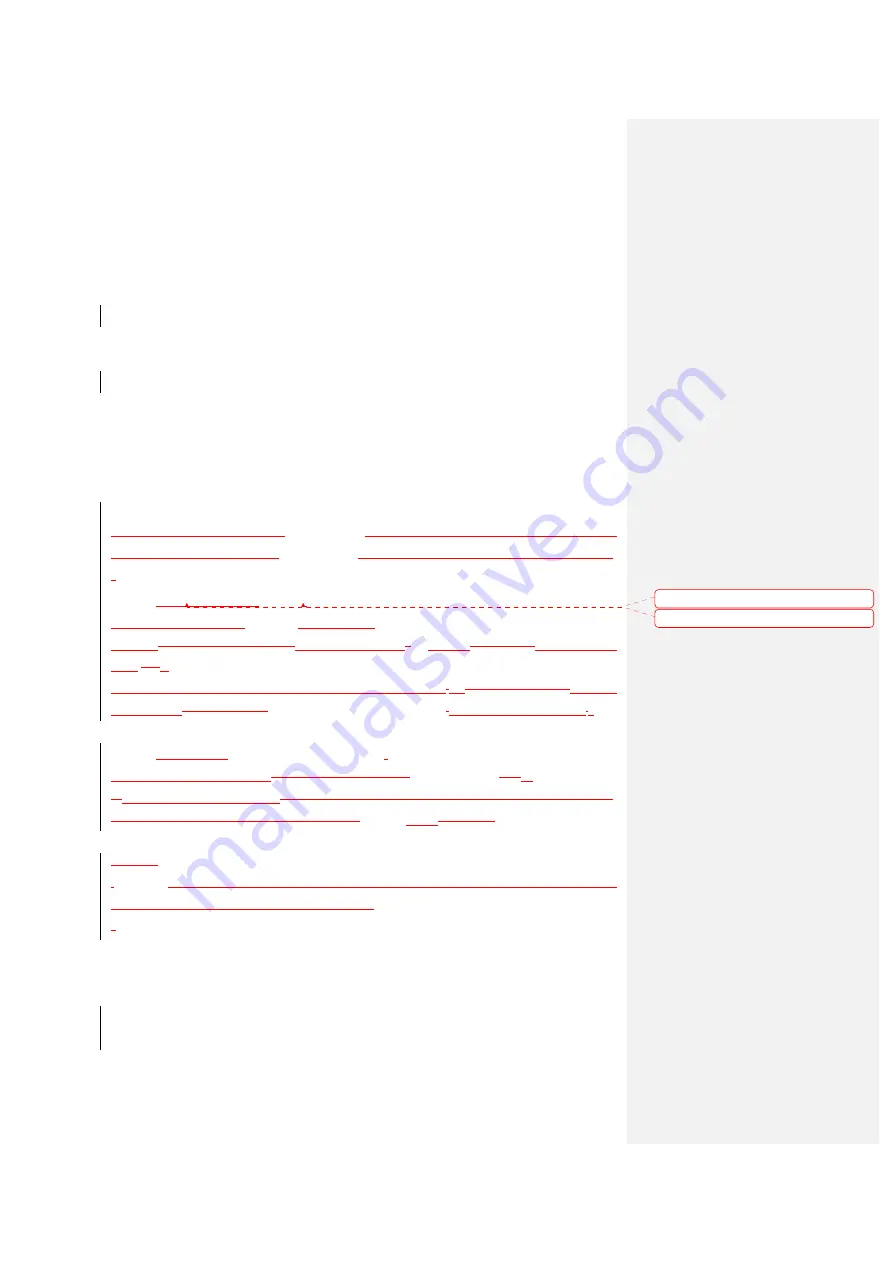
20
7. Example
The example is an applicable data collecting application which illustrates user with a circumstance of
taking data in the filed, checking inventory on site, browse the collected data.
Please find the file of PEGASUS.APG under the EXAMPLE folder in the bundled CD disk.
The example includes Employee ID, Location, Item No., Item, Qty variables.
The data collecting job starts from key-in employee no., however, it is one time work. When the employee
no. is filled in, the job sequence starts from key-in data to Lcoation -> Item No. -> Item -> Qty ->
Location……. The example is also need a caption and selectable items to start or to end the job from
beginning.
Under the Job Generator Utility, the
PEGASUS.APG
is developed based on the variables and sequence
which framed at the example. The
PEGASUS.APG
includes FORM1, FORM2 and MENU1 respectively.
FORM1:
Enter Employee ID (
Empl. ID
)
:
MENU1:
(Inventory name: “
PEGASUS
INVENTORY”).
User can The way of key in the data isinput the Employer ID
via
scanner barcode scan(i.e. Employer ID
Card)
andor
keypad.
Select “1>Check Stock” and press Enter key to access the selection. (As when finish the key-inEmployer
ID is entered, data to the field,
the terminal would jump into FORM2
) and start data collecting job.
FORM2:
Check Stock (
Location: Item No.:, Item:, Qty
)
:
User can input the inventory dataThe way of key in the data is
via barcode scan
and or
keypad.
(wWhen the job completed, press “hen finish the key-in data to the fields, the terminal would start again
routine of Location->Item No:->Item->Qty->……till “
ESC” key
to exit is pressed)
.
MENU1:
“
PEGASUS
Inventory” is the caption of the example, and the selection to start the example or to end the
example by the selection of “>Check Stock” and “Exit”,
Note:
Empl. ID:, Location: ,Item No.:, Item:, Qty: are all PROMPTs and user can input data either by scan or by
keypad manually.
User has to download the “PEGASUS.APG” to the DC-7010.
Formatted:
Font: Bold
Formatted:
Font: Bold