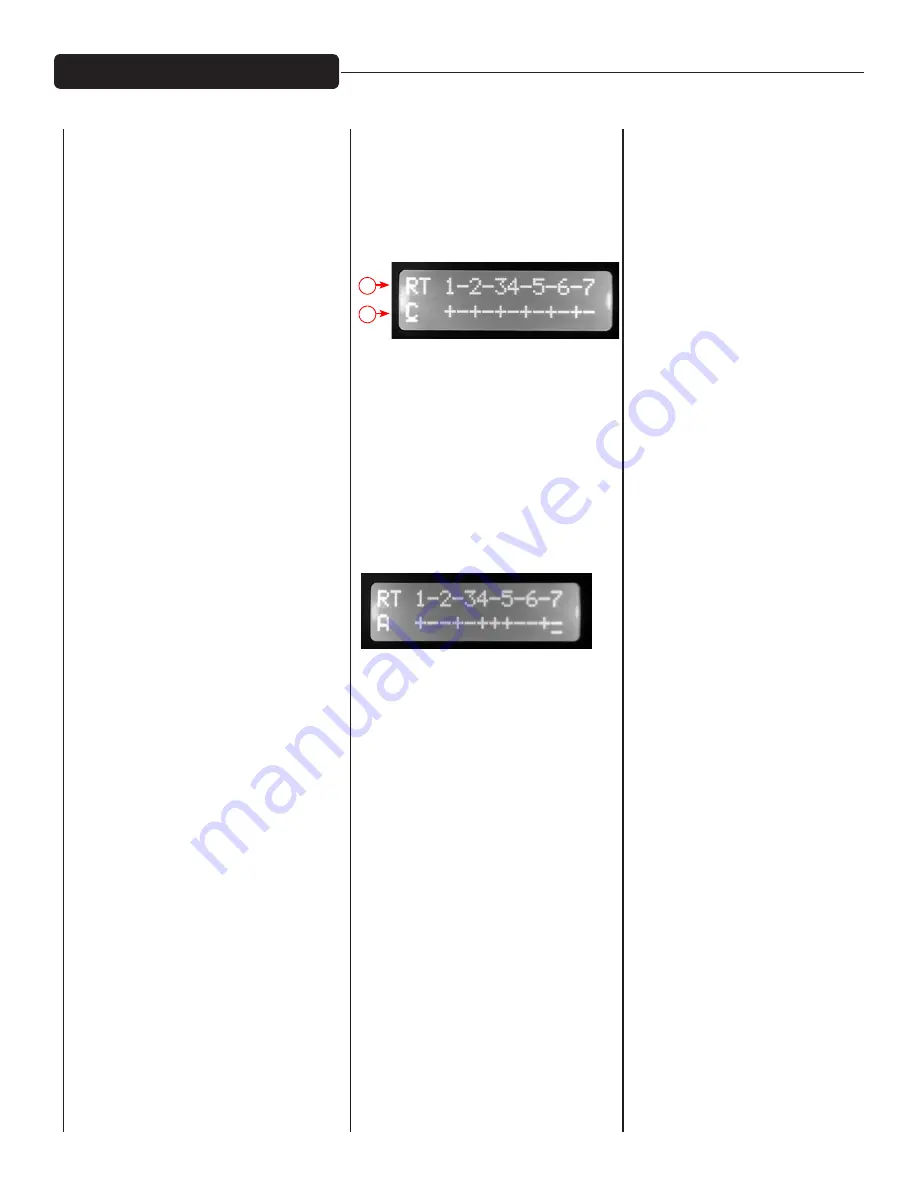
EFFECTS EDIT MODE:
In EFX Edit Mode, the EFX Select knob
is used to navigate through the EFX
presets. Turning the knob changes
the EFX preset in the display. The
new selection will be blinking in the
display; push the EFX Select knob
to choose the new effect. Once the
effect has been selected, you can
now edit the effect. To do this, press
the EFX Select knob and the display
will change to the current parameter
setting of the preset. Turn the EFX
Select knob to edit the parameter.
Press the knob again to exit EFX
preset edit mode. To restore the EFX
presets back to factory settings,
press and hold the EFX Select knob
for 5 seconds and select "Y" when
prompted.
AUTO-TUNE EDIT MODE:
In Auto-Tune
®
Edit Mode the EFX
Select knob is used to navigate
through the Auto-Tune presets.
Turning the knob changes the
Auto-Tune preset in the display. The
new selection will be blinking in the
display; push the EFX Select knob to
choose the new Auto-Tune preset.
Once the preset has been selected,
you can edit the preset by pressing
the EFX Select knob. The display will
change to the current Key setting.
Turn the EFX Select knob to change
the key and push the EFX Select knob
when you have chosen the key you
desire. The Key setting determines
which notes are enabled in the
Auto-Tune process. For example, in
the key of CMaj, the notes C, D, E, F,
G, A, and B are enabled, and all other
notes are disabled. To see which
notes are enabled or disabled for
each key, see the Key Table.
NOTE:
If Custom Key is selected, the
display will enter Custom Key Edit
Mode. In this mode, you can create
a custom Auto-Tune Key. Use the
EFX Select knob to select the Root
(labeled "RT"). This will be the note
on which the custom key is based.
Then use the Media Select knob to
move the cursor and use the EFX
Select knob to activate or deactivate
the 12 notes in the key. Once you
have finished editing the custom key,
press the EFX Select knob to exit
Custom Key Edit Mode. The mixer is
capable of storing 9 different custom
keys, one for each preset slot.
The scale degrees are numbered across the
top, with half-steps indicated by a dash.
"+" indicates the note will be allowed.
"-" indicates the note will not be allowed.
By looking at the sequence of
allowed and disallowed notes above,
this is a whole tone scale. There are
only two of those, so you can have
the other one just by changing the
root to C# or B.
*This screen cap shows an A blues scale. You
don't have to edit the whole scale to change
keys - just change the root.
Once you have selected the key and
pressed the EFX Select knob, the
display will change to the current
Speed setting. Turn the EFX Select
knob to change the Speed setting.
The Speed setting determines
how quickly and aggressively the
Auto-Tune will correct the pitch.
The range for this setting is 0 to 25,
where 0 is the quickest and 25 is the
slowest. Push the EFX Select knob
when you are done editing the speed
parameter.
The display will now change to
the current Detune setting. Turn
the EFX Select knob to change the
Detune setting. The Detune setting
determines how the Auto-Tune pitch
correction is calibrated. When the
Detune setting is 0 cents, this means
the Auto-Tune is calibrated to the
standard A440, or where the note
A4 equals 440 Hz. The range of the
Detune setting is -64 to 63 cents,
a width of 128 cents. The distance
between two notes, or semitones,
is 100 cents, which means that the
Auto-Tune can be detuned to fit any
possible environment.
NOTE:
Detuning the Auto-Tune can
be very useful, especially when
being used in conjunction with an
instrument that is not easily tuned
on-the-fly. For example, if a piano is
accompanying Auto-Tuned vocals
and the piano is slightly out of tune
from the A440 standard, simply
change the Detune setting in the
Auto-Tune setting. This is much
easier and takes much less time
than having someone tune the entire
piano! Also, although the Detune
setting is changed in the Auto-Tune
preset edit mode, this is a global
parameter. This means if you change
the Detune setting and then later
change the Auto-Tune preset, the
Detune setting will not change.
Once you have selected the
appropriate Detune setting, press
the EFX Select knob to exit Auto-Tune
preset edit mode. To restore all
Auto-Tune presets back to factory
settings, press and hold the EFX
Select knob for 5 seconds and select
"Y" when prompted.
NOTE:
Preset 9 is chromatic with
speed set to 7. It is recommended
for general purpose, safe, easy
use of Auto-Tune, without having
to adjust any settings. The slower
speed setting does not produce a
robotic effect on the voice, and all
twelve semitones are allowed. Just
remember to use footswitch #2 to
bypass Auto-Tune between songs,
otherwise your speaking will be
Auto-Tuned!
Operating The DSP
RT=Root or Key
*indicates the root or key is C
RT
*




















