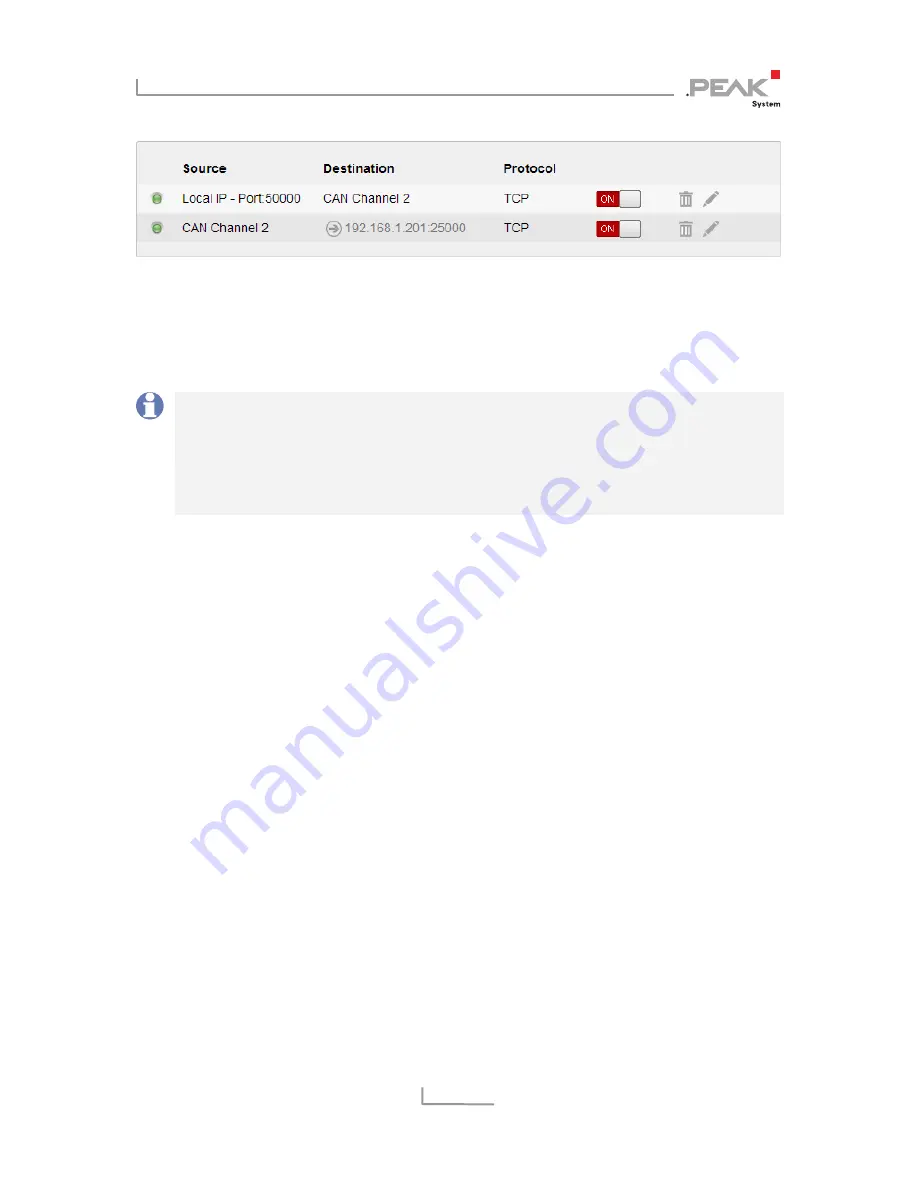
PCAN-Wireless Gateway DR – User Manual
55
A short time after all routes have been created and activated, the
bidirectional connection will establish. You can interrupt the
connection by deactivating or erasing one of the routes on the
Routing > Manages Routes
page.
Note:
The putting into operation of a PCAN-Wireless Gateway
DR is described in detail in chapter 3
Putting into Operation
.
Detailed information concerning the creation of routes, as well
as input and selection options, can be found in chapter 5.3.2
Add Route
.





































