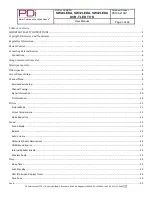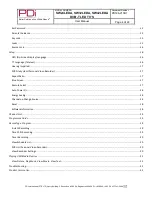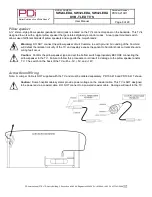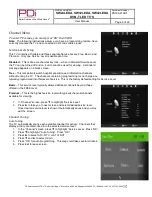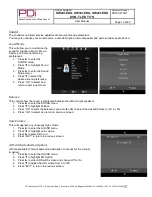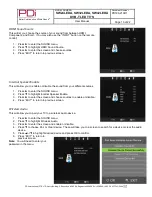Better Solutions Are Within Reach
®
MODEL NUMBER:
SW24LEDA, SW32LEDA, SW42LEDA
DVB-T LED TV’S
Document Number:
PD196-210R1
User Manual
Page 1 of 22
PDi International, PTE LTD, Henry Building, 5 Eunos Ave #2-00 8A, Singapore 409459 PH +65-6846-1482 FX 937-743-5664
IMPORTANT SAFETY INSTRUCTIONS
THIS INSTALLATION SHOULD BE MADE BY A QUALIFIED SERVICE PERSON AND SHOULD CONFORM TO ALL LOCAL
CODES. READ AND FOLLOW THE SAFETY INSTRUCTIONS BEFORE ATTEMPTING THIS INSTALLATION.
1.
Read these instructions.
2.
Keep these instructions.
3.
Heed all warnings
4.
Follow all instructions.
5.
Use only a power source from a CSA Certified UL
Approved Class 2 Power Supply suitable for use in
a Health Care Facility. This TV will operate on
either DC or AC voltage, range 18 to 32 volts.
6.
DO NOT
attempt to modify this product in any
way without written authorization. Unauthorized
modification could void the user’s authority to
operate this product.
7.
DO NOT
expose this TV to rain or moisture.
8.
DO NOT
use this TV near water. TV SHALL NOT
be exposed to dripping or splashing. No objects
filled with liquids, such as vases, shall be placed on
the TV.
9.
DO NOT
install near any heat source such as
radiators, heat registers, stoves, or any other
apparatus that produces heat.
10.
Use only with the cart,
stand, tripod, bracket or
table specified by the
manufacturer or sold
with the TV. When a
cart is used, use caution
when moving the
cart/TV combination to
avoid injury from tip-
over.
11.
DO NOT
block any ventilation openings. Install in
accordance with the manufacturer’s instructions.
12.
DO NOT
defeat the safety purpose of the
polarized or grounding-type plug. A polarized
plug has two blades with one wider than the
other. A grounding type plug has two blades and
a third grounding prong. The wide blade or the
third prong is provided for your safety. If the
provided plug does not fit into your outlet,
consult an electrician for replacement of the
obsolete outlet.
13.
DO NOT
use in an oxygen tent or oxygen
chamber. Such use may cause a fire hazard.
14.
To prevent injury, this TV must be securely
attached to the wall in accordance with the
installation instructions. TV’s can pose a striking
hazard when mounted at an elevated position.
15.
Protect the power cord from being walked on or
pinched particularly at plugs, convenience
receptacles, and the point where it exits from the
apparatus.
16.
Only use attachments/accessories specified by
the manufacturer.
17.
Unplug this TV during lightning storms or when
unused for long periods of time.
18.
Refer all servicing to qualified service personnel.
Servicing is required when the TV has been
damaged in any way, such as power-supply cord
or plug is damaged, liquid has been spilled or
objects have fallen into the TV, the TV has been
exposed to rain or moisture, does not operate
normally, or has been dropped.
19.
Clean only with dry cloth. For further cleaning,
use a soft cloth or paper towel dampened with
water.
20.
If at any time you wish to
dispose of this product,
remember that electrical
products should not be
disposed of with household
waste. Consult your local
authority or retailer for
more details.