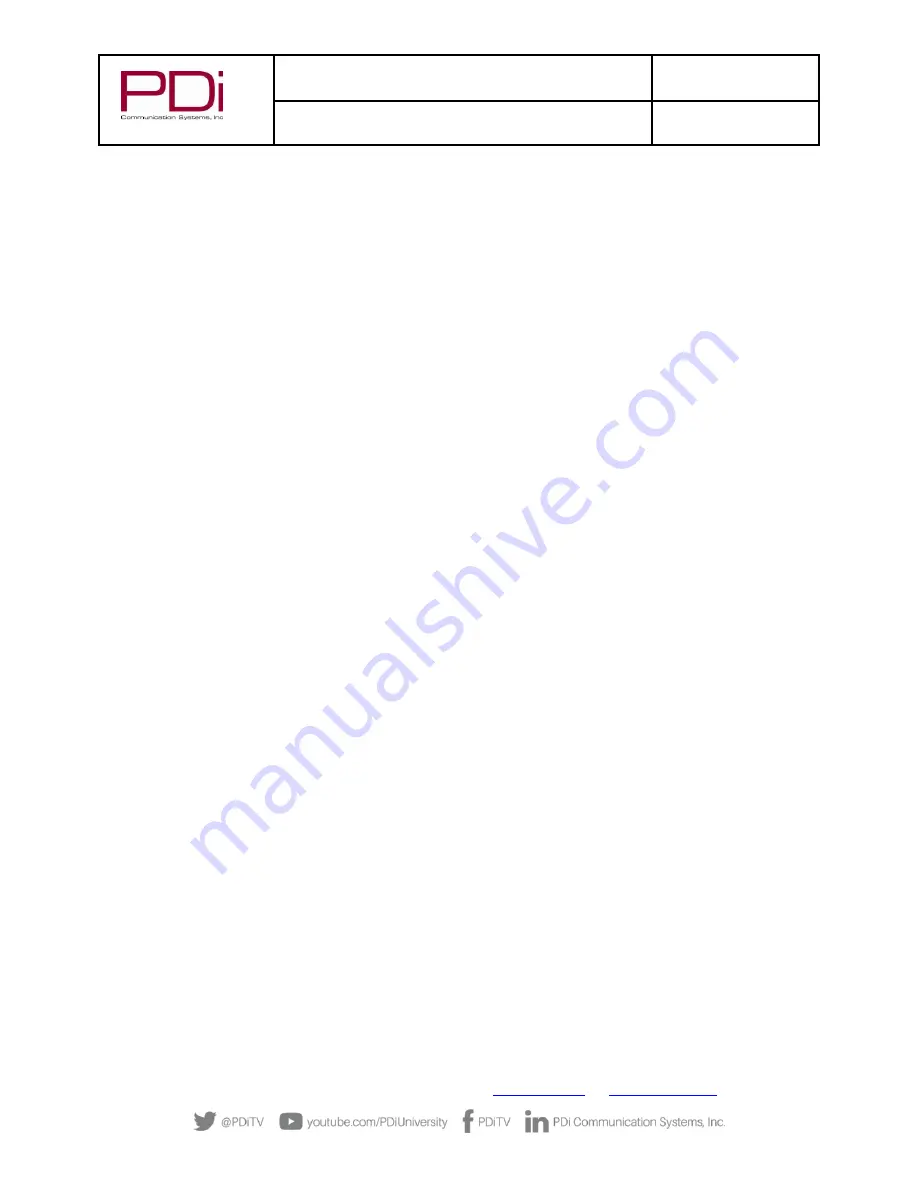
MODEL:
RF-
HEMiS™ Clone
Manager
Document Number:
PD196-391R3
User Manual
Page 7 of 13
PDi Communication Systems, Inc.
▪
40 Greenwood Ln
▪
Springboro, Ohio 45066 USA
▪
Phone 800.628.9870
or stretch) splash images. To ensure optimal image quality, refer to the PDi TV user manual to check the splash
image resolution requirement. The sizes are typically either 1920x1080 or 1366x768. Images should be sized
accordingly prior to loading into the RF Clone Manager App.
To successfully add an image file to an Update, the Update will first need at least one other TDF file (settings or
firmware) added, to determine the targeted television model. Once the “Targeted Model” field is populated, click
“Add JPEG” to select the file to broadcast. Once done, a TDF file is generated using the JPEG and stored in the
“TDFs” desktop folder. This TDF can be used independently of other update files from now on. If it is not desirable
to broadcast the TDF (setting
s or firmware) with the JPEG, it can be removed via the “Clear” button.
Creating an Update
Creating an update is a straightforward process. From the Main Screen, perform the following steps:
1.
Click the “Add Update” tab at the top left of the screen.
2.
The “Add Update Menu”
will appear.
3.
Enter a meaningful update name into the “Update Name” field.
4.
Select the group that you are targeting from the “Update Group” dropdown menu.
5.
Click the “Add TDF” button to select and add a TDF file to the update. If there are mul
tiple files to add,
repeat this process. When a TDF file is added, the relevant data fields on the menu will become populated.
6.
(Optional) A splash image can now be added by clicking the “Add JPEG” button.
7.
Once all files have been added to the update, click the “Save Update” button to finish.
The new update should now appear in the Saved Updates List.
Broadcasting an Update
When at least one update exists in the “Saved Updates List,” broadcasting can begin
.
1.
On the Main Screen, click the checkbox to the left of each update that needs to be broadcast. There are
limitations to which updates can be simultaneously broadcast, detailed below.
2.
Now click the large “Start Broadcast Button” on the right to begin broad
casting all updates.
Two updates that target the same television model and same Update Group cannot be simultaneously broadcast.
The app will alert the user to the problem and prevent the broadcast.
While broadcasting, each TDF file is sent sequentially in a loop. Since televisions update when power cycled, it may
take time for the update files to be applied to all televisions in the facility. For this reason, the broadcast should be
run continuously until it’s time to broadcast new updates.













