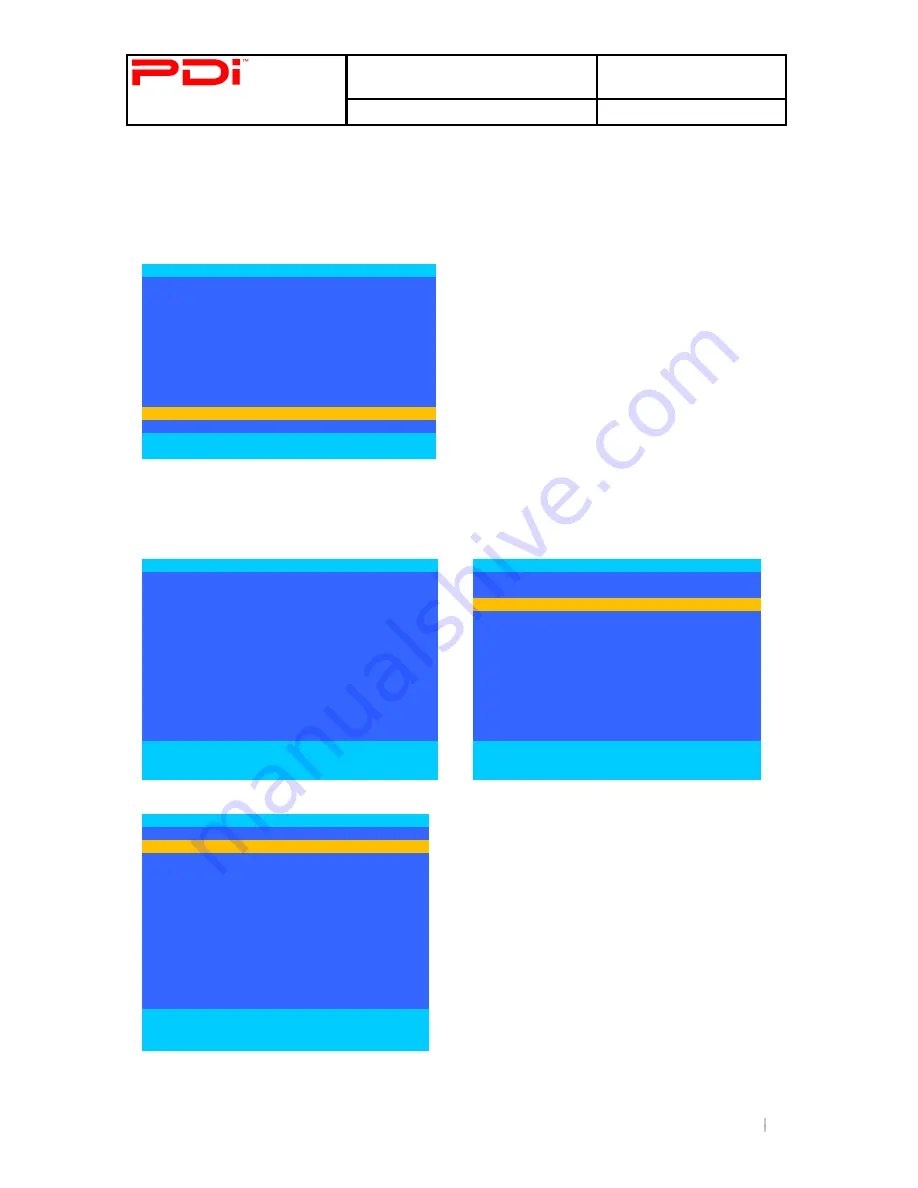
Communication
System Inc.
Better Solutions Are Within Reach
TM
MODEL NUMBER:
PDI-P19LCDC
Document Number:
PD196-126R2
Quick Start Guide
Page 10 of 15
PDi Communication Systems, Inc. 40 Greenwood Lane Springboro, Ohio 45066 USA PH +1-937-743-6010 FX +1-937-743-5664
Cloning
Save Settings to USB Flash Drive
1.
Press SETUP on the programming remote, PD108-420.
2.
From the SETUP menu,
press ▲ or ▼ to highlight Cloning.
3.
Press ► to select it.
Setup Mode
■ Service Level
Free
■ Picture
►
■ Sound
►
■ Channel Setup
►
■ Features
►
■ OSD Language
English
■ Sources
►
■ FM RADIO Setup
►
■ Cloning
►
Position: ▲▼
Exit: SETUP
Next: ◄►
4.
Cloning menu will appear
5.
Follow prompts on Cloning menu
6.
Cloning Main Menu will appear after approximately 15 seconds.
7.
Press ▲ or ▼ to highlight Save Settings to USB Disk.
8.
Press
► to display Save Settings to USB Disk Menu
Cloning
Cloning Main Menu
Insert USB Flash Drive into TV Cloning
Port.
Press Channel Up (Yes) to Continue.
The TV requires 15 seconds to perform
the Clone operation.
Wait for the Clone menu to reappear.
■ Download
Firmware to TV
►
■ Save Setting to
USB Disk
►
■ Restore Setting to
TV
►
Position: ▲▼
Exit: SETUP
Next: ◄►
Exit: SETUP
9.
Press ▲ or ▼ to highlight the file for the P19LCDC.
Save Settings to USB Disk
Model: P19LCDC
■ P19LCDC
►
■ P19X
►
■ P22LCDC_P
►
■ P32LCDE
►
■ P26LCDE
►
■ P15X
►
■ P40LCDE
►
■ TH15
►
■ CV2200M
►
■ CV2600M
►
■ CV3200M
►
■ CV3600M
►
Position: ▲▼
Exit: SETUP
Yes:
No:















