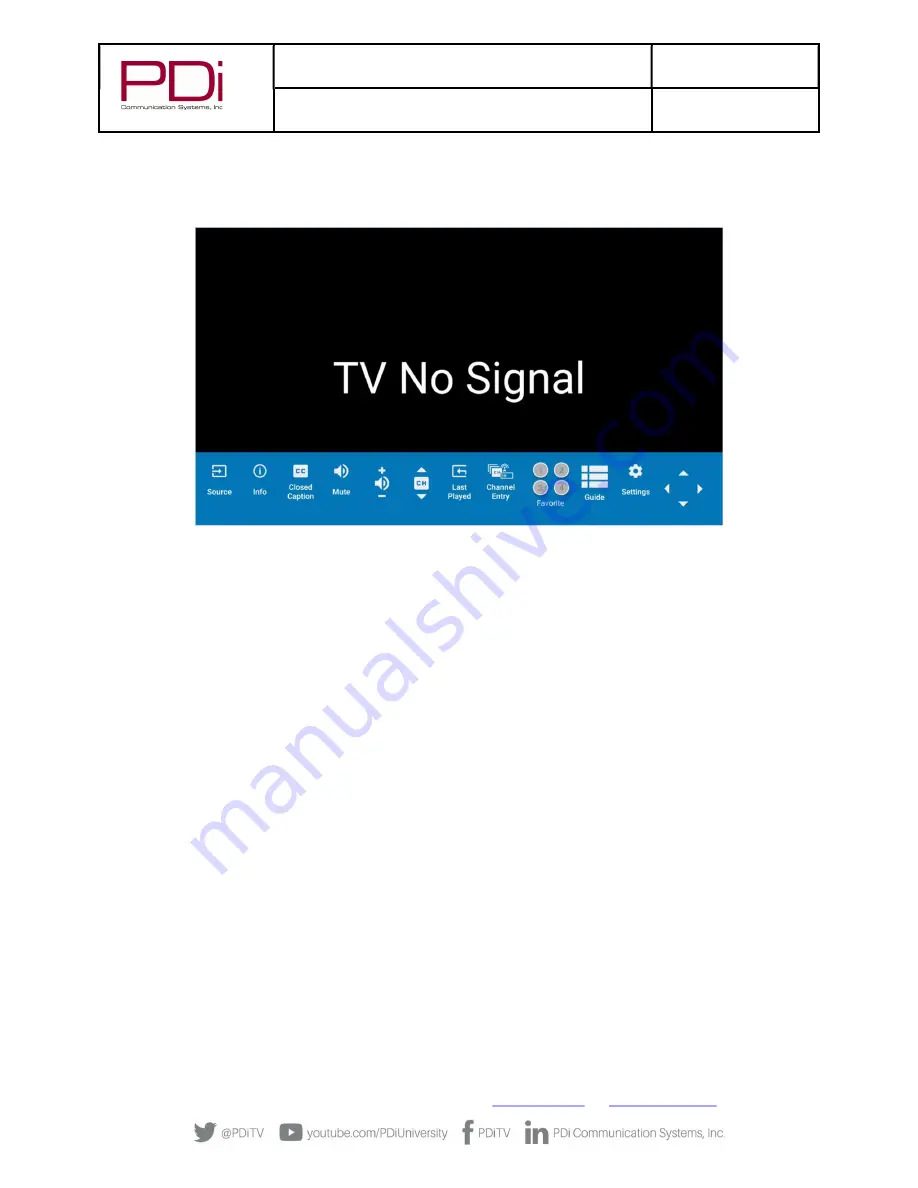
MODEL:
med
TAB
19
/
med
TAB
16
/
med
TAB
14
Document Number:
PD196-404R3
Quick Start Guide
Page 7 of 8
PDi Communication Systems, Inc. ▪ 40 Greenwood Ln ▪ Springboro, Ohio 45066 USA ▪
www.pdiarm.com
and
www.mymedTV.com
▪ Phone 800.628.9870
To make changes to the television settings, you must first open the green TV app found on the home screen. Press SETUP on the
PD108-420 programming remote or touch the screen to display a pop-up remote on-screen. Touch Settings sprocket to open TV
Settings on the TV app user controls. Enter the Settings menu password “45066” then touch the blue checkmark on the
touchscreen or press “OK” on remote.
Channel Setup & Auto Program
This TV offers three different programmable service levels: Free, Basic, and Premium. Only one service level is usable at a time.
Four different tuning types are available depending upon the healthcare facility’s signal style. Selection of the correct signal type is
required for the TV to recognize all possible channels and before any channel programming can begin.
The TV automatically scans each available channel for activity. Channels that display activity are memorized into the selected
Service Level.
With the PD108-420 Programming remote or with the onscreen interface, select Settings – Channel Sources to open the “Set up
your sources” menu.
1.
Select TV.
2.
Select desired Service Level.
a.
Select Antenna Type (
Air or Cable)
depending upon the healthcare facility’s signal style. Selection of the correct
signal type is required for the TV to recognize all possible channels and before any channel programming can
begin.
NOTE:
Most hospitals use the Cable STD signal style.
3.
Press Auto Tuning to go to next menu
4.
In the next menu, select ATV, DVT, or ATV + DTV by pressing the Search Type menu bar.
a.
ATV = Analog Only:
TV searches for analog channels only.
b.
DTV =Digital Only:
TV searches for digital channels only.
c.
ATV+DTV = Analog and Digital:
TV searches for both analog and digital channels.
d.
Note:
Any tuning mode that includes digital channels will require several minutes to complete the auto
programming.
5.
Press the Search button to start scanning. When auto programming is complete, press OK.
6.
Touch BACK or press LAST on TV remote to exit settings.
AUTO CHANNEL ALIAS
This setting automatically assigns a sequential channel number to the channels in the list.
1.
In the TV app, select Settings (enter password “45066”)– Advanced Option – Channel – Auto Channel Alias.
2.
Select the desired alias configuration and press OK.
3.
Touch the BACK arrow or press LAST button to return to the preceding menu.








