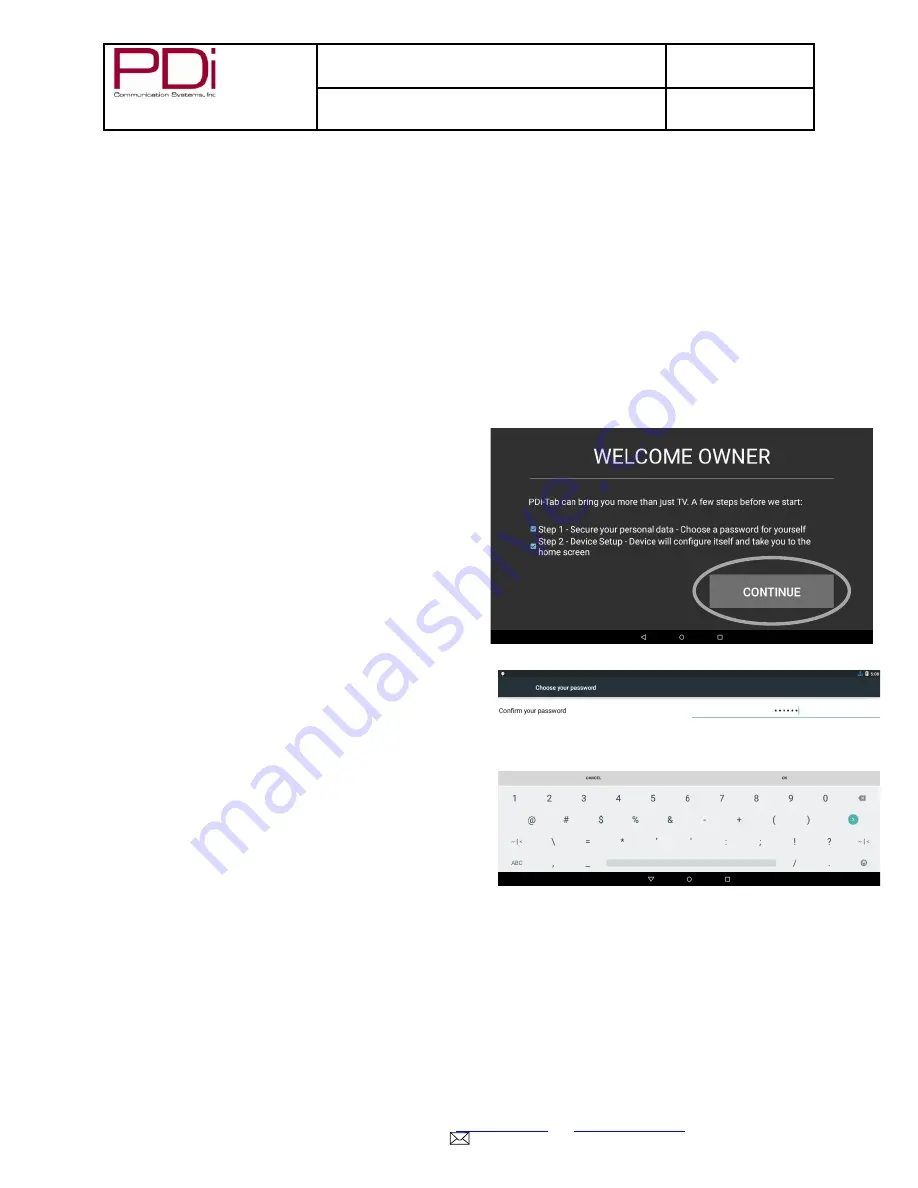
Your Source for Healthcare and
Wellness Infotainment
™
MODEL:
medTAB™
Document Number:
PD196-383R1
LCD HDTV with Android Quick Start Guide
Page 4 of 13
PDi Communication Systems, Inc. 40 Greenwood Lane Springboro, Ohio 45066 USA
www.pdiarm.com
and
www.mymedTV.com
PH 1-800-628-9870 FX 937-743-5664
ANDROID PROGRAMMING
The device should automatically boot into the Android source. If it does not, use the programming remote
to change the source to Android.
*The first time you use the Android portion of the
medTAB®
Television, you will enter the
WELCOME
screen.
1. On remote press
TV/AV
button or on the TV press
Source
icon until you reach
Android-Module
.
2. This will be a
New User Screen
where you will be asked to enter a pin number.
3. Entering the PIN will take you to the desktop.
Note:
If your power On Source is set to Android – Module, a short touch of the power button puts the android to
sleep (or wakes it up if it was sleeping).
A long touch of the power button reboots the android.
CREATING THE OWNER PROFILE
When the device is powered on, the first thing required is to
create a profile for the owner of the device. This profile is
required to configure all of the settings on the device such
as network, app permissions and updating the device.
1. Select Continue on the first screen to move to the
screen where you choose the owner profile
password. This should be a strong enough
password that patients cannot guess it. The person
who will be responsible for managing the network
on the device and updating it should know the
password.













