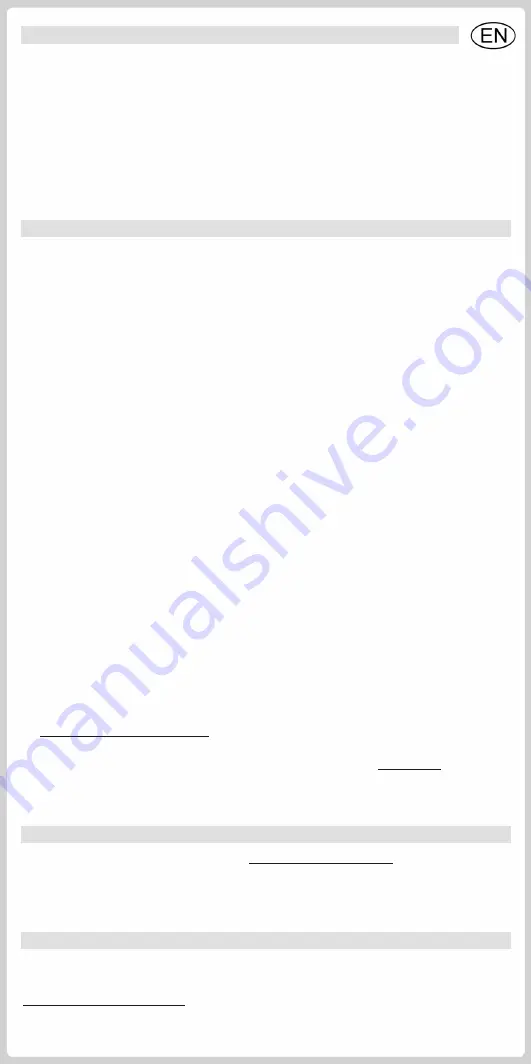
Box Contents*
A sample is pictured on the first page.
1. PCTV microStick (77e) for digital terrestrial TV (DVB-T) reception
2. Passive mini-rod antenna with magnetic foot
3. TVCenter Installation disc with software, drivers and documentation
4. Quick Start Guide
5. Fuugo TV download information and serial number
* Note:
depending on the version of your product, package contents may vary.
Installation and Use
I. Attach antenna (see image I)
Connect the rod antenna provided or your house antenna to the antenna port of your
PCTV microStick.
Note:
If you use the rod antenna provided, position it as high and as close to the window as
possible. Reception depends on your location and can be impaired by steel-reinforced walls as well
as tall neighboring buildings. In this type of environment, an external/roof antenna is required.
Please connect PCTV microStick to your rooftop antenna using a double shielded antenna cable in
order to get the best possible signal quality.
In Great Britain, in most cases indoor reception with the rod antenna provided will not be possible.
Mobile reception of DVB-T, e.g., in a car or train, is generally not possible.
To avoid possible damage from the magnetic field surrounding the antenna feet, maintain a
sufficient distance from any components that are sensitive to magnetic forces.
II. Computer connection (see image II)
Plug the PCTV microStick into one of your PC USB 2.0 ports.
III. Software installation
On a Windows PC
You will need to have Administrator rights to be able to install the software on your Windows PC.
If the
Add new hardware
dialog window appears during installation, press
Cancel
.
Insert the installation disc in the corresponding drive of your computer. If you have Autorun enabled,
the Welcome dialog will be displayed automatically. If you do not have Autorun enabled, navigate to
your DVD drive and double-click on
Launcher
.
From the Welcome dialog select:
TVCenter
.
Now follow the installation instructions displayed on the screen.
After installation, you might be prompted to restart your computer. This restart needs to be done in
order for the software to function properly.
On a Mac
Download the latest Fuugo TV software version from our homepage:
www.pctvsystems.com/macsoftware
.
Drag the Fuugo TV application to the applications folder on your hard disk.
Note:
For further information on Fuugo TV visit the Fuugo TV homepage at:
www.fuugo.tv
.
Service and Support
To get technical support, visit our Internet site at
www.pctvsystems.com/support
and select your
product.
CE/FCC Conformity
PCTV Systems S.à r.l. hereby declares that this TV reception equipment complies with the fundamental
requirements and other relevant terms and conditions of EC directive number 2004/108/EEC.
The CE and FCC declarations of conformity and identical construction can be downloaded from
www.pctvsystems.com/compliance
.
Specifications are subject to change without notice or obligation.
Содержание microStick 77e
Страница 1: ...2013 PCTV Systems S r l QI 77E V1 2LANG PCTV microStick 77e Kurzanleitung Quick Start Guide...
Страница 2: ...Lieferumfang Box Contents 1 2 3 4 5 Installation I II...
Страница 4: ...2013 PCTV Systems S r l QI 77E V1 2LANG PCTV microStick 77e Kurzanleitung Quick Start Guide...
Страница 5: ...Lieferumfang Box Contents 1 2 3 4 5 Installation I II...






