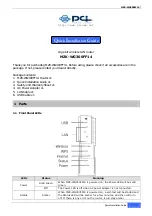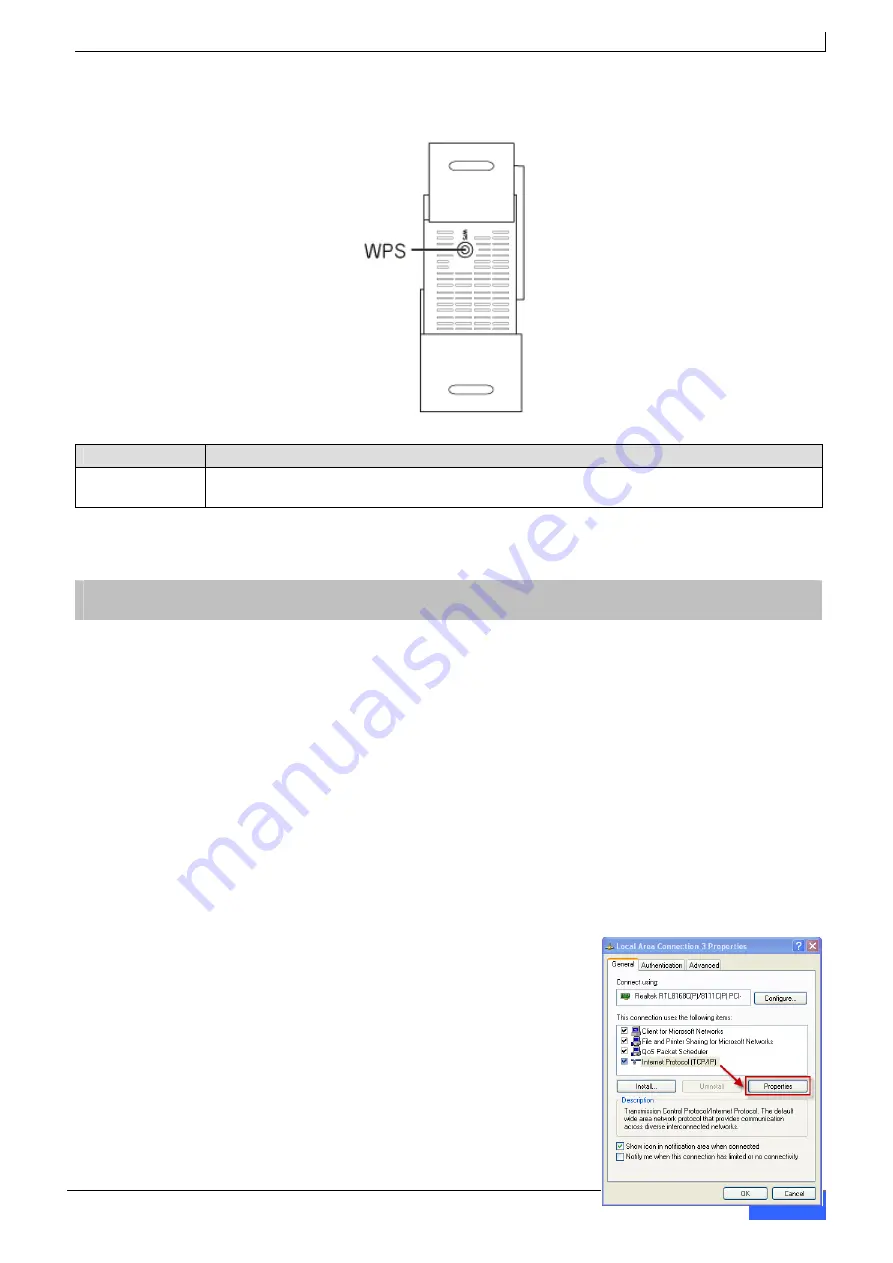
MZK-WG300FF14
1.3 Bottom Button
Button
Function
WPS
Press this button to establish a wireless connection between MZK-WG300FF14 and a
station (remote device/host).
*Operation temperature is 0
~
40
℃
.
2 Installation and Setup
2.1 Installing the Device
Steps:
1.
Open the
MZK-WG300FF14
package. Check if all items are complete.
2.
Choose a preferred installation site, where this router will be installed.
3.
To connect PCs using wired connection, connect the LAN cables from PCs to the LAN ports.
4.
Connect the DSL or Cable Modem network cable to the Internet port of
MZK-WG300FF14.
5.
Power on the DSL or Cable Modem. Then power on MZK-WG300FF14, that is, connect the
AC power adapter (one end) to power source and then insert the adapter plug (other end)
into the power socket of MZK-WG300FF14.
2.2 Network Setup
Please use a web browser to configure MZK-WG300FF14 (wireless router). A computer with
wired Ethernet connection to this wireless router is required for
first time configuration.
Steps:
1.
Set your computer to obtain an IP address from MZK-
WG300FF14 router.
a.
Open Control Panel in Windows OS (i.e., click “Start”
-> “Settings” -> “Control Panel”).
b.
Double-click “Network Connections” icon.
c.
Double-click “Local Area Connection”.
d.
The “Local Area Connection” window will appear.
Click “Properties” button.
Quick Installation Guide
3