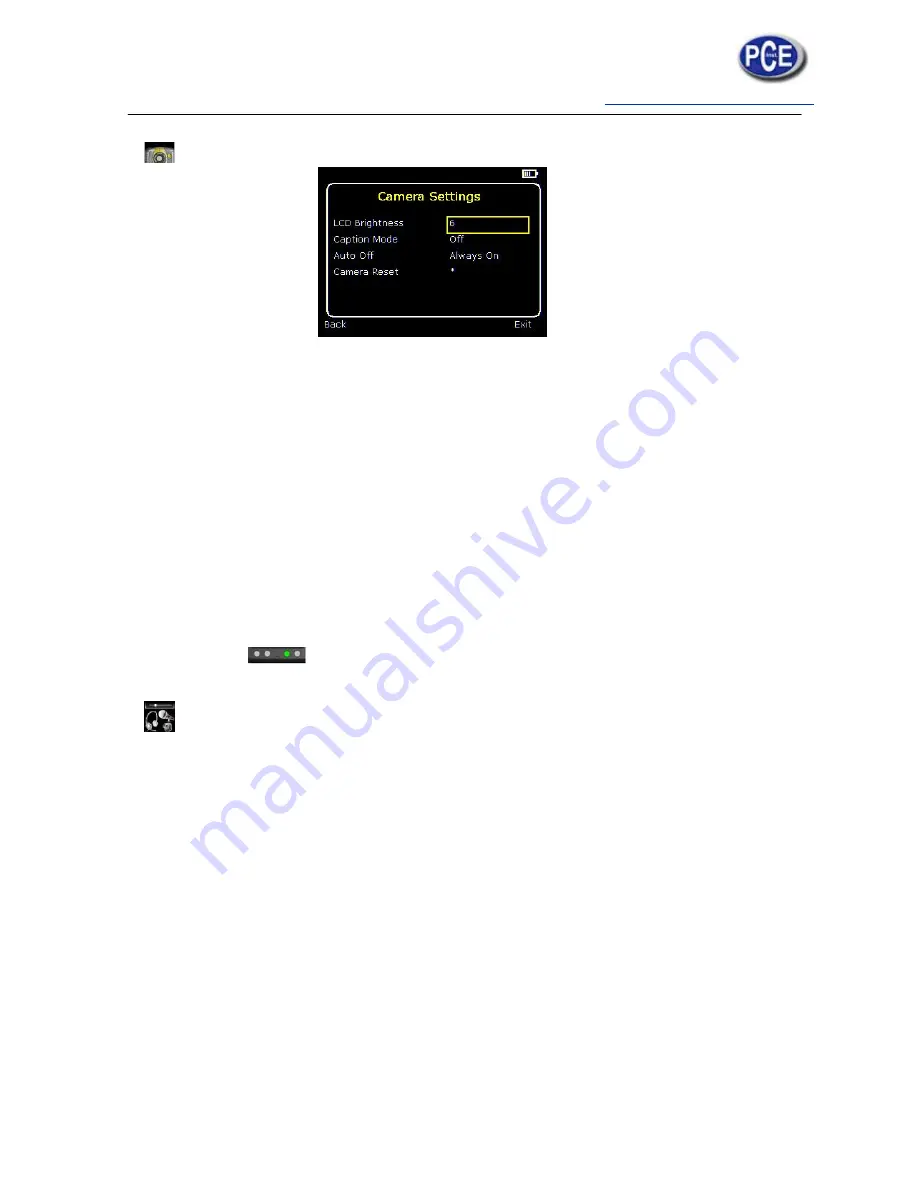
12
5.3.
Camera settings
See frequently asked questions for more details.
o
LCD brightness
Select from 1 (low) to 9 (high) to control the screen brightness to save battery power.
o
Caption mode
Select “On” to enable the addition of a text caption when saving an image. Options will then be displayed when
saving an image, to be selected by means of Hotkey 2 and hotkey 3.
o
Auto off
Select “5 Mins”, “10 Mins”, “20 Mins” to allow the camera to switch itself off after a defined period of inactivity in
order to save power. There is also an “Always On” option.
o
Camera reset
Select with Hotkey 3
to restore the factory settings.
5.4.
Audio settings
See frequently asked questions for more details of each item.
o
Imager sounds
Select “Off” to mute all audible outputs.
o
Voice annotation
Select “Session” to add a voice message at the start of a set of images
(A session ends when the imager is switched off).
Select “Individual” to add a voice message to each saved image.
Select “Combined” to add a common voice message at the start of a set of images and add additional
comments for each image.
o
Voice playback
Select “speaker” or “headset” for the desired method of audible outputs.
o
Volume
Select the volume of the audible outputs from 1 to 9.






































