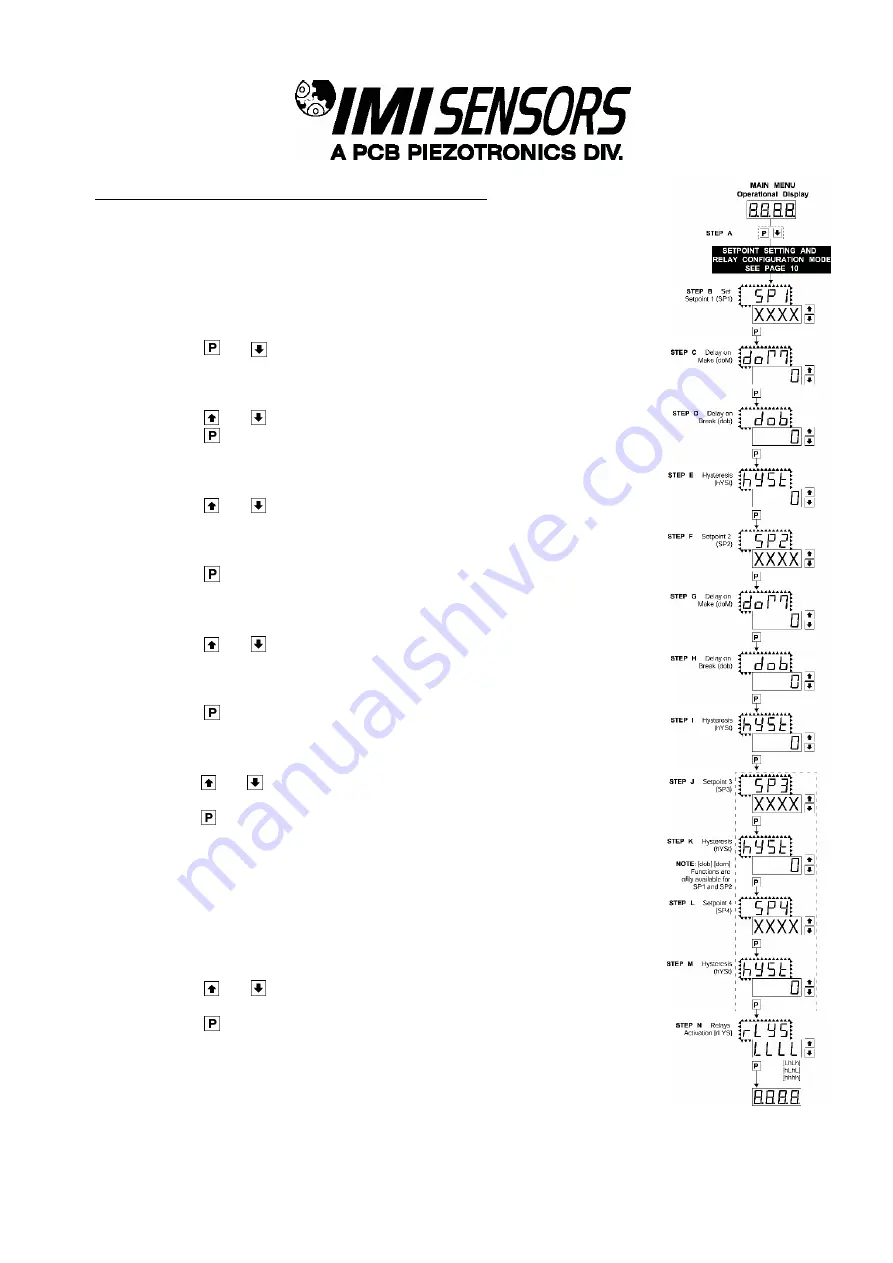
PAGE 11
SENSO
RS AN
D INS
TRUME
N
TATI
O
N F
O
R MAC
HINE
CON
DITI
ON M
ON
IT
ORIN
G
Setpoint Setting and Relay Configuration Mode
The following programming steps are required to enter the setpoint values and
configure the relay functions in a meter with four relays using four setpoints. Generally
if less than four relays are installed the software auto detects the missing relays and
deletes reference to them from the menu. In some cases setpoints without relays are
operational for display purposes only.
STEP A Enter the Setpoint Mode
1)
Press the
and
buttons at the same time.
Display toggles between [SP1] and the previous [SP1] setting.
STEP B Setpoint1 (SP1)
1)
Using the
and
buttons, adjust the display to the desired SP1 value.
2)
Press the
button. Display toggles between [doM] and the previous [doM]
setting.
STEP C Set the SP1 Delay-on-Make (doM) Delay Time Setting
1) Using the
and
buttons, adjust the display to the desired [doM] value
(0 to 9999 seconds). The reading must continuously remain in an alarm
condition until this delay time has elapsed before the relay will make contact
(energize).
2) Press the
button. Display toggles between [dob] and the previous [dob]
setting.
STEP D Set the SP1 Delay-on-Break (dob) Delay Time Setting
1)
Using the
and
buttons, adjust the display to the desired [dob] value (0-
9999 seconds). The reading must continuously remain in a non-alarm condition
until this delay time has elapsed before the relay will break contact (de-
energize).
2)
Press the
button. Display toggles between [hYST] and the previous [hYST]
setting
.
STEP C Set the Hysteresis Setting for Setpoint 1
1)
Using the
and
buttons, adjust the display to the desired hysteresis [hYST]
value.
2)
Press the
button. Display toggles between [SP2] and the previous [SP2]
setting.
Note: Steps, F, G, H, and J have functionally the same procedure as steps B, C, D,
and E shown above.
STEP F Set Setpoint 2 (SP2)
STEP G Set the SP2 Delay-on-Make (doM) Delay Time Setting
STEP H Set the SP2 Delay-on-Break (dob) Delay Time Setting
STEP I Set the Hysteresis Setting for Setpoint 2
1)
Using the
and
buttons, adjust the display to the desired hysteresis [hYST]
value.
2)
Press the
button. Display toggles between [SP3] and the previous [SP3]
setting.
SETPOINT 3, 4, AND RELAY ACTIVATION MODE CONTINUED NEXT PAGE.





























