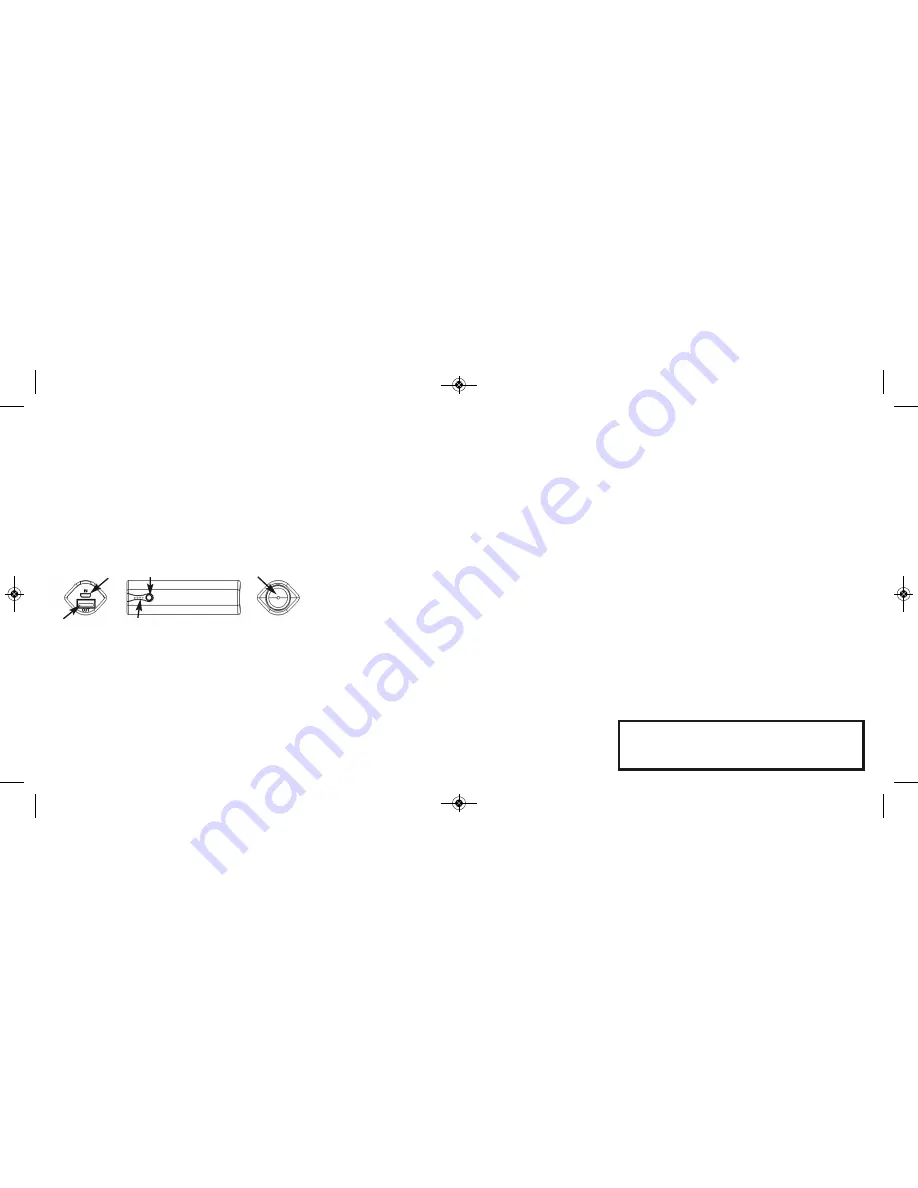
Package Contents:
• PowerNOW! 3000+
• Certified USB Wall Charger - 5V/1000mA
• USB to Micro-USB Charging Cable
• Mini-USB Adapter
• Carry Pouch
• User Guide
Specifications:
• Samsung 3000mAh rechargeable lithium-ion
• Input: 5.0V/1000mA
• Output: 5.0V/1000mA
• Short-circuit and over-current protection
Charging the PowerNOW! 3000+
™
Please make sure that your PowerNOW! 3000+
™
is fully charged
before first use. To charge your PowerNOW! 3000+, plug the Micro-
USB end of the Charging Cable into the Micro-USB Input Port on the
bottom of your PowerNOW! 3000+. Plug the USB end of the Charging
Cable into the USB Wall Charger and then plug the USB Wall Charger
into a standard wall outlet. The Power Level Indicator LEDs show
the amount of charge in the unit.
NOTE:
You can also charge your PowerNOW! 3000+ by plugging the
USB Charging Cable into the USB port on a computer but it will
charge much faster using the AC Power Adapter.
Micro-USB Input Port
Power Button
LED Flashlight
USB Output Port
Four Power Level Indicator LEDs (Only Visible when Lit)
Power Level Indicator LEDs
When the PowerNOW! 3000+ is being charged or is being used to
charge a device, the Power Level Indicator LEDs below the Power
Button show how much power is remaining in the unit. You can also
activate them by pressing the Power Button.
NOTE:
The Power Level
Indicator LEDs are hidden and are not visible when they are not lit.
• All Four LEDs Lit - 75%-100% Power Remaining
• Top Three LEDs Lit - 50%-75% Power Remaining
• Top Two LEDs Lit - 25%-50% Power Remaining
• Top LED Lit - Less Than 25% Power Remaining
• No LEDs Lit - No Power Remaining
Charging Your Device
The PowerNOW! 3000+ comes with a USB to Micro-USB charging
cable and a Mini-USB adapter which allows you to charge devices
that accept either Micro-USB or Mini-USB charging input. To
charge a Micro-USB or Mini-USB-powered device, plug the USB end
of the charging cable into the USB Output Port on the bottom
of the PowerNOW! 3000+ and plug the Mini or Micro-USB end into
your device. Once the cable is connected between the PowerNOW!
3000+ and your device, charging will start immediately and the
Power Level Indicator LEDs will light up indicating the remaining power
in the PowerNOW! 3000+. If your device does not accept either
Micro-USB or Mini-USB plugs use the USB charging cable that came
with your device.
Using the LED Flashlight
Press and hold the Power Button to turn the LED Flashlight on. Press
and hold the Power Button again to turn the flashlight off.
Troubleshooting
PowerNOW! 3000+ Will Not Charge
- Check to make sure that the
USB Charging Cable is properly connected to the AC Power Adapter
and the Micro-USB Charging Port on the bottom of the PowerNOW!
3000+. If the unit still will not charge, your charging cable may be
damaged. Connect the unit to the AC Power Adapter using a different
charging cable.
A Device Will Not Charge
- Check to make sure that the device is
connected securely to the USB Output Port on the bottom of the
PowerNOW! 3000+. Check to make sure that the PowerNOW! 3000+
is charged. Recharge the PowerNOW! 3000+ if necessary. If you are
using the Mini-USB Adapter, check to make sure that it is securely
attached. If the device still will not charge, your Charging Cable or
Adapter may be damaged. Connect the device using a different
charging cable.
Caution -
Store the PowerNOW! 3000+ in a cool, dry place. Avoid
water and corrosive chemicals. Do not violently shake or strike. Device
contains no user-serviceable parts. Do not disassemble.
How to Properly Dispose of Batteries
This product contains a lithium-ion battery. To properly dispose of
expired batteries, view your city’s website or newsletter to find what
guidelines, if any, should be followed and to make note of their
designated hazardous waste collection days.
Technical Support
Email:
Phone:
(248) 236-0061 9:00am - 5:00pm EST, M-F.
00000_PowerNOW3000Plus_UserGuide_Layout 1 4/12/14 12:42 AM Page 2


