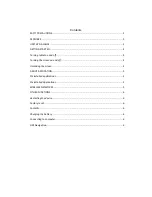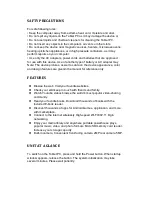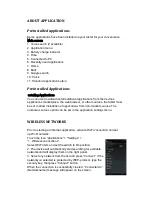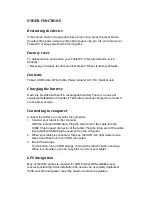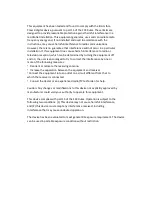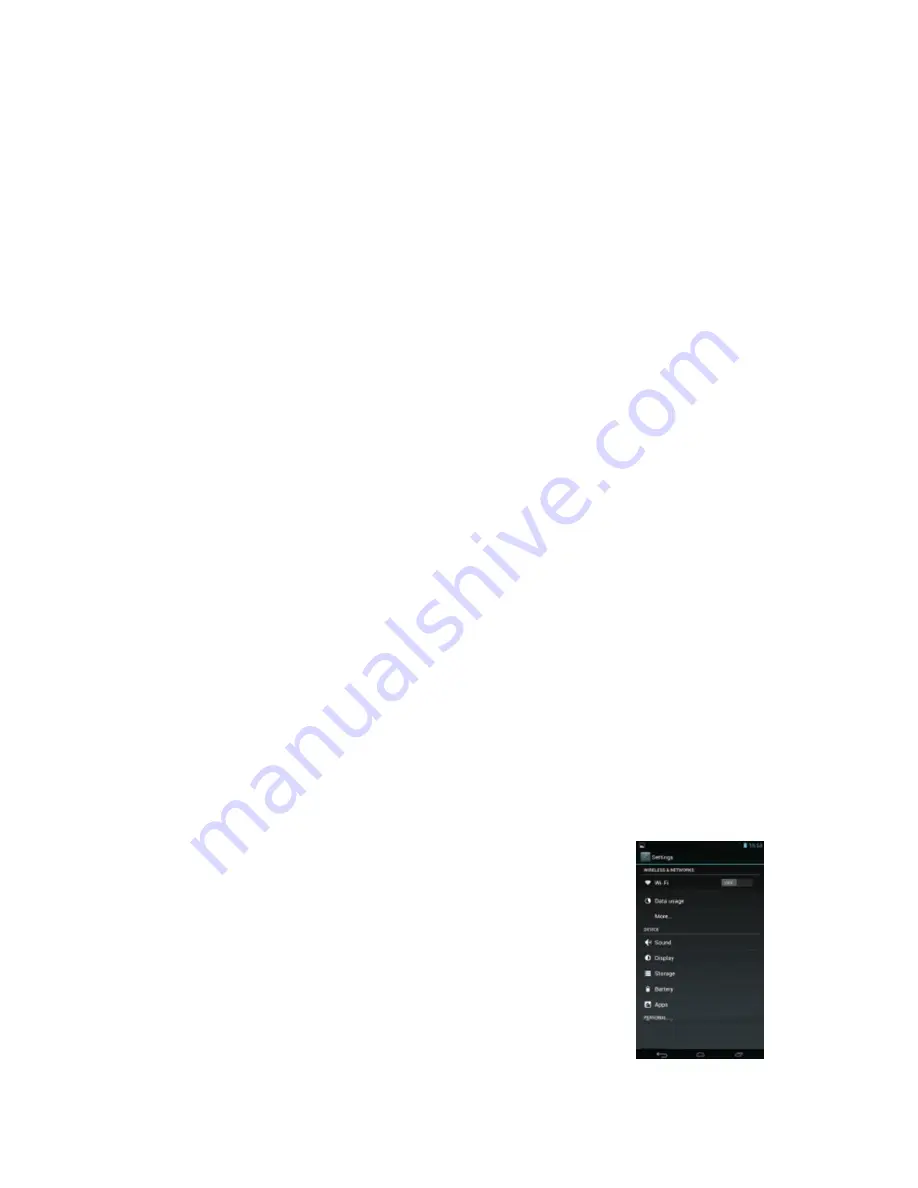
ABOUT APPLICATION
Preinstalled applications
Some applications have been installed on your tablet for your convenience.
Main screen
1. Voice search (if available)
2. Application menu
3. Battery charge indicator
4. Time
5. Connected to PC
6. Recently used applications
7. Home
8. Back
9. Google search
10. Clock
11. Standard application button
Preinstalled Applications
Installing Applications
You can also download install additional applications from the device’s
applications marketplace, the web browser, or other sources, the tablet must
be set to allow installation of applications from non-market sources. The
unknown sources option can be set in the application settings menu.
WIRELESS NETWORKS
Prior to starting an Internet-application, activate Wi-Fi connection and set
up Wi-Fi network.
Touch the icon “Applications” > "Settings” >
“1. Wireless connections”.
Select Wi-Fi item and set the switch to On position.
2. The device will automatically start searching for available
networksand will display them on the right panel.
3. Select any network from the list and press “Connect”. If the
networkyou selected is protected by WEP-protocol, type the
security key, thenpress “Connect” button.
When the connection is successfully created, “Connected to”
(Networkname) message will appear on the screen.