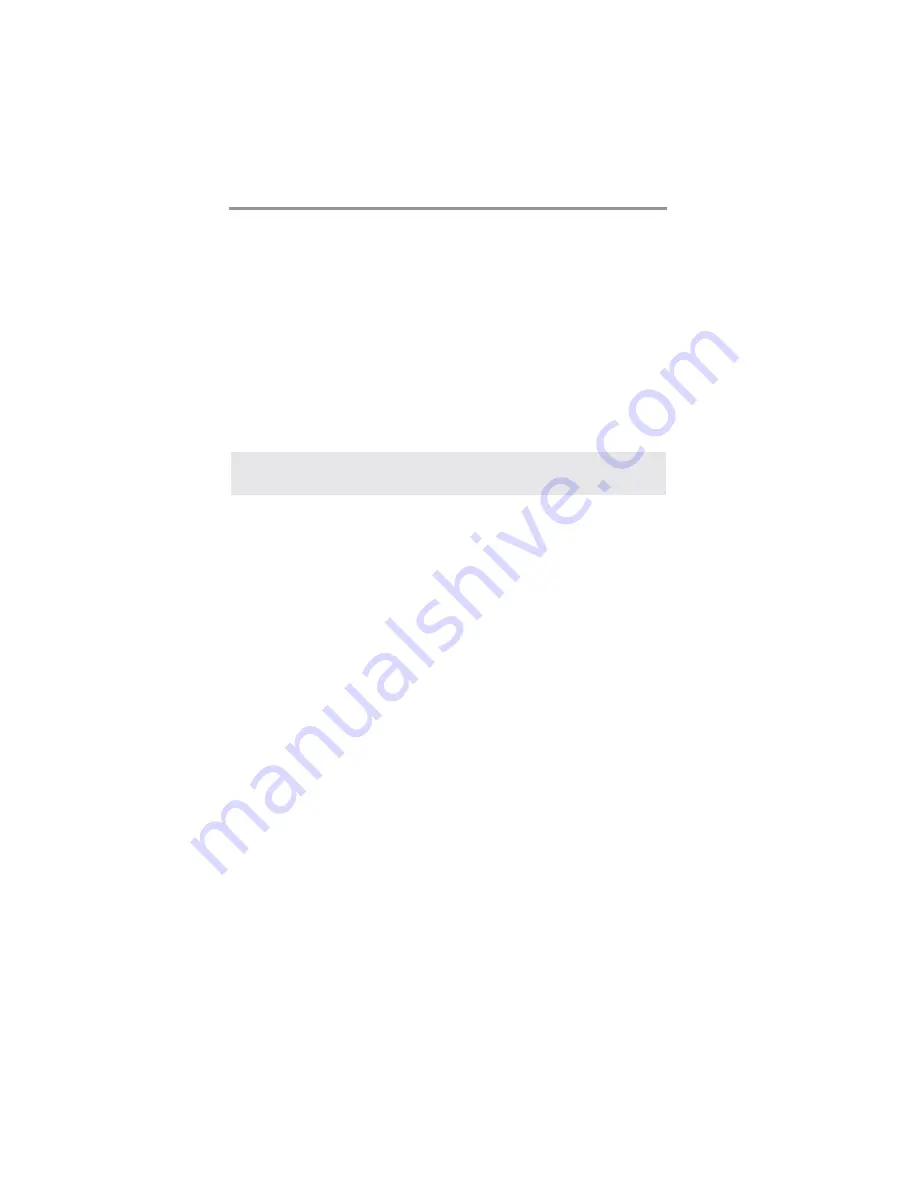
30
Motherboard User’s Guide
Save & Exit Setup
Highlight this item and press <Enter> to save the changes that you have made in the
Setup Utility configuration. When the Save Changes and Exit dialog box appears,
select [OK] to save and exit, or [Cancel] to return to the main menu.
Exit Without Saving
Highlight this item and press <Enter> to discard any changes that you have made in
the Setup Utility and exit the Setup Utility. When the Discard Changes and Exit
dialog box appears, select [OK] to discard changes and exit, or [Cancel] to return to
the main menu.
Note: If you have made settings that you do not want to save, use the “Discard
Changes and Exit” item and select [OK] to discard any changes you have
made.













































