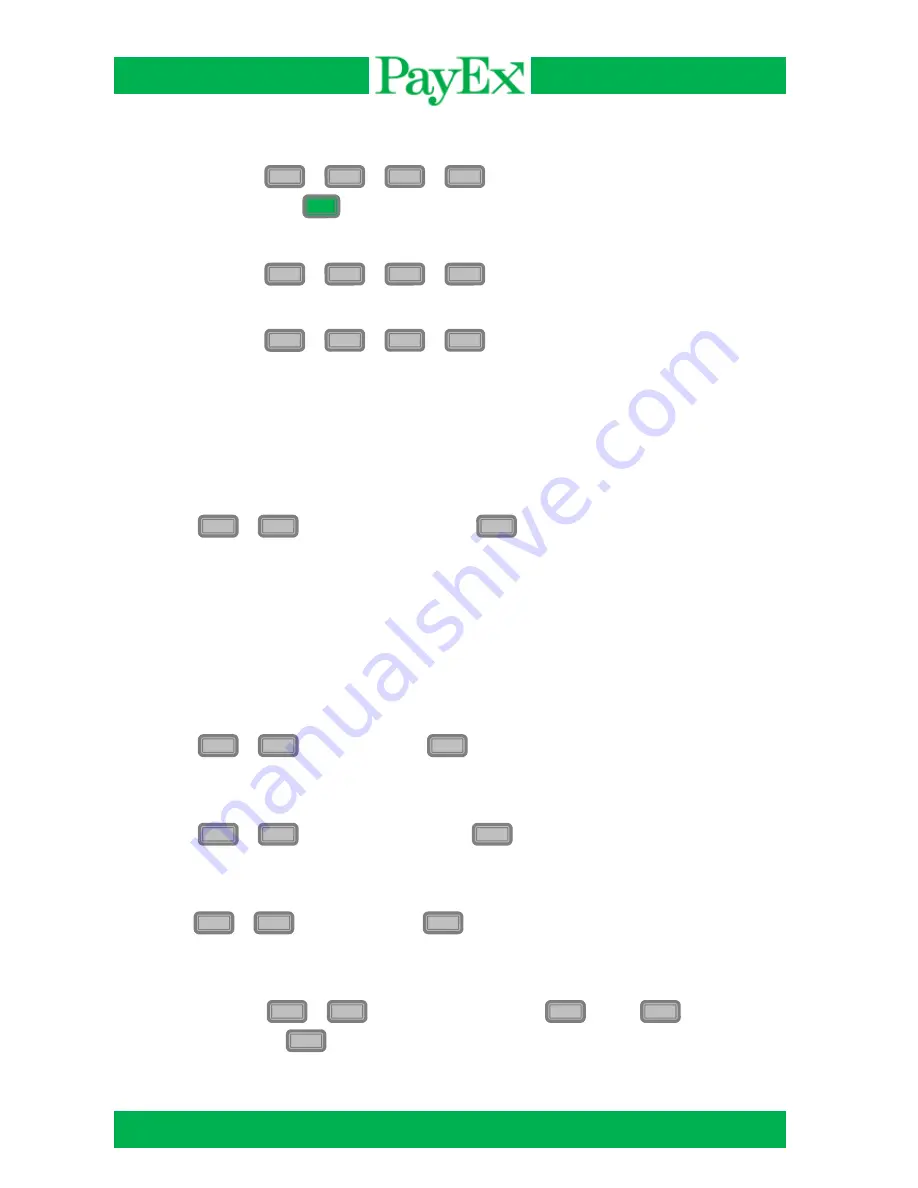
User guide iCT2xx
Page 27 of 40
Print reports
5.3.1
Press
+
+
+
and input number of transactions to print
followed by
.
Print all reports
5.3.2
Press
+
+
+
to print all reports.
Delete reports
5.3.3
Press
+
+
+
to delete the transaction list.
6 Cashier management
This menu gives the possibility to add, delete or change a cashier. This menu requires
operator code.
6.1
Add cashier
Press
+
+ operator code(1234) +
and follow these steps:
-
Enter a user ID for the new operator.
-
Enter a user name for the new operator.
-
Enter user text.
-
Select user role.
6.2
Delete cashier
Delete a cashier that is no longer in use.
Press
+
+operator code +
.
Select the cashier’s ID to be deleted.
6.3
Edit cashier
A cashier can be edited; you can edit everything except the ID.
Press
+
+operator code(1234) +
and follow the same steps as in 6.1
6.4
Print cashier info
Print cashier info, cashier ID and name is printed.
Press
+
+operator code +
.
6.5
Single cashier mode
Select single cashier mode if only one cashier is in use. This is standard setting in the
terminal. Press
+
+ operator code(1234) +
. Press
for single
cashier off, press
for single cashier on.
F
5
3
1
O
F
5
3
2
F
5
3
3
F
6
1
F
6
2
F
6
3
F
6
4
F
6
5
1
2
Содержание ICT2 series
Страница 1: ...User guide iCT2xx Terminals...
Страница 38: ...User guide iCT2xx Page 38 of 40 Notes...
Страница 39: ...User guide iCT2xx Page 39 of 40...
Страница 40: ...User guide iCT2xx Page 40 of 40...




























