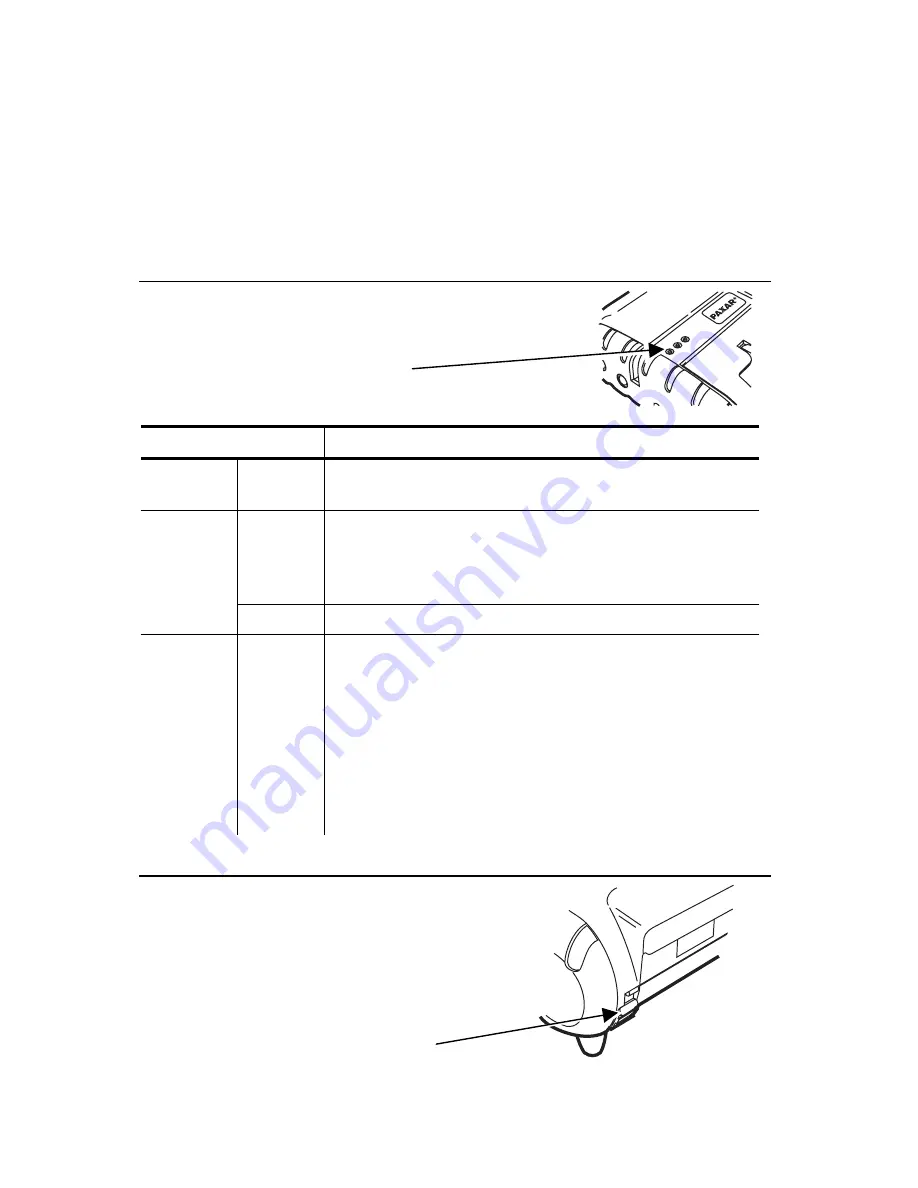
T C 9 4 3 0 R Q R R e v . A C 1 1 / 0 3
2 0 0 3 P a x a r A m e r i c a s , I n c . A l l r i g h t s r e s e r v e d .
T a b
Q U I C K R E F E R E N C E
Use this
Quick Reference
along with your Paxar
Monarch
Sierra
Sport™ 3R 9430R
Printer. More information can be found in the
Operator’s Handbook
and
Programmer’s Manual
, included on the
CD-ROM.
R e a d i n g t h e L E D
This table explains the LED indicators.
LED Indicators
Status
Red or
Orange
On
The printer has an error and is not ready to
accept data.
On
The battery is charging at a fast rate. If the
battery voltage is below 5.0V, the battery is
“trickle” charged until the battery reaches
5.0V.
Amber
Off
The battery is fully charged.
Green On
The printer is on and ready to accept data.
If there is no activity for longer than
20-30 seconds, the printer goes into sleep
mode to conserve the battery. The printer
“wakes up” when it receives any information
from the host or you press the power (
P
)
button.
With Bluetooth
printers, the printer has a
mode where it can stay on all the time.
I n s t a l l i n g t h e B a t t e r y
One battery may be included with the
printer.
The printer’s battery must be
charged before using it.
1 .
Unlock the battery door by sliding
down the tabs using your thumbs.
2 .
Open the battery door.
L E D I n d i c a t o r s






















