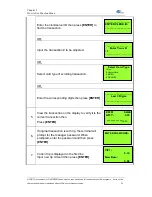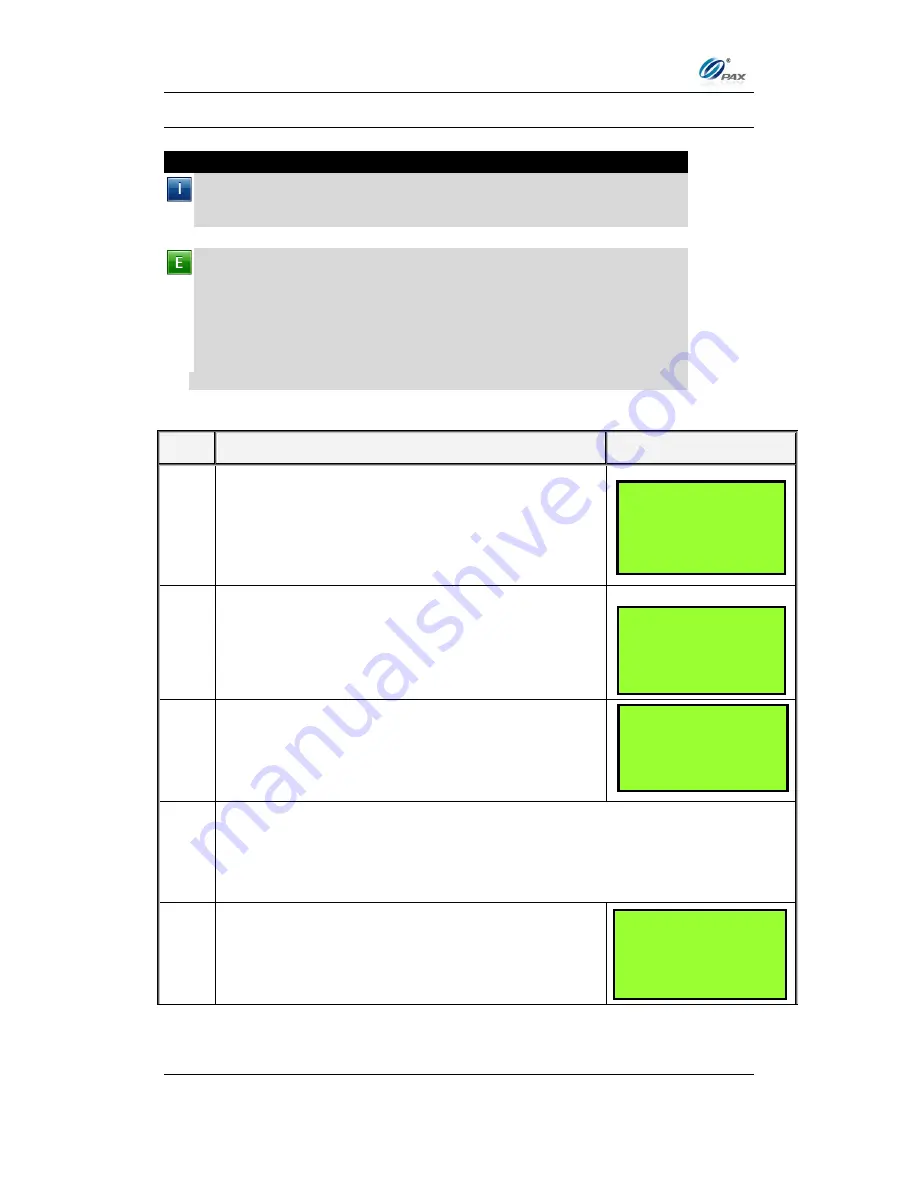
Chapter 4
How to Do Transaction
NOTE: This document is CONFIDENTIAL and must be used exclusively for the operation of PAX programs. It may not be
duplicated, published, or disclosed without PAX prior written permission.
84
4.5.4
Cash Void Return
Note
A RETURN transaction processed in error can be VOIDED if the
RETURN has not been batched out. This will nullify the RETURN
previously done in the same batch.
Example:
X bought a cellphone from Y
’s shop in the previous day. But
he found that cellphone does not work well. So he went to Y
’s shop to
return the cellphone and wanted Y to return his money. He should do a
Cash Return to return money to X. Y process a Cash Return transaction.
But X changes his mind that he wants the cellphone. So X gives his
cash to Y and Y does a Cash Void Return on S90 POS terminal. X
takes cellphone, then goes home.
X-Credit card holder; Y-Merchant of shop
S
TEP
A
CTION
D
ISPLAY
1.
From the idle prompt press the
[SHORTCUT]
button to scroll through the list of available EDC
types to select the CASH prompt. Use the
[UP/DOWN]
or
[SHORTCUT]
button until
V/RTRN displays.
1.1 3
If Void Return is password protected, the terminal
will prompt for the manager password. When
prompted, enter the password and then press
[ENTER]
.
2.
Input the transaction # to be voided.
3.
The terminal searches the database for a Return transaction that matches
the criteria. Once found, confirm the transaction and press
[ENTER]
.
If the terminal does not find the transaction, it displays
“
TRANS NOT
FOUND!
” and backs to idle screen.
4.
View the transaction on the display to verify it is
the correct transaction then
Press
[ENTER]
ENTER PASSWORD:
____________________
Enter Trans #:
12
______________________
#0001 RTRN
AMT: 2.00
INPUT ACCOUNT
CASH
V/RTRN