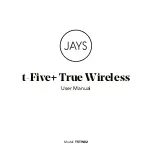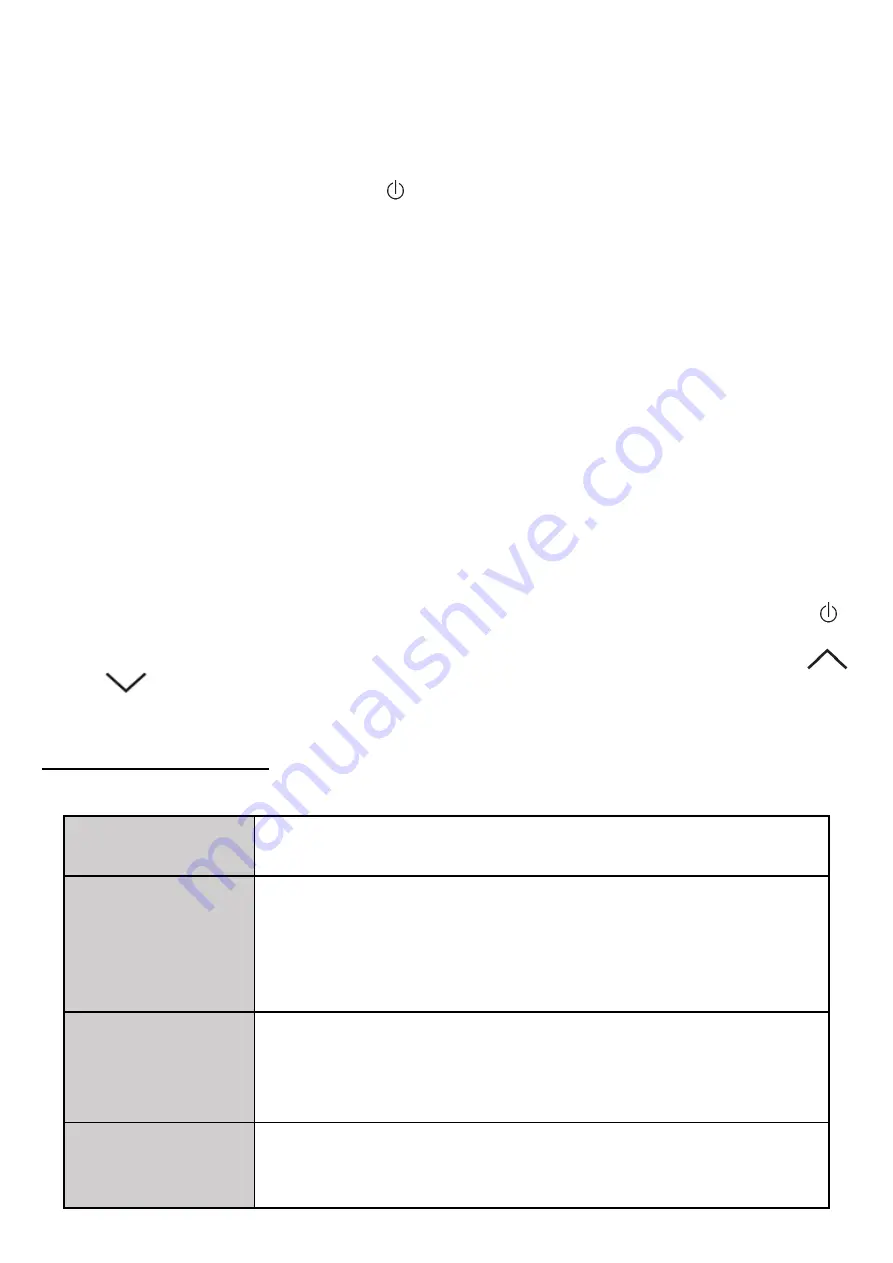
EN © 2021 PAW PATROL.
All rights reserved
Wireless karaoke microphone
14
4.6 Connecting headphones or external speaker via the minijack socket
You can connect headphones or an external speaker to the microphone via an audio cable
with a minijack plug (not included) to the minijack (
OUT
) socket on the underside of the
microphone.
4.7 Switching between multiple audio sources
A short press on the power button allows you to switch between different sound
sources if several are connected to the device.
4.8 Audio effects for the microphone - karaoke mode
The microphone can be used in karaoke mode, i.e. it plays music from any source
connected to the speaker (Bluetooth, USB stick, memory card), while the user sings into
the microphone and his voice is mixed with the music.
The user's voice can be enhanced with a reverb effect using the "REMIX" slider on the
unit's housing. The strength of the effect increases as you move the slider upwards.
The user's voice can also be distorted by filters selected by holding down the "MIC" button
for a long time (about 2 seconds). A short beep will confirm the filter change. Filters change
the pitch of your voice.
The "
MICVOL
" slider adjusts the volume level of the user's voice - the gain level increases
as you move the slider up.
4.9 Camera shutter - selfie mode
The microphone offers a selfie mode where it is possible to remotely activate the
smartphone's camera shutter. The mode works with Android devices from version 4.2.2
or higher and iOS devices from version 6.0 or higher.
To activate selfie mode, turn the device on and then briefly press the power button -
you will hear a short beep. Look for the name "
MIGAWKA
" in the Bluetooth menu of your
smartphone and connect the devices. Now, with the camera app on, you can use the
(iOS) /
(Android) buttons on the microphone housing to take photos.
Selfie mode does not work on smartphones with a dedicated physical shutter button.
5. Troubleshooting
In case of any problems with the device, please refer to the following tips.
The device cannot
be switched on.
Charge the battery in the device.
Bluetooth
connection does
not work
Make sure that your device (smartphone, tablet, laptop, etc.) is
paired correctly with the microphone.
Check that the distance between the devices is not more than
10 m/ 33 ft in the open air. Every obstacle (furniture, wall, etc.)
affects the distance between devices.
Playing MP3 files
from USB memory
or memory card
does not work
Check whether the memory is damaged.
Check if the media is formatted to FAT type of file.
Make sure the media is in MP3 or WAV format.
Poor sound quality
in audio playback
Check the sound quality of the source.
Make sure that the Bluetooth transmission is not disturbed by,
for example, a working microwave or other device.