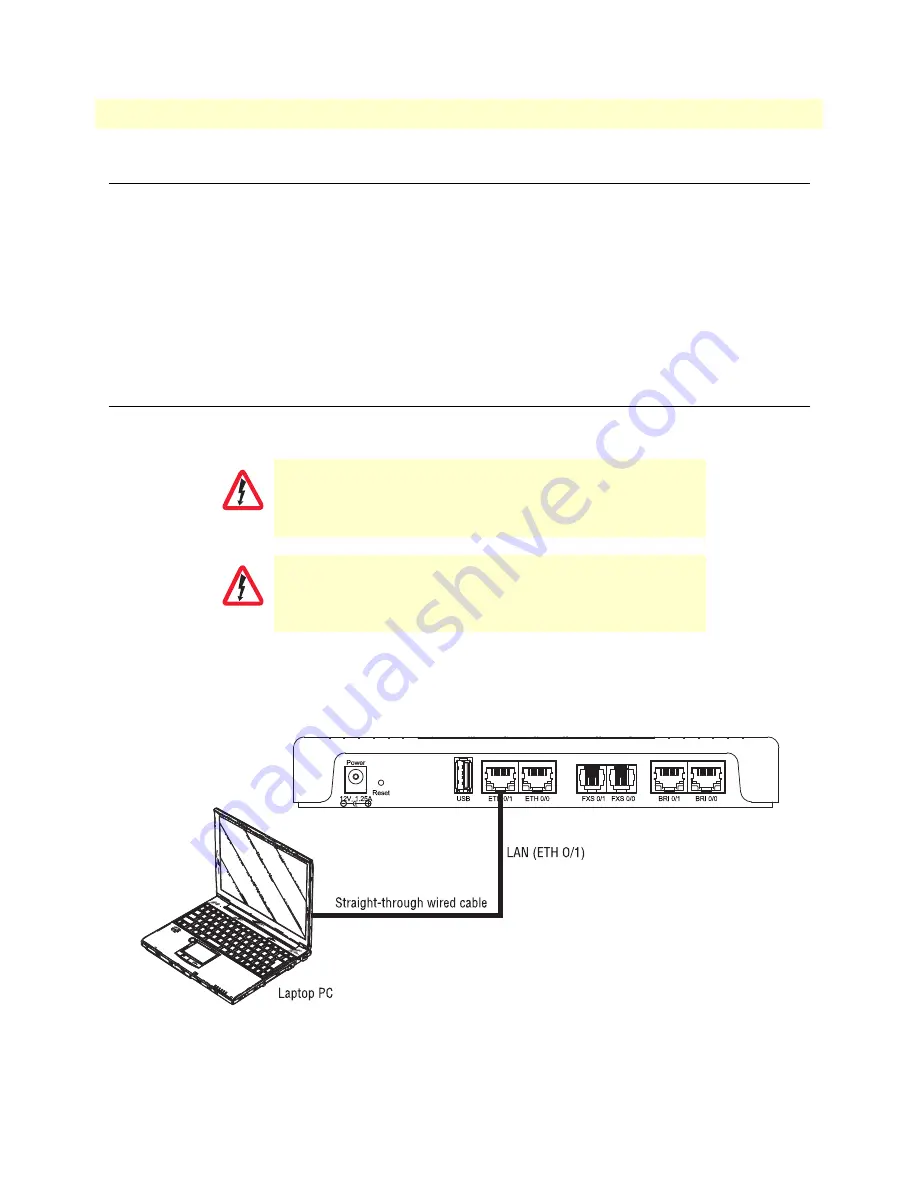
Introduction
39
SmartNode 5550 & 4150 Series User Manual
4
• Initial Configuration
Introduction
This chapter leads you through the basic steps to set up a new SmartNode device and to download a
configuration.
Note
If you haven’t already installed the SmartNode device, refer to Chapter 3,
If you are installing an SN5550 or SN4150/2ETH, see section
“Connecting the SN5550 - SN4150/2ETH to
. Otherwise, to install an SN4150, see section
“Connecting the SN4150 to a laptop PC”
Connecting the SN5550 - SN4150/2ETH to your laptop PC
First, the SmartNode device must be connected to the main power supply with the power cable. Wait until the
Power LED stops blinking and stays lit constantly. Now the SmartNode device is ready.
Note
The SmartNode device is equipped with Auto-MDX Ethernet ports, so you
can use straight-through cables for host or hub/switch connections (see
Figure 11. Connecting the SmartNode device to your laptop PC
The SmartNode device comes with a built-in DHCP server to simplify configuration. Therefore, to
The interconnecting cables shall be acceptable for external use
and shall be rated for the proper application with respect to volt-
age, current, anticipated temperature, flammability, and
mechanical serviceability.
For the ISDN connection to a carrier network, it shall be con-
nected to a network termination device and not connected
directly to an outside POTS line.
CAUTION
CAUTION
Содержание SmartNode SN5550
Страница 58: ...59 Appendix C Cabling Chapter contents Introduction 60 Ethernet 60 Analog FXS 61 Analog FXO 63 ISDN BRI 64...
Страница 69: ...70 Appendix E SmartNode Device Factory Configuration Chapter contents Introduction 71...
Страница 73: ...Introduction 74 SmartNode 5550 4150 Series User Manual F Reset Button Functions Figure 23 SN4150 Reset button...
Страница 74: ...Introduction 75 SmartNode 5550 4150 Series User Manual F Reset Button Functions Figure 24 SN5551 Reset button...
















































