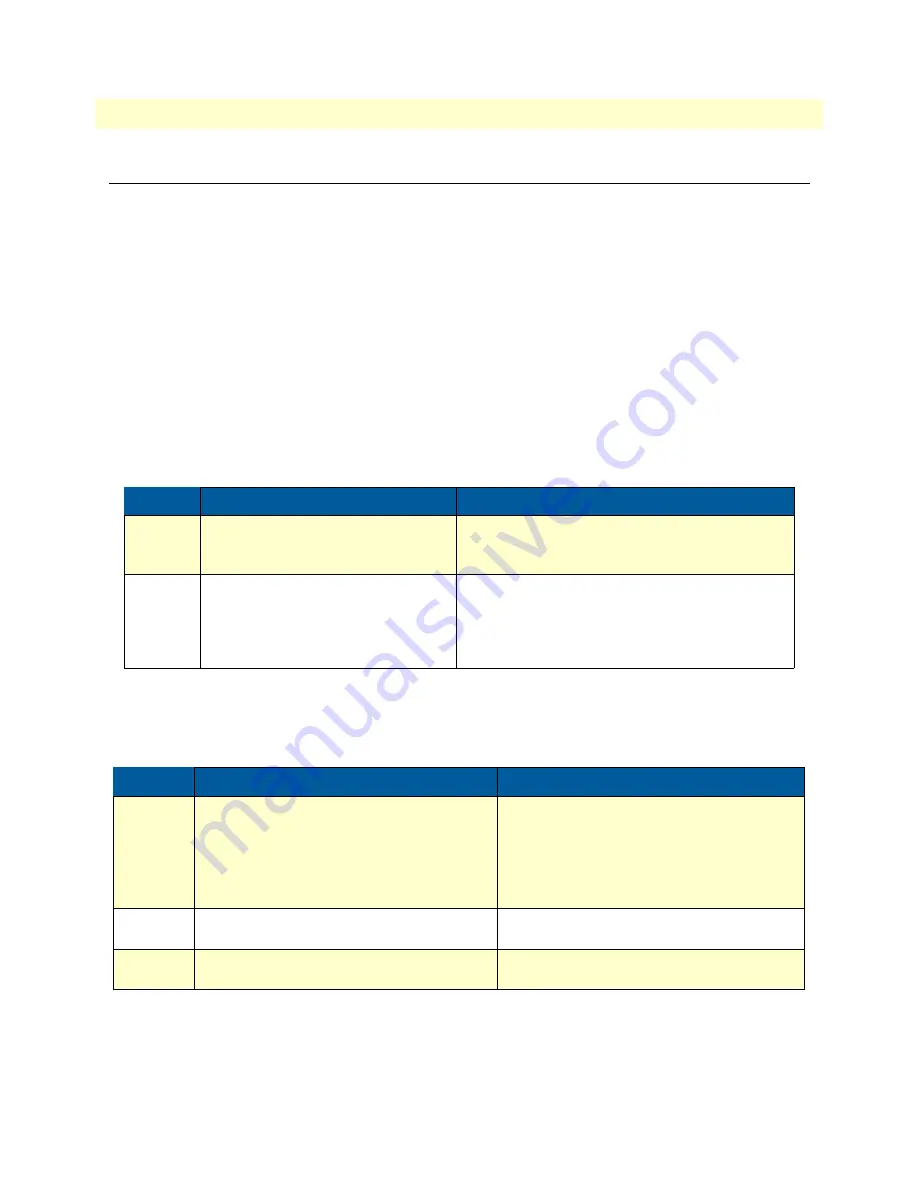
Bootloader
34
SmartNode 4960 User Manual
4 • Initial configuration
Bootloader
The bootloader ensures that basic operations, network access, and downloads are possible in case of interrupted
or corrupted application image downloads. It offers console access to the Bootloader and the capability for
downloading application images (e.g. SmartWare) via the serial link of the console.
Start Bootloader
To start the Bootloader, power on the SmartNode while pressing the reset button. Open a Telnet session to
the SmartNode via one of the Ethernet interfaces, or open a CLI session via the console port (if available on the
SmartNode). The login display will appear. Using the credentials admin / patton , log in to the SmartNode.
The following prompt will be displayed:
RedBoot>
Type
help
to display an overview of the available commands.
Start-up with factory configuration
Load a new application image (SmartWare) via TFTP
The following procedure downloads the application image (SmartWare) for the mainboard. See the note below
on how to download the respective CLI description file.
Step
Command
Purpose
1
RedBoot> fis load
Copies the SmartWare application image from the
persistent memory (flash:) to the volatile memory
(RAM) from where it will be executed.
2
RedBoot> go -s factory-config
Starts the SmartWare application telling it to use
‘factory-config’ as startup configuration.
You can also start-up with any other configuration
available in the persistent memory (nvram:) by pro-
viding its name instead of ‘factory-config’.
Step
Command
Purpose
1
optional
RedBoot> ip_address - l
local_ip_address
[
/
mask_len
]
Sets the IP address and subnet mask of the
Ethernet interface 0/0 which shall be used to
receive the new application image.
mask_len
is the length of the network address
(or the number of 1’s within the subnet mask).
See Note below.
2
optional
RedBoot> ip_address -g
gateway
Sets the IP address of the default gateway.
3
optional
RedBoot> ping -h
tftp-server_ip_address
Tests the connectivity to the TFTP server.















































