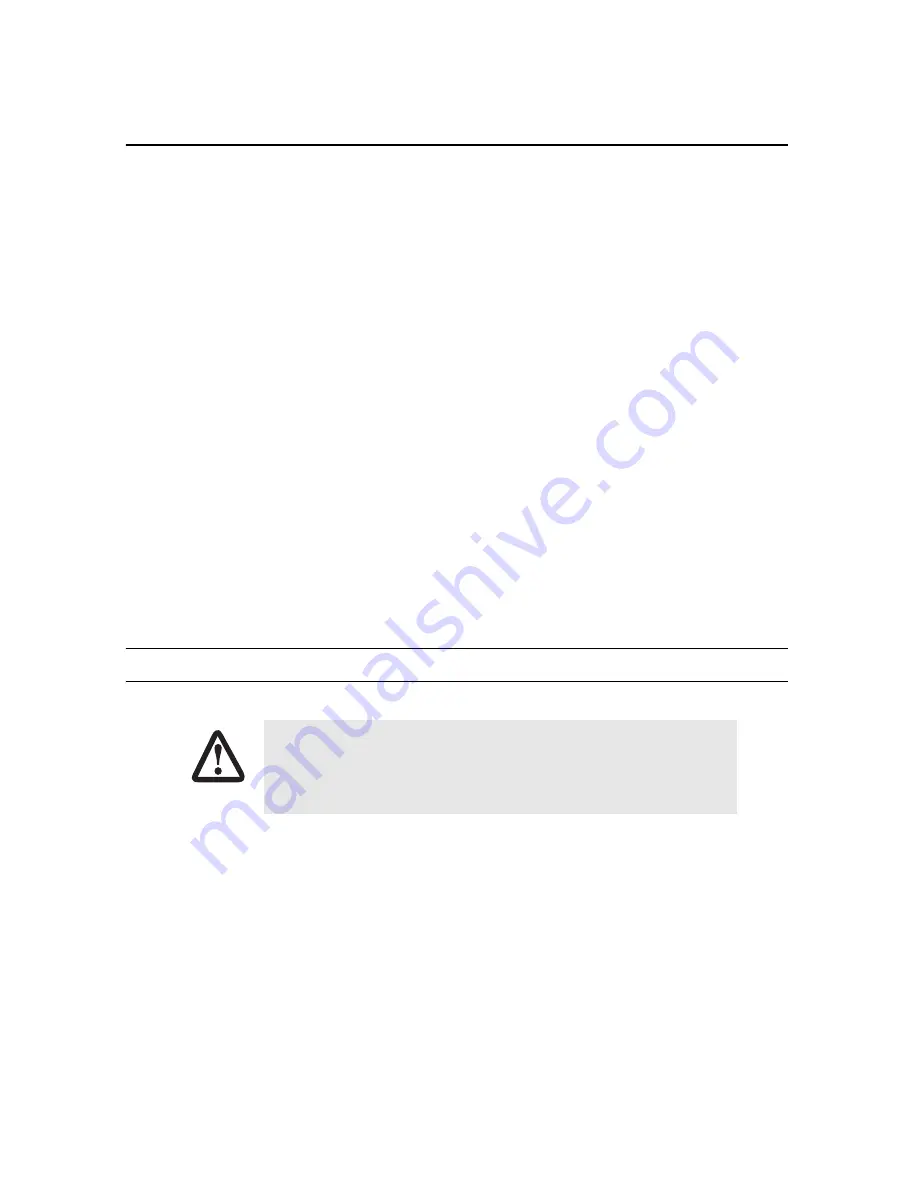
SmartNode 5400 Series Quick Start Guide
5
192.168.1.1#
configure
192.168.1.1(cfg)#
3.3 Changing the WAN IP address
1.
To modify IP configuration settings, you must enter
context IP
mode. Enter the following command:
192.168.1.1(cfg)#
context ip router
192.168.1.1(ctx-ip)[router]#
2.
Now you can set your IP address and network mask for the interface
ETH 0/0(WAN)
. In this example a
network 172.16.1.0/24 is assumed. The IP address in example is set to
172.16.1.99
. (You should set it
to the IP address that the network provider has given you.)
Note
The examples in this guide use a private IP network with the network address
172.16.1.0/24
.
192.168.1.1(ctx-ip)[router]#
interface WAN
192.168.1.1(if-ip)[WAN]#
ipaddress 172.16.1.99 255.255.255.0
2002-10-29T00:09:40 : LOGINFO : Link down on interface WAN.
2002-10-29T00:09:40 : LOGINFO : Link up on interface WAN.
172.16.1.99(if-ip)[WAN]#
3.
Copy this modified configuration to your new start-up configuration. This will store your changes in non-
volatile memory. On the next start-up the system will initialize itself using the modified configuration.
172.16.1.99 (if-ip)[WAN]#
copy running-config startup-config
172.16.1.99 (if-ip)[WAN]#
The SmartNode can now be connected to your network.
4.0 Connecting the SmartNode to the network
In general, the SmartNode will connect to the network via the
WAN (ETH 0/0)
port. This enables the SmartNode
to offer routing services to the PC hosts on
LAN (ETH 0/1)
port. The SmartNode 5400 Series provides an auto-
The interconnecting cables shall be acceptable for external use and shall be rated for
the proper application with respect to voltage, current, anticipated temperature, flam-
mability, and mechanical serviceability.
CAUTION








