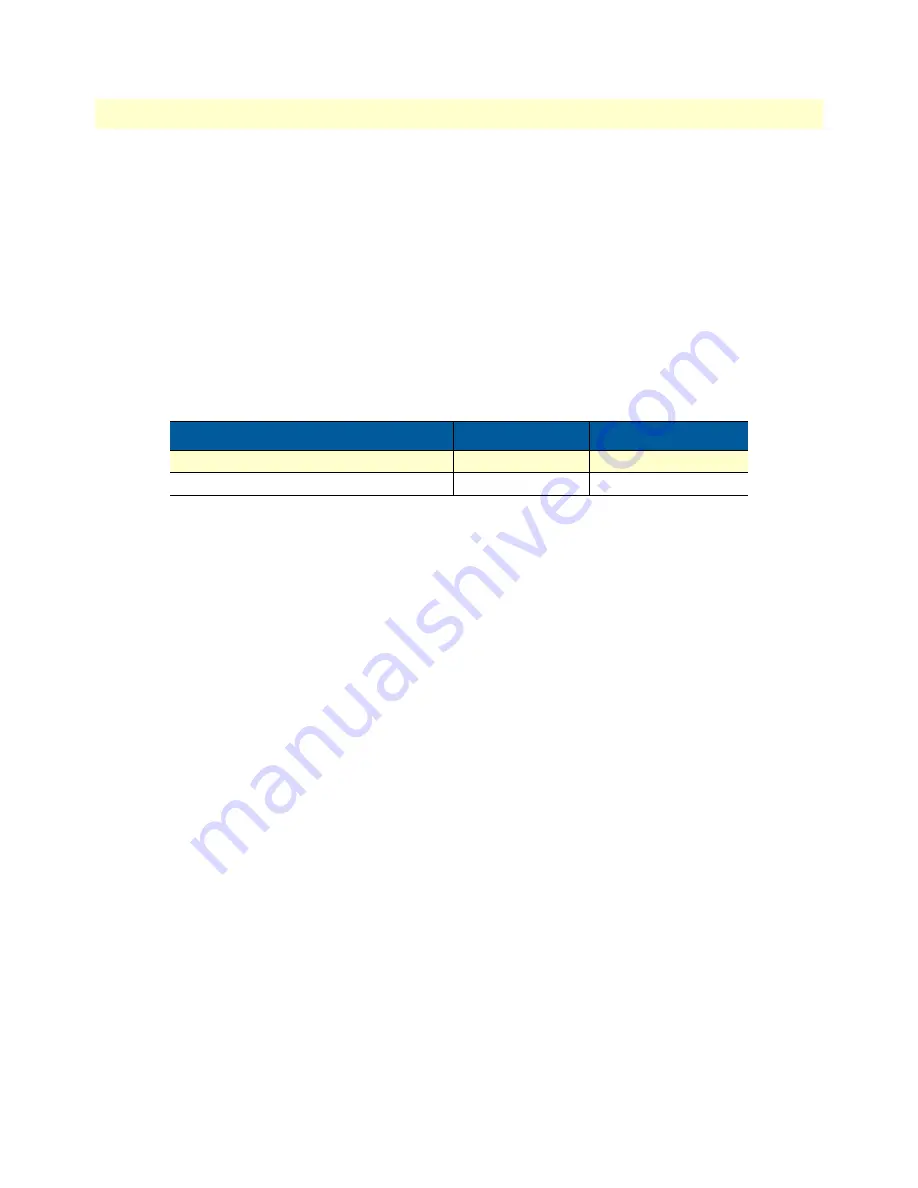
Connecting the SmartNode to Your Laptop PC
27
SmartNode 4970A User Manual
4
• Initial configuration
The SmartNode comes with a built-in DHCP client and a fixed IP address to simplify configuration. The
SmartNode will receive an IP address from the DHCP server in the network or it can be directly accessed using
the static IP address.
Configure the Desired IP Address
Factory-default IP Settings
The factory default configuration for the Ethernet interface IP addresses and network masks are listed in Table 5.
The Ethernet interface is activated upon power-up. The WAN interface uses DHCP client to automatically
assign the IP address and network mask.
If these addresses match with those of your network, go to section
“Connecting the SmartNode to the Net-
on page 28. Otherwise, refer to the following sections to change the addresses and network masks.
Login
To access the SmartNode, start the Telnet application. Type either the default IP address into the address field
of the Telnet application:
192.168.1.1
OR run the SmartNode Discovery Tool, to access the SmartNode.
Accessing your SmartNode via a Telnet session displays the login screen. Type the factory default login:
admin
and leave the password empty. Press the Enter key after the password prompt.
login:
admin
password: <Enter>
192.168.1.1>
After you have successfully logged in you are in the operator execution mode, indicated by > as command line
prompt. With the commands
enable
and
configure
you enter the configuration mode.
192.168.1.1>
enable
192.168.1.1#
configure
192.168.1.1(cfg)#
Changing the WAN IP address
Select the context IP mode to configure an IP interface.
Table 5. Factory Default IP Address and Network Mask Configuration
IP Address
Network Mask
WAN Interface Ethernet 0 0(ETH 0/0)
DHCP
DHCP
Static IP Address
192.168.1.1
255.255.255.0
Содержание SmartNode 4970A Series
Страница 18: ...18 Chapter 2 Applications overview Chapter contents Introduction 19 Application Convert Legacy PBX to VoIP 19...
Страница 40: ...40 Appendix C Cabling Chapter contents Introduction 41 Console 41 Ethernet 42 E1 PRI 43 T1 PRI 44...
Страница 46: ...46 Appendix D Port pin outs Chapter contents Introduction 47 Console port 47 Ethernet 47 PRI port 48...
Страница 49: ...49 Appendix E SmartNode 4970A factory configuration Chapter contents Introduction 50...






























