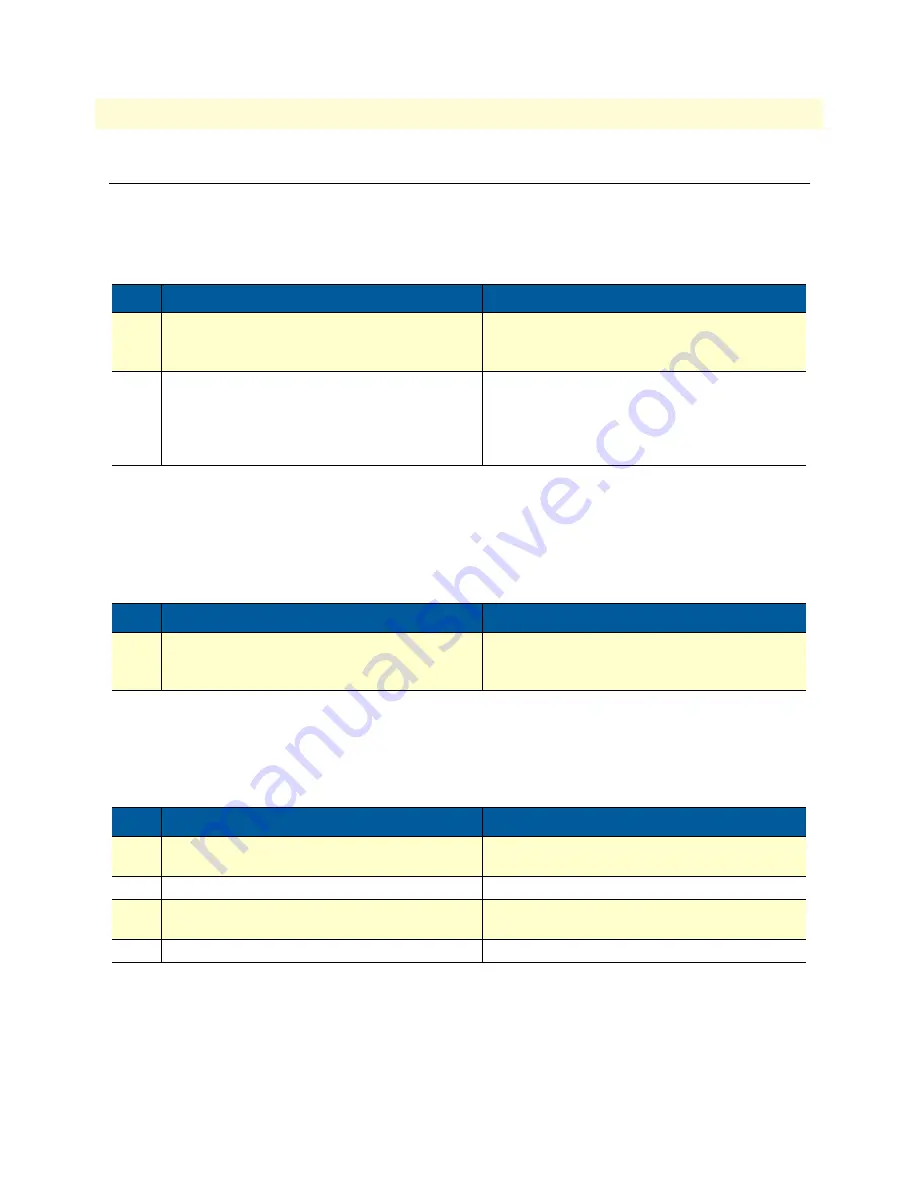
Setting up permanent virtual circuits (PVC)
40
SmartNode 4650 ADSL2+ Getting Started Guide
5 • DSL Basic Configuration
Setting up permanent virtual circuits (PVC)
The modems currently available are using ATM to multiplex traffic over the DSL framing connection. ATM
allows you to have separate logical connections running in parallel. Those connections are called permanent
virtual circuits (PVC). All permanent virtual circuits use AAL5 framing.
Using PVC channels in bridged Ethernet mode
The PVC offers a bridged Ethernet connection as specified in RFC1483, which can be used as an IP link e.g.
with DHCP to assign the address, DNS server, and default gateway. To do this, you bind an IP interface to the
PVC like it would be done to a normal Ethernet port.
Using PVC channels with PPPoE
The RFC1483 bridged Ethernet connection can also be used for PPPoE. To do this, you enter PPPoE mode
within the PVC mode. All PPPoE commands apply as if the PVC was a regular Ethernet port.
Note
The bridged PVC connections are internally mapped to VLANs on a virtual
Ethernet port 0/2. You will therefore see references to this third Ethernet
port when displaying PPPoE status information or debug logs.
Table 6. PVC Commands
Command
Purpose
Step 1
node(prt-dsl)[0/0]# [no] pvc vpi 8 vci 35
Creates PVC 8/35 and enters configuration
mode for this PVC. The "no"-variant deletes the
PVC configuration.
Step 2
node(pvc)[8/35]# encapsulation {llc|vc}
Sets the encapsulation to be used. Optionally
select either LLC encapsulation or VC multiplex-
ing for this PVC.
Default: llc
Table 7. PVC channels in bridged Ethernet mode
Command
Purpose
Step 1
node(pvc)[vpi/vci]# [no] bind interface
<if-name>
Associates an IP interface configuration with this
PVC.
Table 8. PVC channels in PPPoE mode
Command
Purpose
Step 1
node(pvc)[vpi/vci]# pppoe
Enters PPPoE configuration mode for this PVC.
Step 2
node(pppoe)# session <name>
Defines a PPPoE session.
Step 3
node(session)[<name>]# bind sub-
scriber <subscriber-name>
Links the session to a subscriber definition.
Step 4
node(session)[<name>]# no shutdown
Enables the PPPoE session

































