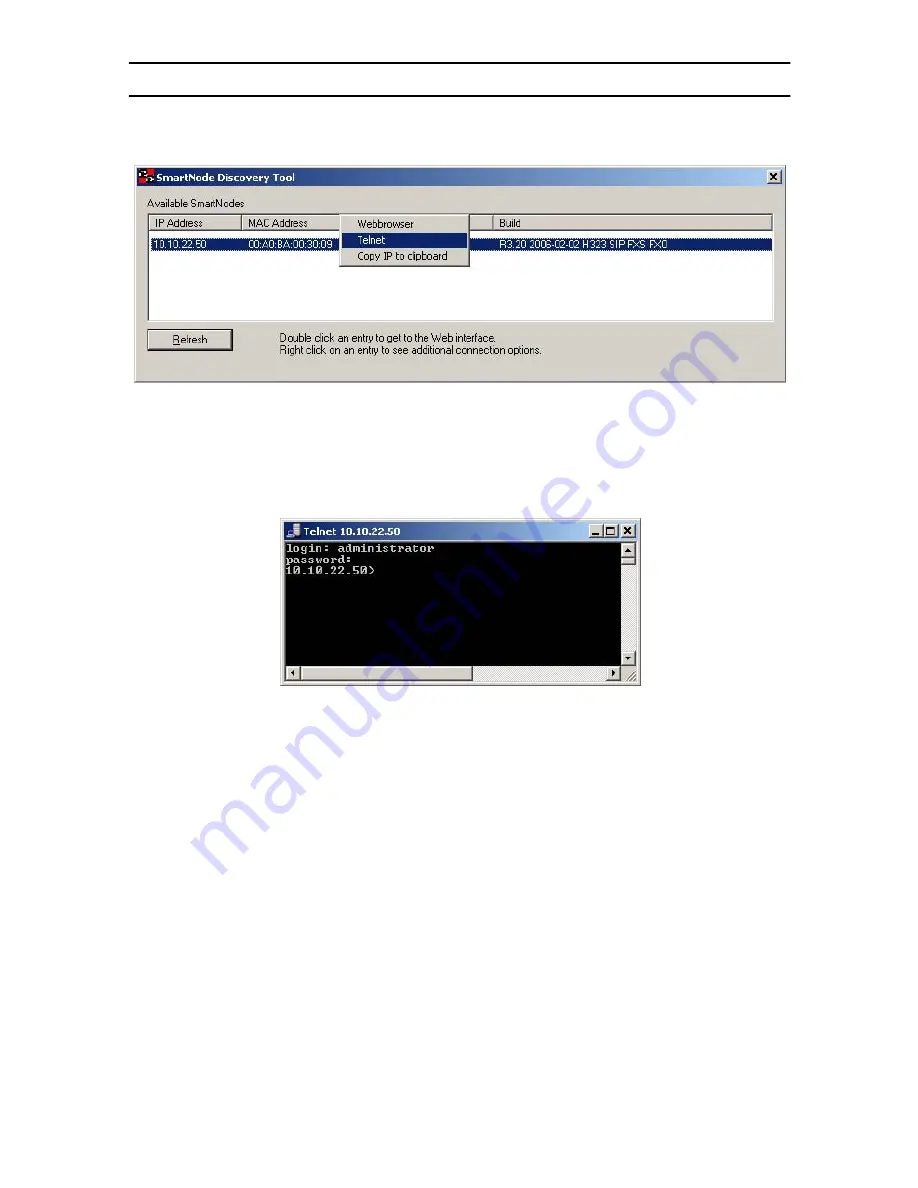
6
SmartNode 4520 and 4110 Quick Start Guide
4.0 Access the Command Line Interface
1.
In the Discovery Tool window, select the IP address of your SmartNode.
2.
Right-click the selected line, and select
Telnet
.
3.
In the telnet window, enter the username
administrator
. At the password
prompt simply press the
enter
key. The SmartNode will respond by display-
ing its IP address as the command line prompt.
4.
After you log in your SmartNode will be running in operator execution
mode (indicated by > character in the command line prompt). To enter con-
figuration mode, use the commands enable and configure.
10.10.22.50>
enable
10.10.22.50#
configure
10.10.22.50(cfg)#
You may now start to configure the SmartNode from scratch using the CLI com-
mands, but we recommend that you start your configuration from a template. See
section
5.0 “Download a configuration example, adapt it to your network, and
load it onto the SmartNode”
on page 7 for further details.
For a detailed description of the CLI refer to the
SmartWare Software Configura-
tion Guide
(SCG) available on the CD-ROM and online at
www.patton.com/voip
.
www.voipon.co.uk [email protected] Tel: +44 (0)1245 808195 Fax: +44 (0)1245 600030












