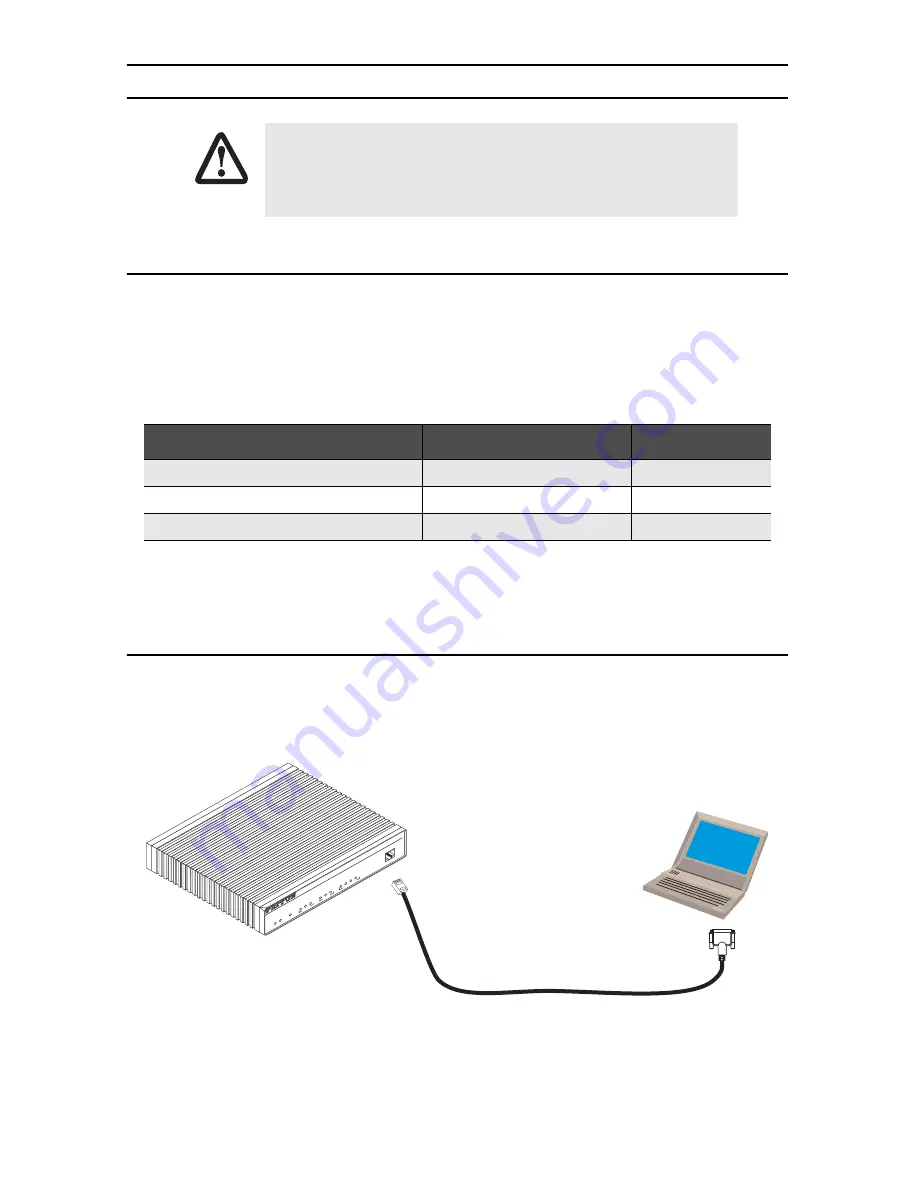
4
SmartNode 4830 Series Quick Start Guide
3.0 Connecting the SmartNode to the network
3.1 Connecting power and configuring the default IP address
Connect the SmartNode to the mains power supply using the included power supply and cable. When the
RUN
LED stops blinking and remains lit, the SmartNode is ready.
The factory default IP settings are listed in
table 1
. If these addresses do not work with your network they must
be changed. Contact your network administrator if you are not sure which IP address to use in your installation.
Note
The DHCP server is running on the ETH 0/1 of the SN4830 Series models. All Ethernet ports are pre-
configured and active.
3.2 Connecting to a PC and logging in
1.
To access the SmartNode configuration, connect a PC equipped with an RS-232 console port to the
Con-
sole
port on the front of the SmartNode. Use the included black Ethernet cable and RJ45 to DB-9 adapter
for this purpose (Model 16F-561).
Figure 1.
Connecting to a PC
The interconnecting cables shall be acceptable for external use and shall be rated for
the proper application with respect to voltage, current, anticipated temperature, flam-
mability, and mechanical serviceability.
Table 1.
Factory default settings
Item
IP Addresss
Network Mask
WAN interface Ethernet 0 (ETH 0/0)
DHCP
DHCP
LAN interface Ethernet 1 (ETH 0/1)
192.168.1.1
255.255.255.0
DHCP server address range
192.168.1.10-192.168.1.19
255.255.255.0
CAUTION
Serial Terminal
Note
A Patton Model 16F-561 RJ45 to DB-9 adapter is included with
each SmartNode 4000 Series device
Co
ns
ole
Vo
IP
Gateway Router
To
IP
Integrated
Access Device
Sm
ar
tN
od
e 4
52
4
L
in
k 1
0
0
M
A
c
tiv
ity
0
/0
0
/1
0
/2
0
/3
En
et
0
Vo
ice
Po
rts
P
o
w
e
r
R
u
n
V
o
IP
L
in
k
L
in
k 1
0
0
M
A
c
tiv
ity
En
et
1
Содержание SmartNode 4830 Series
Страница 12: ...12 SmartNode 4830 Series Quick Start Guide...






























