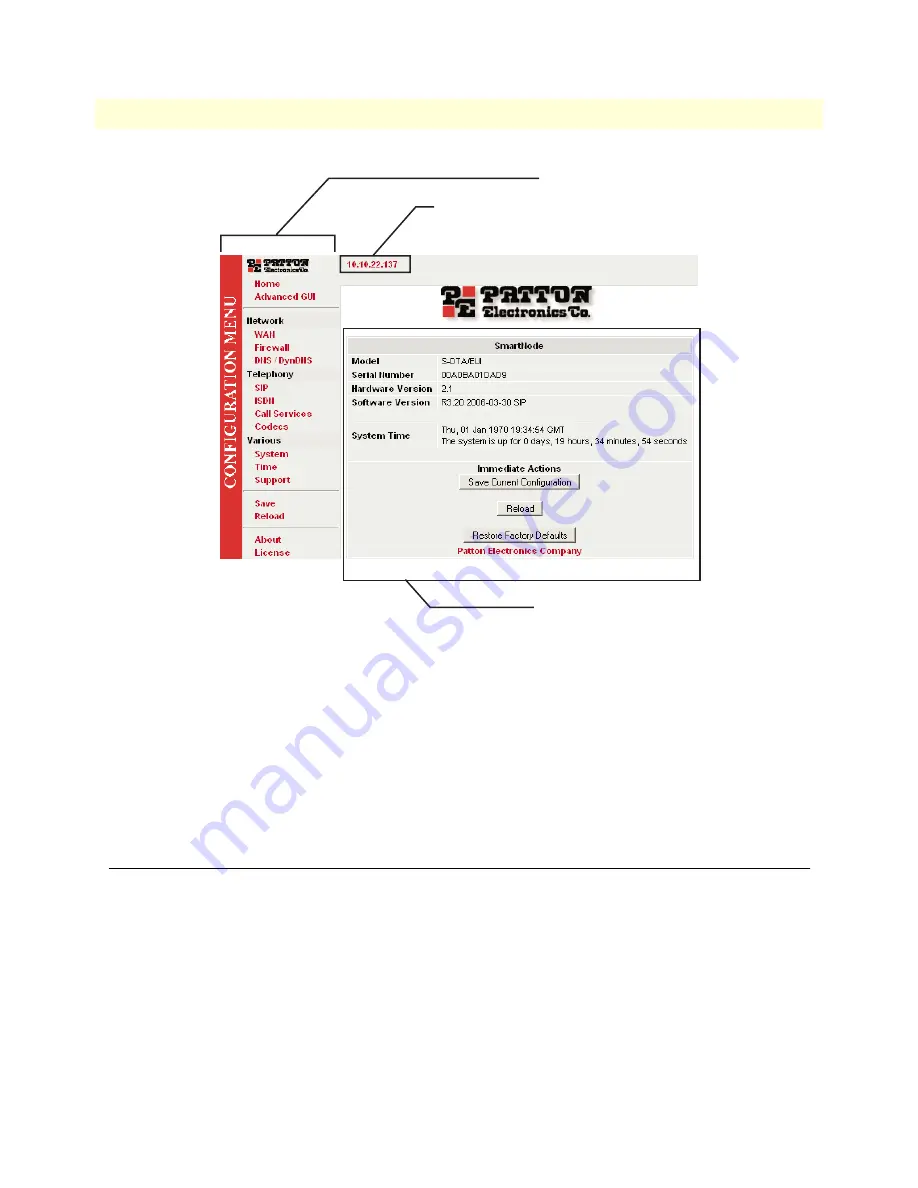
3. Configuring your Smart-DTA
28
Smart-DTA Getting Started Guide
4 • Smart-DTA initial configuration
Figure 11. Main GUI elements
The GUI consists of the following main elements (see
figure 11
):
•
The “Navigation Bar” on the left edge presents you with a menu listing giving access to the various configu-
ration and status pages of the Smart-DTA.
•
At the top of the page you see the “Current System Path” which displays the location and element currently
presented in the main area.
•
The rest of the page displays the configuration and status information for the different features of
the Smart-DTA.
3. Configuring your Smart-DTA
Once you have logged in you can use the browser-based graphical user interface (GUI) to configure and man-
age your S-DTA. The information in this section is intended to introduce the configuration tools and get you
started. For more detailed information about configuring your S-DTA, please refer to the SmartWare
Configuration Guide.
Navigation bar
Current system path
Configuration and status information
Содержание Smart-DTA
Страница 46: ...46 Appendix C Cabling Chapter contents Introduction 43 Ethernet 43 ISDN BRI 44...
Страница 49: ...49 Appendix D Port pin outs Chapter contents Introduction 50 Ethernet 50 ISDN BRI Terminal NT Net port 50...
Страница 51: ...51 Appendix E Smart DTA factory configuration Chapter contents Introduction 52...
















































