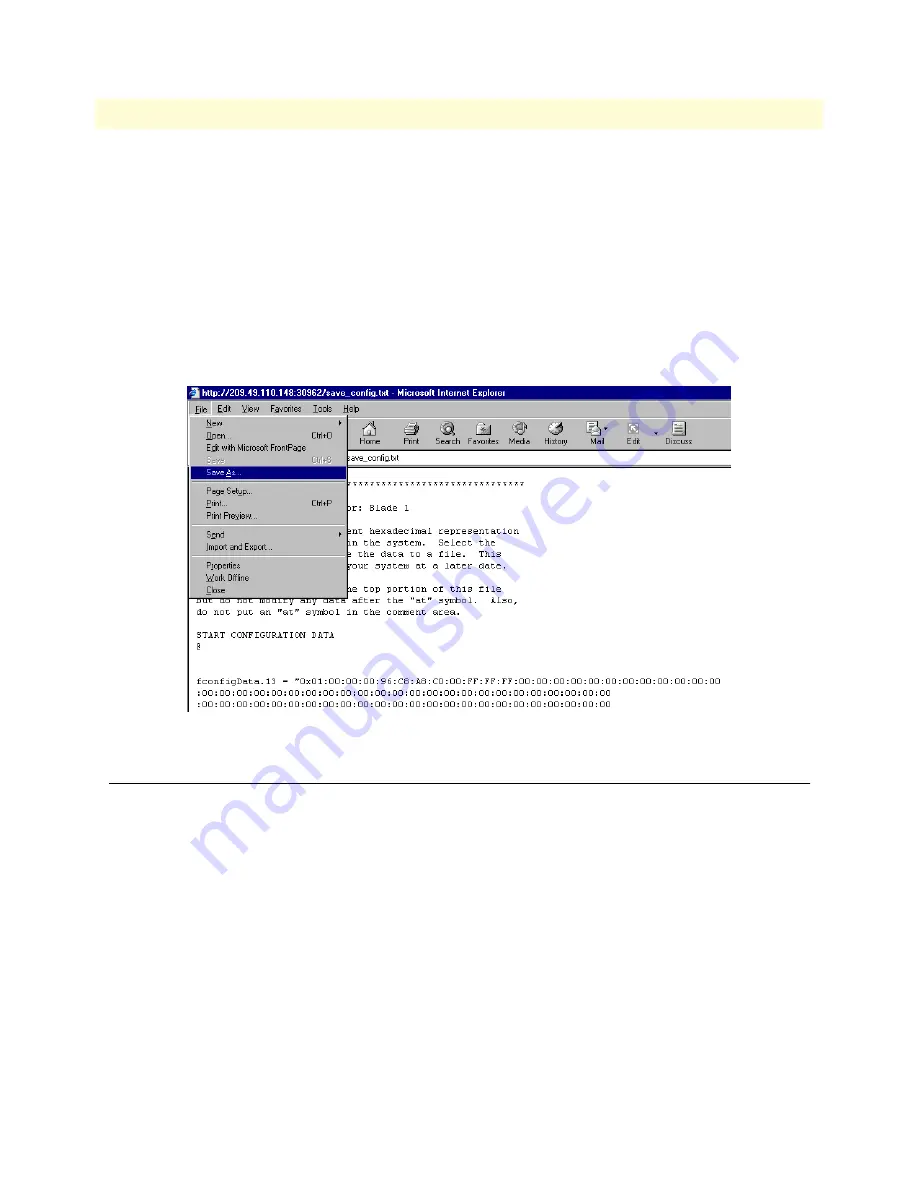
Completing the installation
56
Model 2616RC T-DAC Getting Started Guide
3 • Configuring the T-DAC for operation
– To save the displayed data as a text file, use your browser’s
Save
function (
figure 53
). Using Netscape or
Internet Explorer, for example.
• Click the
File
menu.
• Click
Save As
. A dialog box will appear. Use the dialog to save the data displayed on your browser
(your T-DAC configuration parameters) to a text file.
• Select the folder in which you want to store the file.
• Type a file name.
• Click
Save
.
Figure 53. Saving the access server flash memory configuration data as a text file
Completing the installation
This section verifies that the Model 2616RC is fully operational.
1.
Temporarily disconnect the male ends of both power cords from the power outlet. Wait 30 seconds, then
plug the power cords in again.
2.
Verify the green
POWER
LED is lit. If the
POWER
LED is flashing green, refer to Chapter 5, “Trouble-
shooting and maintenance”.
3.
Verify that the
WAN
LED illuminates, indicating that the Model 2616RC is synchronized with the T1/E1
signal.
4.
After 5 seconds, verify the
WAN A Error
LED begins flashing, indicating that the T-DAC is satisfied with
the quality of the T1/E1 signal.
5.
After 10 seconds, verify the
WAN A Error
LED extinguishes, indicating that the T-DAC is satisfied with
the network signal and that the link is ready for use.






























