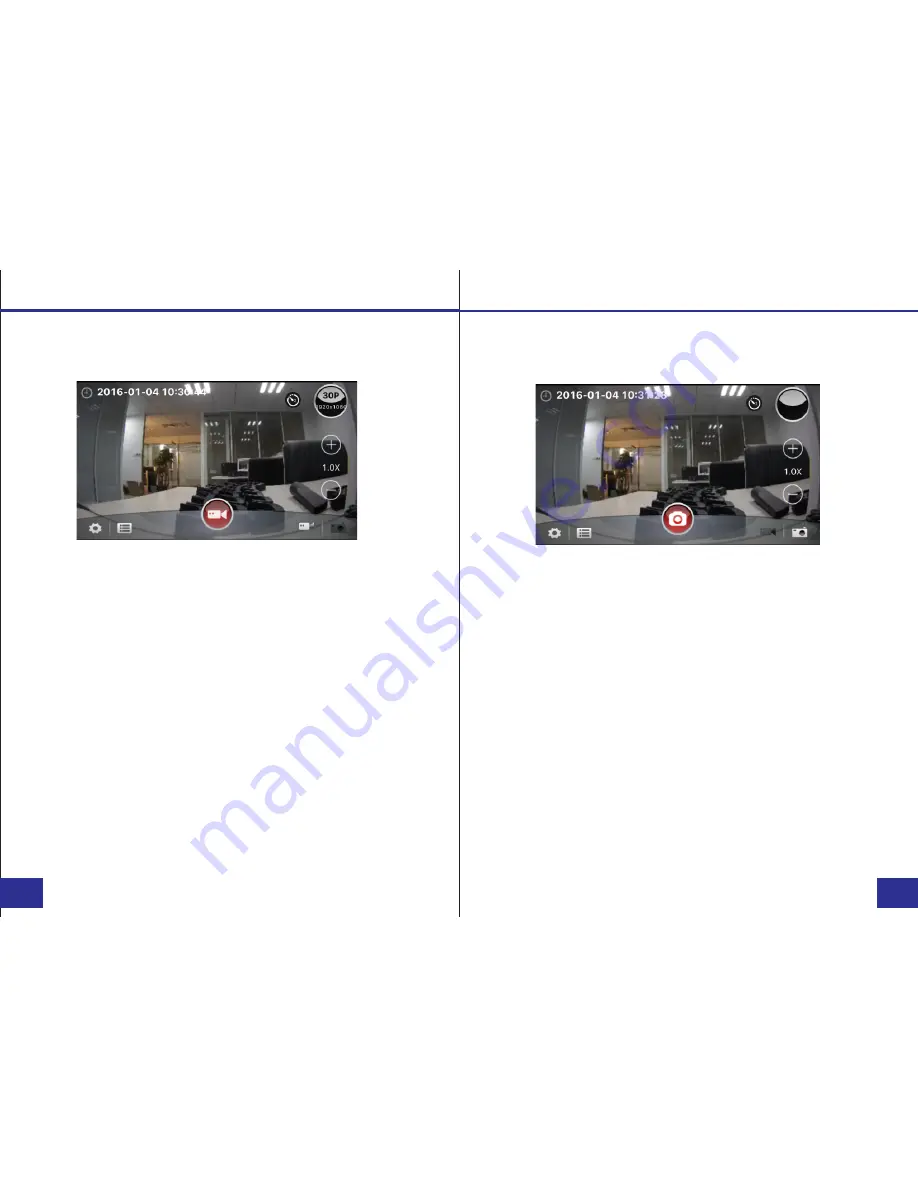
PAGE
PAGE
App Preview Mode - Video Mode
App Preview Mode - Photo Mode
The Preview Mode is the main screen while using the WiFi app.
Here you can view the current camera feed and record video.
a. To begin recording video, press the red Recording icon
(
located in the center of the screen
). The icon will begin
flashing, and the camera will now record video.
b. To end the recording, press the Recording icon. The icon will
stop flashing, and the camera will stop the recording and save
the video.
While in the Photo Preview Mode, the main screen shows the
current camera feed and allows for taking photos.
a. To change to Photo Mode, press the Photo icon (
located on
the bottom right corner of the screen
). The icon will change to
white and the camera will enter photo mode.
b. Press the red Shutter icon (
located in the center of the
screen
) to take a photo.
c. Press the plus and minus icons (
located on the right side of
the screen
) to zoom in and out.
d. To return to Video Mode, press the Video icon (
located in the
bottom right corner of the screen, to the left of the Photo icon
).
07/26
08/26














