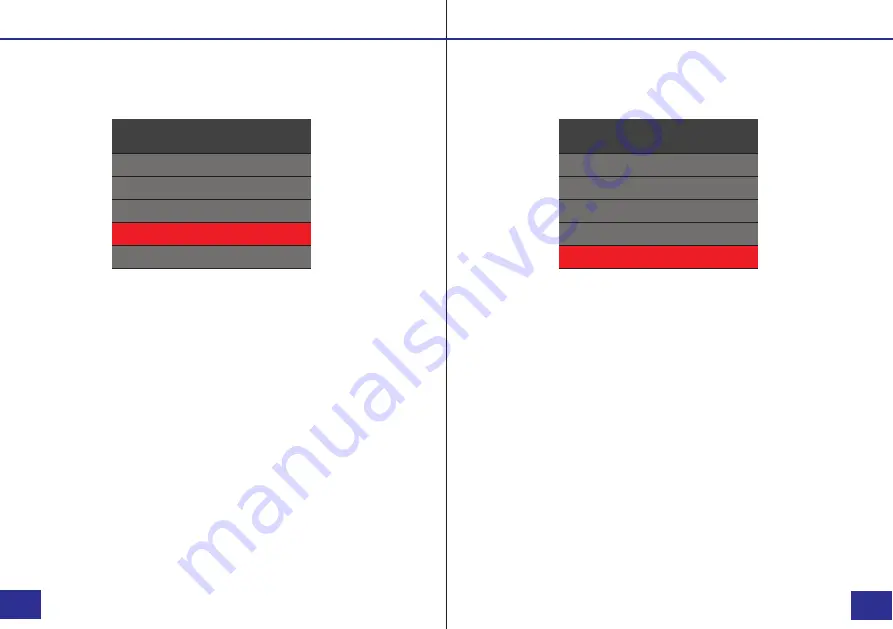
Pre-Recording
a. In the SET UP Menu, select “
Pre-Record
” and press
the Confirm/Menu button.
b. There are three options to select from:
1. On:
camera will pre-record 5-30 seconds prior to
pressing the Record button.
2. Off:
pre-recording will be disabled.
c. Select the Pre-Recording option you prefer and press the
Confirm/Menu button.
d. Press the Playback button to return to the previous menu.
Note:
The amount of time recorded depends on the video
resolution and bitrate settings. Lowering the resolution and
bitrate will increase the duration of the pre-recorded video.
c. Select the option you prefer and press the
Motion Detection
a. In the SET UP Menu, select “
Motion Detect
” and press
the Confirm/Menu button.
b. There are four options to select from:
1. Off:
motion detection will be disabled.
2. Low
Confirm/Menu button.
d. Press the Playback button to return to the previous menu.
Note:
Motion detection mode will not cause the device to
automatically record. After turning motion detection on, press
the record button to activate this mode. The camera will now
record once motion is detected. Press the Record button again
again to deactivate motion detection. Higher settings will be
3. Medium
4. High
more sensitive to noticing movement.
Setup - Motion Detection
Setup - Pre-Recording
PAGE
PAGE
Setup
Video Length
Infrared Switch
IR LED
Motion Detection
Pre-Record
30 Mins
Auto
On
Off
Off
Setup
Video Length
Infrared Switch
IR LED
Motion Detection
Pre-Record
30 Mins
Auto
On
Off
Off
21/32
22/32
While Pre-Record is turned on, the recording LED indicator will
turn red and the display will show the recording indicator. Video
will NOT be saved until the Record button is pressed.
3. Audio Mute:
camera will pre-record without audio.

















