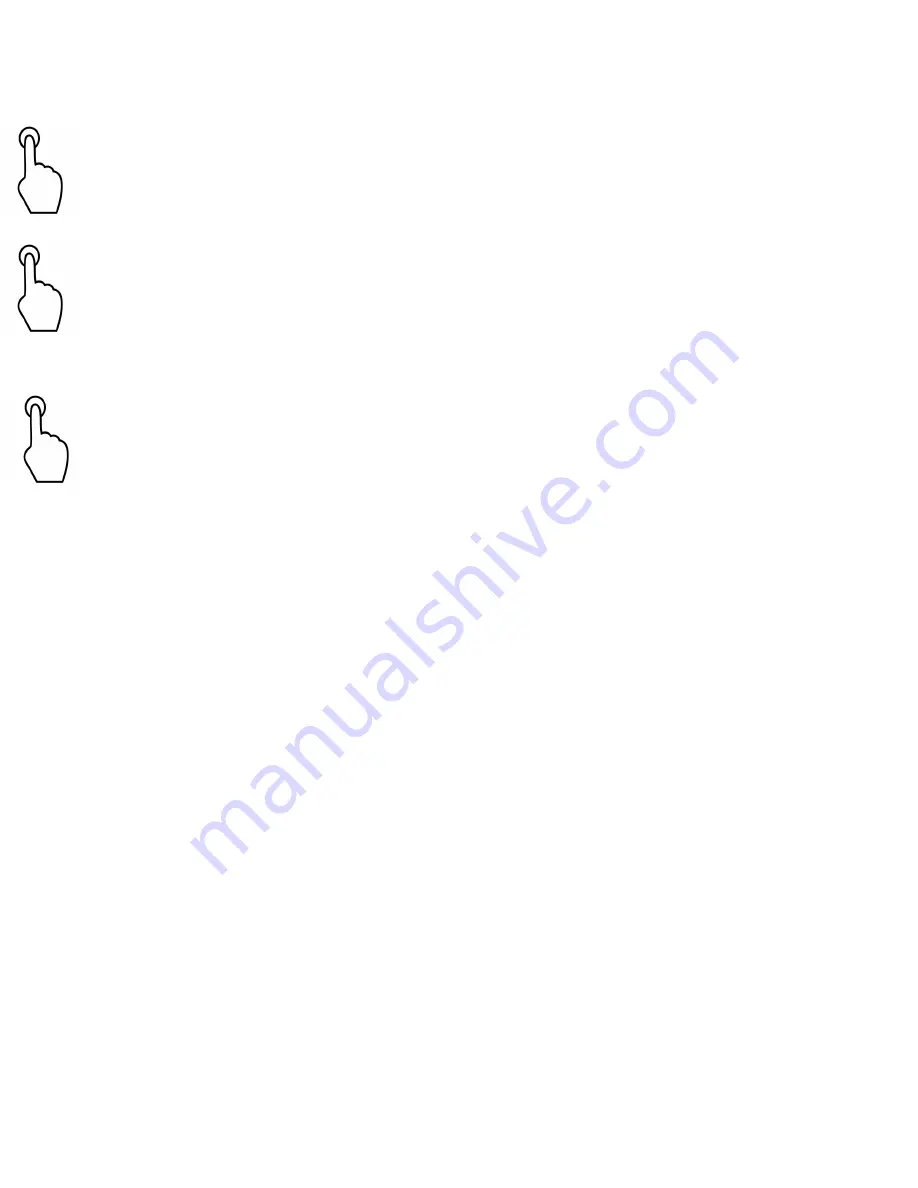
4
Instruction for Use - Continued
Step Seven - The buttons along the top are as follows:
Top left Button (Camera Button)
-
allows you to take a picture of your
document to read aloud. This is especially useful when
reading a book by
allowing you to simply turn the page and
then
click this button to read the
next
page.
Top Center Button (Ask Button)
-
allows you to press and hold so that you can
ask informational questions such as talking time, talking date, talking
weather. Please note: this feature is optional and requires active WiFi
connection for use. It is completely separate from the reader and you may
ignore this
Ask Button i
f you have no interest in this feature
or have no access
to WiFi.
Top Right Button (Settings Button)
-
allows you to open the Setting Menu
.
Press the bottom center button (Selection Button)
to make changes to Voice,
Language, WiFi,
Rate
, and Volume.
The bottom right and left
buttons
cycle
between
the options to adjust the settings. For example, select Volume and
then press the bottom right button to allow you
to change the settings.
Note: When reading is paused, the right arrow will allow you to read word by
word forward and the left arrow will read word by word backward.
Long press on Pause/Play button will spell the current word.
Long Press on the top left "Manual Scan" button will read across columns
within the document such as a bank statement or spreadsheet.
Long Press the lower left "Left Arrow" button will announce the battery life.
Note: When reading is paused, the right arrow will allow you to read word by
word forward and the left arrow will read word by word backward.
Long press on Pause/Play button will spell the current word.
Long Press on the top left "Manual Scan" button will read across columns
within the document such as a bank statement or spreadsheet.
Long Press the lower left "Left Arrow" button will announce the battery life.
We offer an optional cap in case you would like to block a specific button from
being used.


























