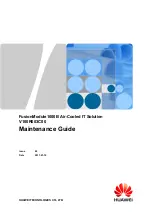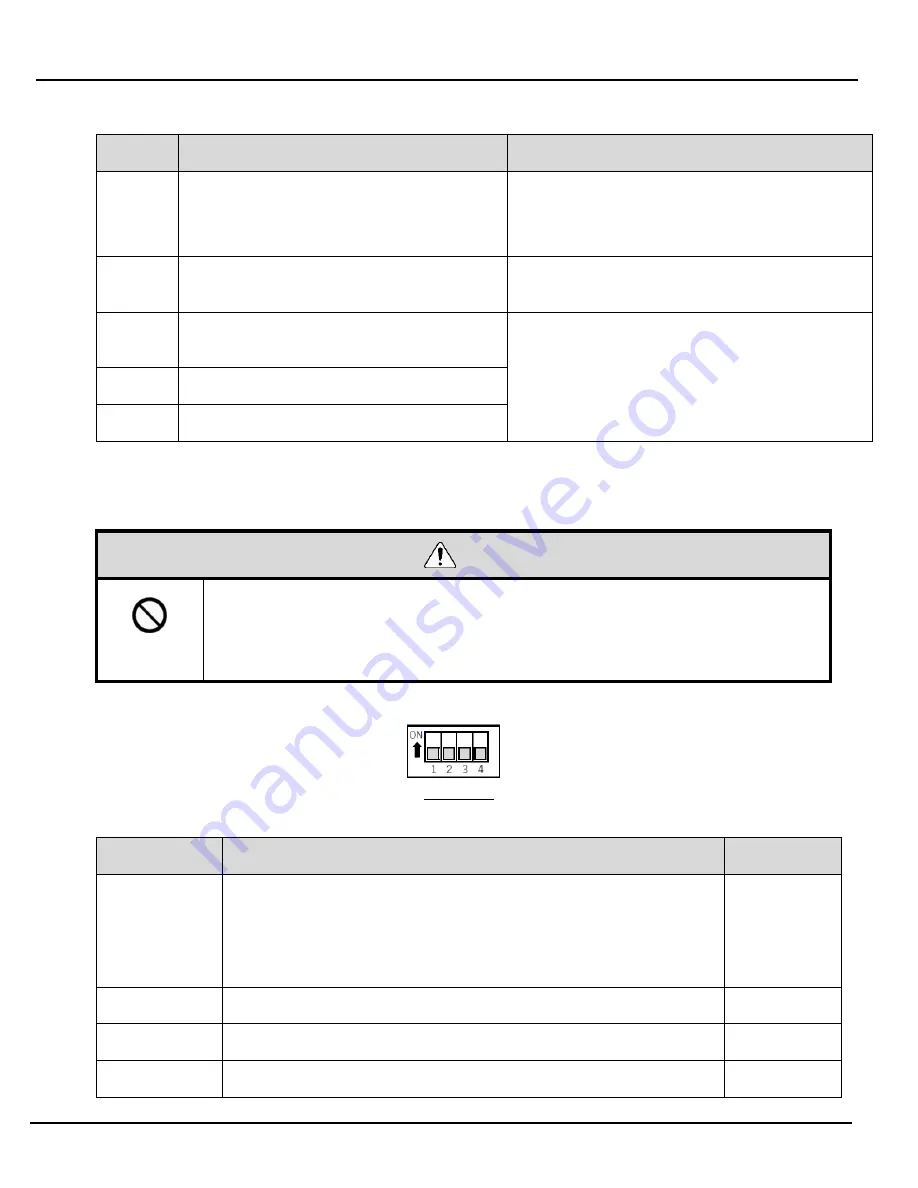
Wireless Data Acquisition System Instruction Manual
46
■ When Connecting to LAN
Step
Item
References
1
Prepare required equipment and create
maintenance environment
R
efer to
☞
Configuration (using the power supply input kit)
2
Application for outputting wireless settings and
signal tower information to CSV
Refer to
☞
"Downloading WDS-WIN 01 from our
website"
3
Communication settings between WDR and
Maintenance PC
Refer to
☞
"WDS-WIN01 Instruction Manual".
4
WDT setup
5
WDR setup
(4)
WDR DIP Switch Operations
①
DIP Switch Operations
CAUTION
Prohibited
◆
Do not use excessive force on this product. Failure to follow this instruction will result in equipment
damage.
◆
Do not use sharp tipped objects with this product. Operation may become impossible as scratches
develop on switches and switch contacts are interfered with.
DIP switches for this product are inside the main unit.
DIP switch
DIP Switch Settings
Switch number
Description
Initial settings
1
Initialize LAN communication settings
OFF
• OFF
Normally use with this setting OFF.
• ON
Initializes LAN communication settings.
Refer to
☞
"7.2(5) Initializing WDR LAN communication settings"
2
OFF (static)
OFF
3
OFF (static)
OFF
4
OFF (static)
OFF