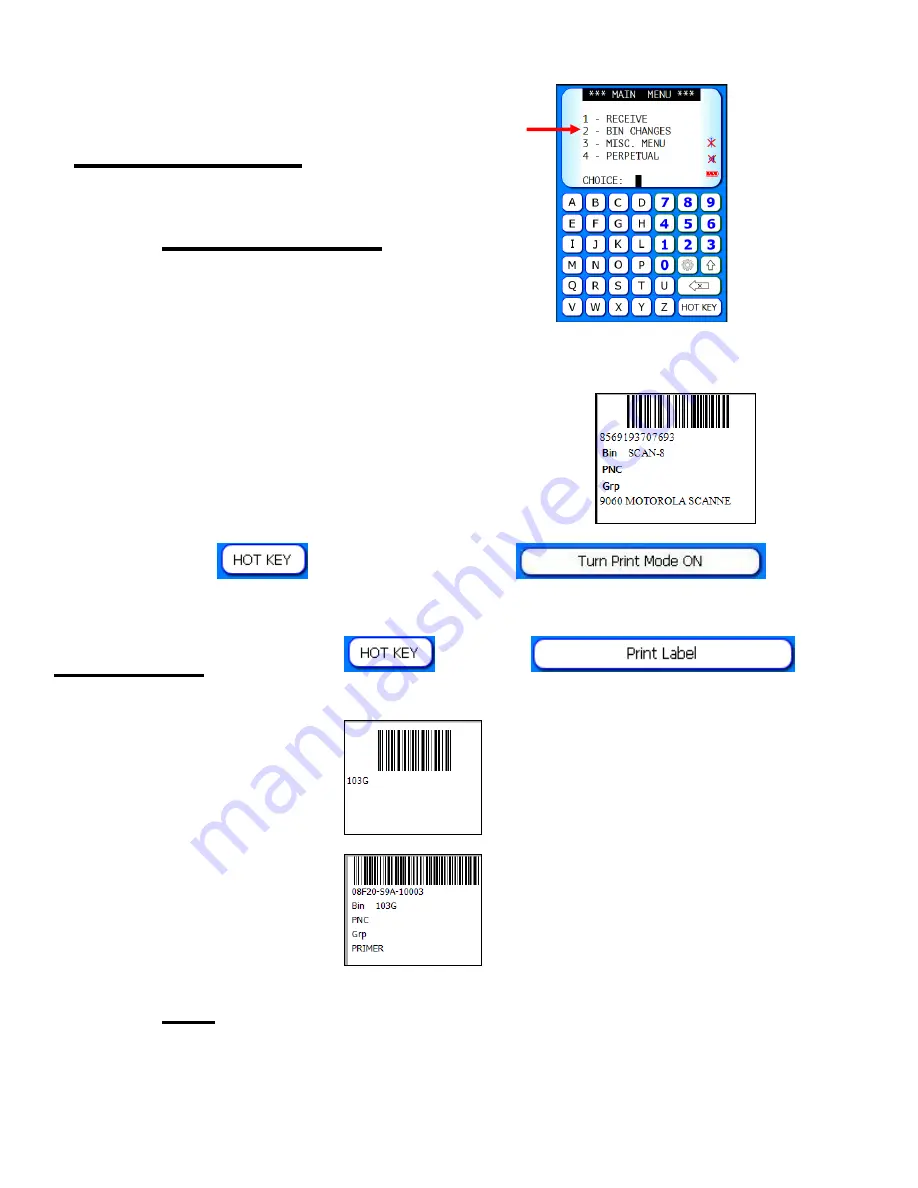
www.scanitparts.com
Main Menu 2:
Bin Changes
1) Scan the part number.
2) Enter the new bin location.
3) A label will automatically print.
Note:
If a label does not automatically print,
select the
button, then select
.
Print Label:
Select the
, select
, then
select which type of label to print:
Bin Barcode
Bin Change
Note
: Add up to 2 additional labels using the label designer
through
Main Menu
>
Equipment
>
Label Designer
Содержание 6057
Страница 1: ...www scanitparts com 6057 Scanner Manual...












