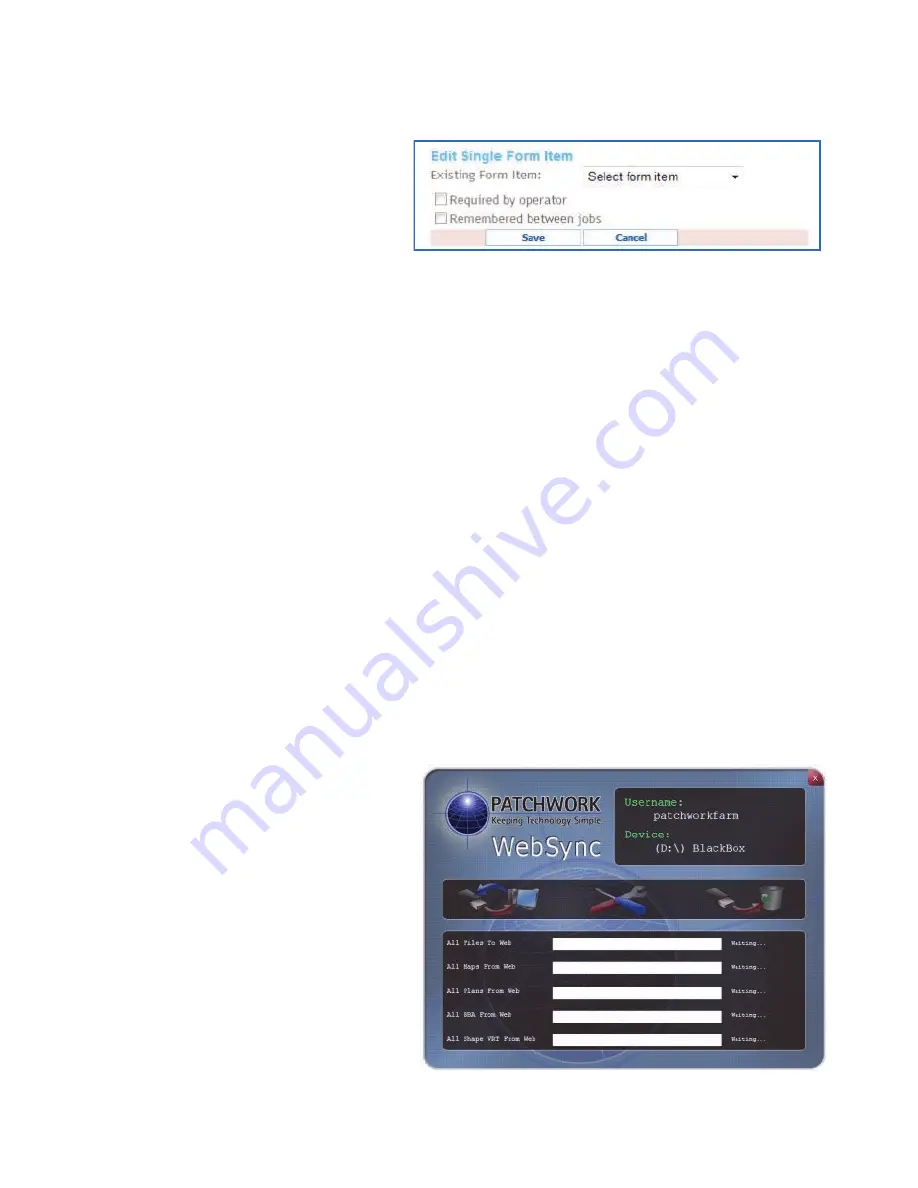
52
...creating and adding form items to Job Types
Select form item using the drop
down box and left mouse click
in the boxes to select the
required options.
Click
Save
to add the form item.
To add another form item click
Add
or click the
Save Job Type
button once
complete
For more details about the My Unit Setup section see the ‘WebTrack
Overview’ user guide in the WebTrack help area.
Transferring data to and from WebTrack via WebSync
When performing a Sync in WebSync the following data will be transferred:-
To WebTrack
- Boundary Jobs, Guidance Recordings and Job Notes.
From WebTrack
– Details from My Unit Setup (including Job notes ). Maps and
VRT plans that are held in the Files Section.
Remove the memory card from
the unit and insert into the PC.
Open WebSync (If not installed
please see page 48).
From the Desktop of your
Personal Computer, go to the
Windows Start Button
, then
All
Programs
, locate and open the
Patchwork Technology
folder,
and left m ouse click on
PWWebSync
.
Using WebTrack with the BlackBox



















