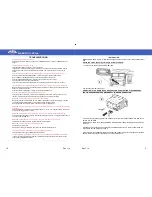MAESTRO 3.0 Blue
Rev 1.14
6
MICROPHONE CONNECTION
Place the microphone in order to keep it pointed to the car driver and connect it to the module by
the Jack input.
MICROPHONE
CONNECTION
MAESTRO 3.0 Blue
Rev 1.14
15
Remote control can be optional or included . It depends on the item code required
MENU
MAESTRO 3.0 Blue
has a user-menu that is displayed on the radio display through the RDS; the
same menu is pronounced by the vocal synthesis.
The menu can be run down by a remote control (optional) or by the steering wheel commands
(for the compatible versions).
To enter the menu with the remote control,
please check the function at page 13
. With the
steering wheel commands, the user can enter the menu by pressing for a long the SRC button or,
if this button it is not available, by doing the sequence SEEK - / SEEK + / SEEK - / SEEK +.
To scroll down the menu headings, the user can use the remote control indicators buttons or the
steering wheel commands, by pressing the seek buttons.
To entry into the sub-menus or to confirm a choice, please do a short pressure on the remote
control on button A or, through the steering wheel commands, please do a short pressure on the
SRC button. If this button is not available, please do the sequence SEEK - / SEEK +.
The menu managing allows to do all desired settings.
All possible handlings are displayed on the radio display and pronounced by the vocal synthesis
too.
The menu includes various sub-menus.
Menu organization is tree-shaped and it’s handled as described in the following table.
SRC
SRC
SRC
MUTE
MUTE
MUTE
SRC
SRC
SRC
MUTE
MUTE
MUTE
SRC
SRC
SRC
MUTE
MUTE
MUTE
SRC
SRC
SRC
MUTE
MUTE
MUTE
SRC
SRC
SRC
MUTE
MUTE
MUTE