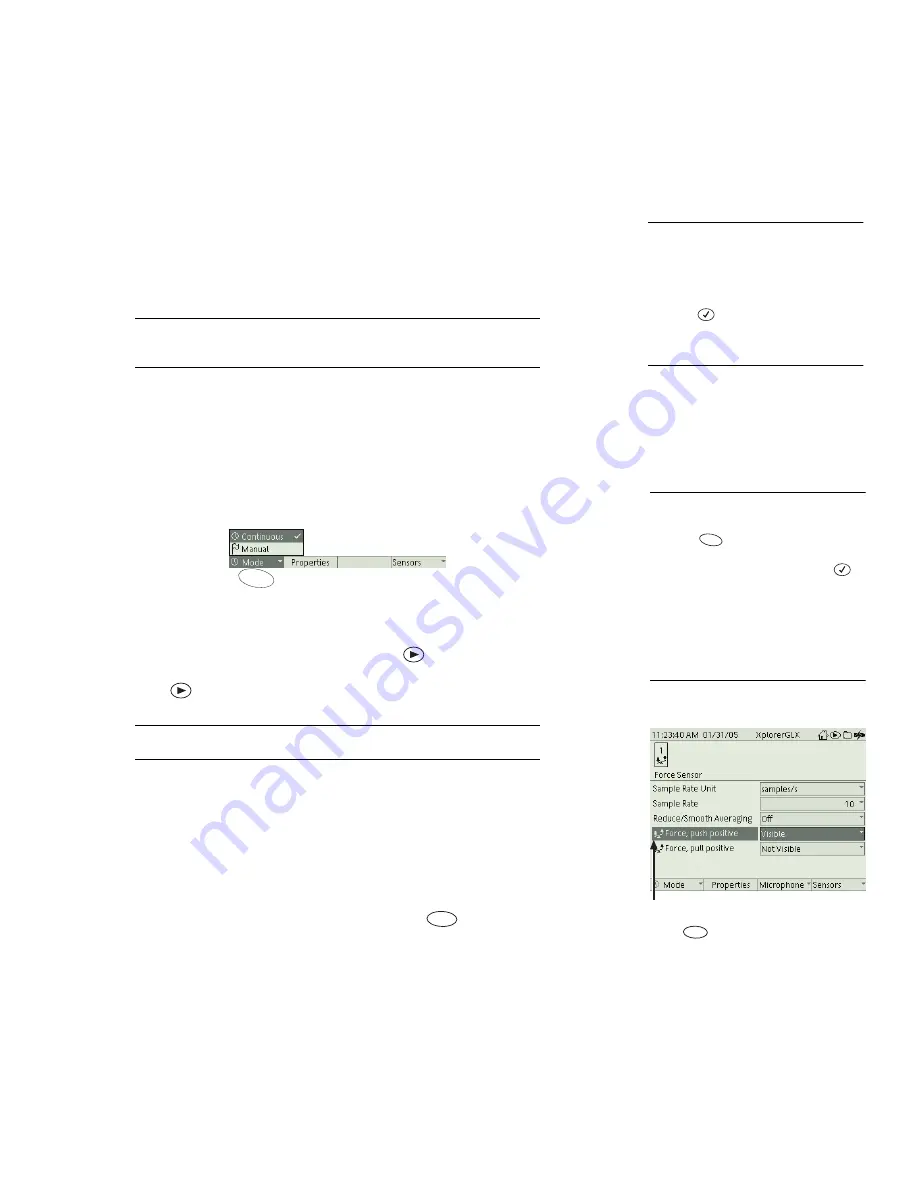
X p l o r e r G L X U s e r s ’ G u i d e
57
Zero Automatically On Start
This setting appears for sensors that support
zeroing (such as acceleration, rotary motion, and drop counter sensors). The three
choices are “On,” “Off,” and “Zero Now.” When “On” is selected (which it is by
default), the sensor measurement is adjusted with each new data run to make the
first sample zero. When “Off” is selected, the measurement is not automatically
zeroed. When you select “Zero Now,” the measurement is adjusted to make
present value zero, but it will not be re-zeroed at the start of data collection.
Measurements
Each of the sensor’s measurements have a “Visible” or “Not
Visible” tag. Visible measurements appear in the data source menus of the dis-
play screens. Select a measurement to change its setting from “Visible” to “Not
Visible,” or vice-versa.
A measurement set to “Not Visible” does not appear in the displays’ data
source menus; however, it is still accessible by selecting “More” from the
menu. See “Expanding the Data Source Menu” on page 89.
Sensors Function Keys
F1 Mode
The Mode menu contains options for how the GLX collects data. When you
select a sampling mode
6
, that mode is applied to all sensors.
Continuous Sampling
Continuous Sampling is the default and most com-
monly used mode. In this mode, when you press
, the GLX starts to collect
and record data from every sensor at a constant rate. Data collection stops when
you press
again.
The rate of data collection is determined separately for each sensor. See
“Sample Rate” on page 56 for more information.
Manual Sampling
Select Manual Sampling from the Mode menu to record a
series of single manually triggered samples. See page 60 for instructions on set-
ting up and using manual sampling.
F2 Data Properties
To open the Data Properties dialog box for a sensor measurement, first use the
arrow keys to highlight the measurement, then press
. See page 69 for a
description of the Data Properties dialog box.
5
To change the visibility of a mea-
surement
Keypad
1. Use the arrow keys to highlight the
measurement.
2. Press .
Mouse
Click on the word “Visible.”
6
To select a sampling mode
Keypad
1. Press
to open the Mode menu.
2. Use the arrow keys to highlight the
desired menu option and press
;
or
press the number on the keypad
corresponding to the desired menu
option.
Mouse
1. Click Mode to open the menu.
2. Click the desired menu option.
F1
F1
Modes menu
F2
To open the Properties dialog box,
highlight a measurement
before
you
press
F2
Содержание Xplorer GLX
Страница 4: ......
Страница 6: ......
Страница 7: ...Part 1 Users Guide...
Страница 8: ......
Страница 18: ...12 O v e r v i e w o f t h e G L X...
Страница 94: ...88 S e t t i n g s S c r e e n...
Страница 98: ...92 P r i n t i n g...
Страница 104: ...98 O p e r a t i n g T e m p e r a t u r e...
Страница 112: ......
Страница 116: ...110 C a l o r i m e t r y...
Страница 132: ...126 V o l t a g e v e r s u s R e s i s t a n c e...
Страница 136: ...130 I n d u c e d E l e c t r o m o t i v e F o r c e...
Страница 146: ...140 B e a t F r e q u e n c y...
Страница 150: ......
Страница 152: ......






























