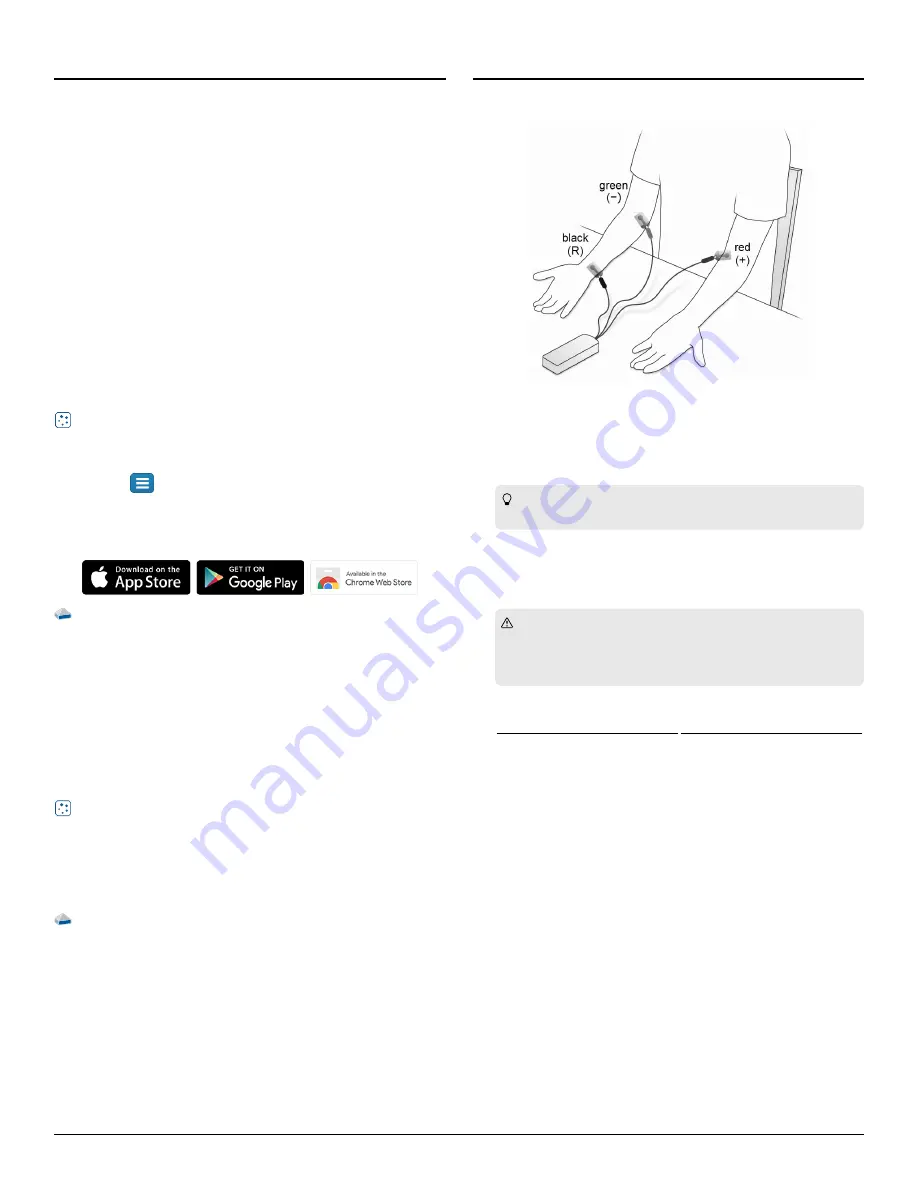
Getting star
Getting started
ted
Perform the tasks in this section before using this device in the
classroom.
Char
Charge the batter
ge the batteryy
The Wireless EKG Sensor contains a rechargeable battery that lasts an
entire school day when fully charged. Charge the battery before using
the Wireless EKG Sensor for the first time since it is not shipped with a
full charge.
To charge the battery, connect the sensor to a USB wall charger or
powered USB port using the USB cable. The battery status light is
solid yellow while the battery is charging and changes to solid green
when fully charged.
Install or update data collection softwar
Install or update data collection softwaree
The latest update of PASCO Capstone or SPARKvue is required to use
the Wireless EKG Sensor. Download and install the software from the
PASCO website. Check if an update is available if the software is
already installed.
SP
SPARK
ARKvue
vue
Windows and Mac Computers
Windows and Mac Computers
Download: Go to pasco.com/sparkvue
pasco.com/sparkvue then click Downloads
Downloads.
Update: Click
then select Check for Updates
Check for Updates.
Mobile Devices and Chromebooks
Mobile Devices and Chromebooks
Search for SPARKvue in your device's app store. SPARKvue
automatically installs updates.
P
PASCO Capst
ASCO Capstone
one
Windows and Mac Computers
Windows and Mac Computers
Download: Go to pasco.com/capstone
pasco.com/capstone then click Downloads
Downloads.
Update: Click Help
Help then select Check for updates
Check for updates.
Check for a firmwar
Check for a firmware update
e update
Update the sensor firmware to access the latest features and bug
fixes. Sensor firmware is installed using SPARKvue or PASCO
Capstone. Connect the sensor to SPARKvue or PASCO Capstone to
check for a firmware update.
SP
SPARK
ARKvue
vue
1. Turn on the Wireless EKG Sensor.
2. Open SPARKvue then click Sensor Data.
3. Select the sensor that matches the device ID.
4. If a notification appears, click Yes
Yes to update the firmware. If a
notification doesn't appear, the firmware is up to date.
P
PASCO Capst
ASCO Capstone
one
1. Turn on the Wireless EKG Sensor.
2. Open Capstone then click Hardware Setup.
3. Select the sensor that matches the device ID.
4. If a notification appears, click Yes
Yes to update the firmware. If a
notification doesn't appear, the firmware is up to date.
Using the sensor
Using the sensor
Connect the sensor t
Connect the sensor to a person
o a person
Figure 1. EKG leads attached to the electrodes.
1. Rub the skin at the locations shown in (Figure
Figure 11) with a paper
towel to remove dead skin and oil. Shaving excess hair at these
locations may provide better results.
Tip: To help boost the EKG signal, apply a gel made from
100 mL of aloe gel mixed with 1 teaspoon of table salt.
2. Apply the adhesive electrode patches to the right wrist, right
forearm just below the elbow, and left forearm just below the
elbow. Press the patches firmly for best adhesion and signal
quality.
CAUTION: Placement of the electrode patches on the body
provides an excellent path for current flow. Don't connect
anything to the electrode patches other than the Wireless EKG
Sensor.
3. Clip the EKG leads to the electrode patches as follows:
EK
EKG L
G L
EAD
LL
OCATION
Green (−)
Right forearm
Black (R)
Right wrist
Red (+)
Left forearm
4. Arrange the leads so that they hang loosely without straining the
patches.
2 | Wireless EKG Sensor




