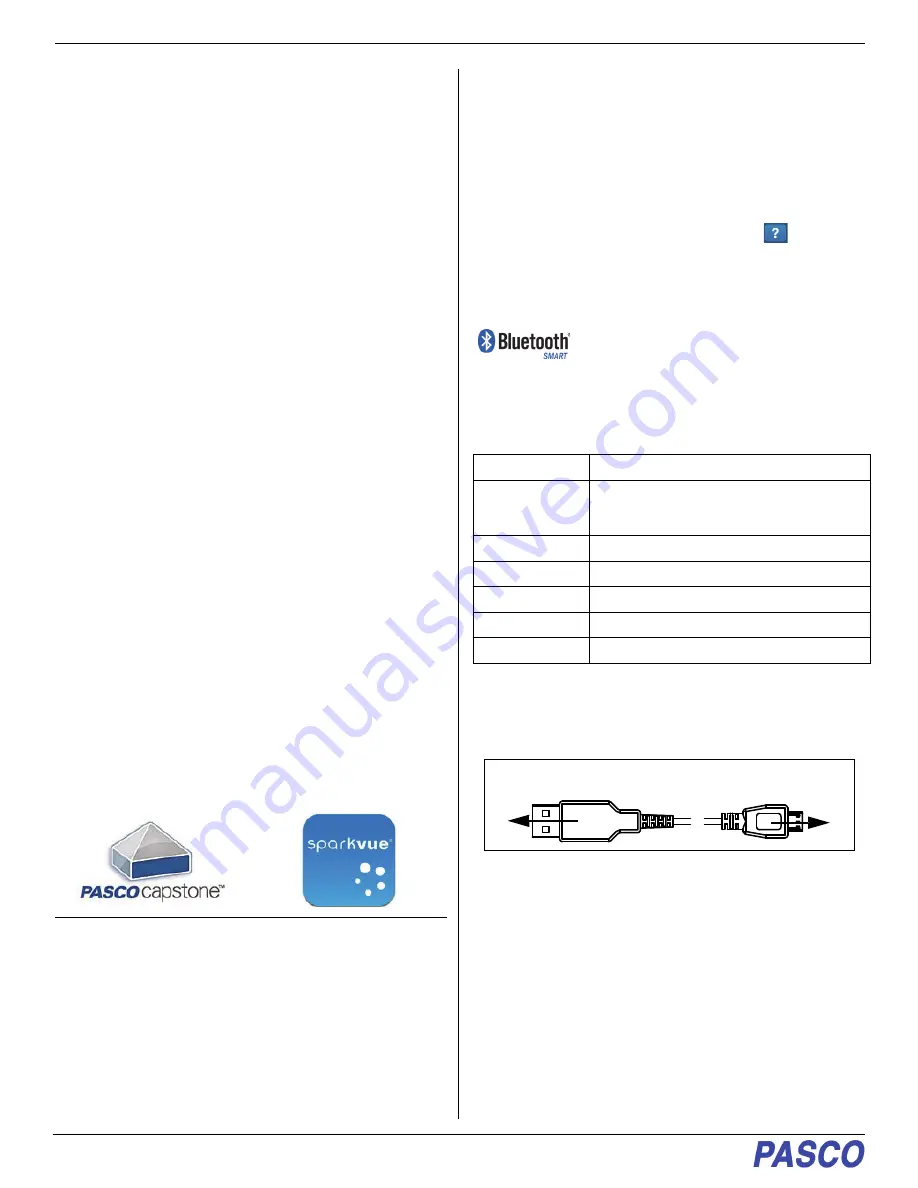
Wireless Motion Sensor
PS-3219
2
013-15991A
through Bluetooth, and can also connect to a computer with
a USB cable (included). The sensor measures distances to
an object from 15 centimeters to 4 meters. The sensing
element can be rotated 180 degrees. The sensor can be
mounted on the end of any PASCO track or on a support
rod up to 12.5 millimeters in diameter. Use the Cart Adapter
Accessory to mount the sensor on any PASCO Dynamics
Cart. (See “Equipment Mounting”.)
How It Works
An electrostatic transducer in the face of the Wireless
Motion Sensor transmits a burst of sixteen ultrasonic
pulses with a frequency of about 49 kHz. This burst of
pulses can be heard as a single click. The ultrasonic pulses
reflect off the target and return to the face of the sensor.
Sound intensity decreases with distance; to compensate,
the sensor increases the gain of the receiver amplifier as it
waits for the echo. The increased gain allows the sensor to
detect an object up to 4 m away. The lower gain at the
beginning of the cycle reduces the circuit's sensitivity to
echoes from false targets
The sensor measures the time between the outgoing
pulses and the returning echoes. It uses this time and the
speed of sound to calculate the distance to the target. To
determine velocity, the software uses consecutive position
measurements to calculate the rate of change of position.
Similarly, the software determines acceleration by using
consecutive velocity measurements.
Using the Sensor
The sensor is designed to work with PASCO data collection
software to measure distances to an object in front of the
sensing element. The software displays position, velocity,
and acceleration.
Data Collection Software
See the PASCO web site at
www.pasco.com/software
for help in selecting the right PASCO software and to check
for the latest versions.
Software Help
See the SPARKvue Help or PASCO Capstone Help for
information about collecting, displaying, and analyzing
data.
•
In SPARKvue, select the HELP button (
) in any
screen including the Home Screen.
•
In PASCO Capstone, select
PASCO Capstone Help
from the
Help
menu, or press
F1
.
Compatibility
For more information about wireless compatibility, see the
PASCO website at:
www.pasco.com/compatibility
See Appendix A for more information about the PS-3500 Adapter and
Mac OS X models.
Initial Step: Charge the Battery
•
Connect the Cable
: Use the Micro USB Cable to
connect the micro USB port on the end of the sensor to
a USB
port
or USB
charger
such as the PASCO
PS-2575 USB Single Port Charger. Charging begins
automatically. The charger circuit inside the sensor
turns itself off when the unit is fully charged. The
battery status LED will shine yellow as the battery is
charging, and will shine green when the battery is
charged. The battery is partially charged at the factory.
Initial charging time may be three hours or longer
depending on the power source and the condition of
the battery.
PASCO Capstone
SPARKvue
•
Mac OS X
•
Mac OS X
•
Windows
•
Windows
•
iOS
•
Android
•
Chromebook
Platform
Bluetooth SMART Compatibility
iOS
iPad 3 and later
iPhone 4S and later
iPod touch 5 and later
SPARK LX / LXi
All models
Android
Android 4.4 and later
Chromebook
Chrome OS (requires PS-3500 Adapter*)
Mac OS X
Models introduced July 2011 or later*
Windows
Windows 7 and later (requires PS-3500 Adapter*)
[]
To Micro
USB port
Micro USB
cable
To USB port
























